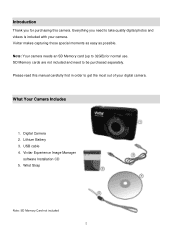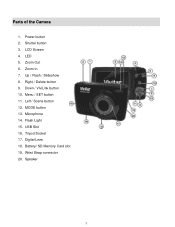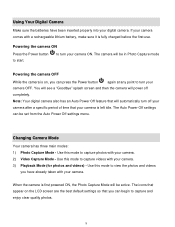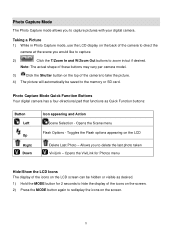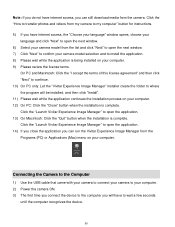Vivitar F529 Support Question
Find answers below for this question about Vivitar F529.Need a Vivitar F529 manual? We have 2 online manuals for this item!
Question posted by angaurbeag on January 3rd, 2013
Charging My F529
Hello! when I connect the charger to the usb socket, should I turn the camera on as well?
Current Answers
Related Vivitar F529 Manual Pages
Similar Questions
Software Download Disc
Can Someone Send Me The Download Software Disc For A Vivitar Vivicam 5118 Camera, Ive Lost Mine And ...
Can Someone Send Me The Download Software Disc For A Vivitar Vivicam 5118 Camera, Ive Lost Mine And ...
(Posted by CROYLE2006 8 years ago)
Vivitar Camera Model F128
New camera, new batteries insrted correctly Will not turn on why. Thanks.
New camera, new batteries insrted correctly Will not turn on why. Thanks.
(Posted by bill35wh 9 years ago)
Msdc Blue Screen On Vivitar F529
My camera is on charge and i turn it on and it says MSDC i know what it means but why is it showing ...
My camera is on charge and i turn it on and it says MSDC i know what it means but why is it showing ...
(Posted by bettyoneboop 10 years ago)
Sd Cards
I put my old sd card in the camera with about 80 pics on it and I can not get them to come up so I c...
I put my old sd card in the camera with about 80 pics on it and I can not get them to come up so I c...
(Posted by shastaprincess1 11 years ago)
Vivitar Itwist T028 The Cd That They Sent With The Cramera Doesn't Work, Can G
the CD does not work, can I get a manual tofind out how to work the cramera and use the buttons on i...
the CD does not work, can I get a manual tofind out how to work the cramera and use the buttons on i...
(Posted by jeffreyplatt56 11 years ago)