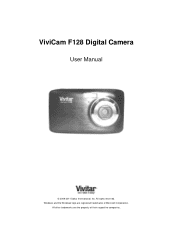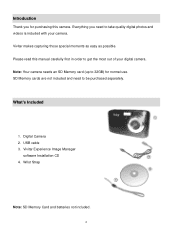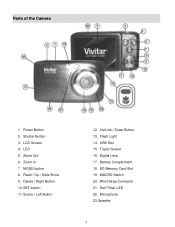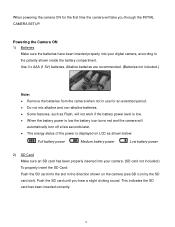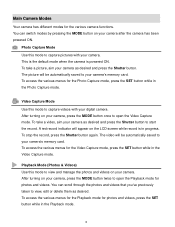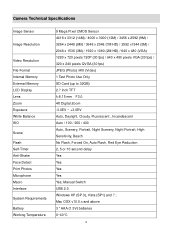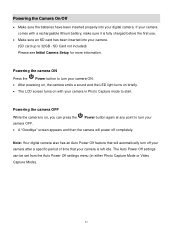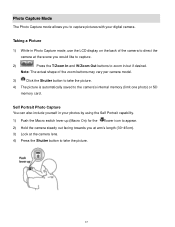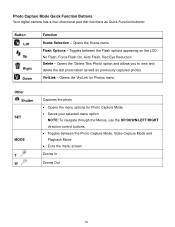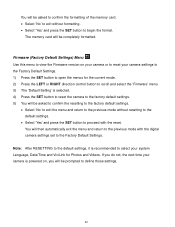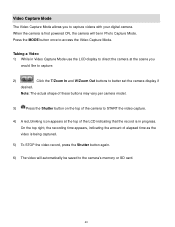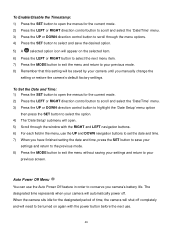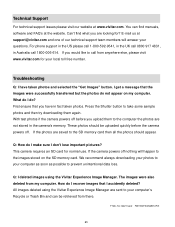Vivitar F128 Support Question
Find answers below for this question about Vivitar F128.Need a Vivitar F128 manual? We have 2 online manuals for this item!
Question posted by bill35wh on January 31st, 2015
Vivitar Camera Model F128
New camera, new batteries insrted correctly Will not turn on why. Thanks.
Current Answers
Answer #1: Posted by Brainerd on January 31st, 2015 6:53 AM
Hi, please refer here totroubleshoot it:
http://www.ehow.com/how_6384980_troubleshoot-vivitar-digital-camera.html#page=0
http://www.ehow.com/how_6384980_troubleshoot-vivitar-digital-camera.html#page=0
I hope this helps you!
Please press accept to reward my effort or post again with more details if not satisfied.
Regards, Brainerd
Related Vivitar F128 Manual Pages
Similar Questions
How To Open Battery Compartment F128?
I need to put batteries in my new F128 Vivitar. How to open the compartment?
I need to put batteries in my new F128 Vivitar. How to open the compartment?
(Posted by rfgslc 1 year ago)
Capturing Still From Video
How do I capture a still from video on my Vivitar F128? Took videos of grandsons but now I would lik...
How do I capture a still from video on my Vivitar F128? Took videos of grandsons but now I would lik...
(Posted by jessicacogley 7 years ago)
How Do You Get The Door Open To Install New Batteries!!!
(Posted by virgilretired 10 years ago)