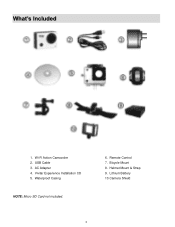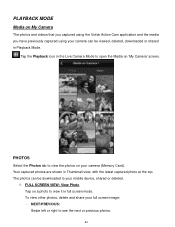Vivitar DVR 914HD Support Question
Find answers below for this question about Vivitar DVR 914HD.Need a Vivitar DVR 914HD manual? We have 1 online manual for this item!
Question posted by cliffanderz on June 6th, 2020
Where Can I Get A Battery For Vivitar 914 Hd
The person who posted this question about this Vivitar product did not include a detailed explanation. Please use the "Request More Information" button to the right if more details would help you to answer this question.
Current Answers
Answer #1: Posted by INIMITABLE on June 6th, 2020 1:57 AM
Check here to get from digital media store. UK
https://www.digitalmediastore.co.uk/rechargeable-batteries/camera-camcorder-batteries/vivitar.html
Or here at battery plus
I hope this is helpful? PLEASE "ACCEPT" and mark it "HELPFUL" to complement my little effort. Hope to bring you more detailed answers
-INIMITABLE
Related Vivitar DVR 914HD Manual Pages
Similar Questions
How Do The Batteries Go Into The Camera? Plus Side Up Or Plus Side Down>
(Posted by gbachman66245 3 years ago)
Battery
battery doesn't last more than 20 minutes. Is this normal or is it a bad battery? I just got this ca...
battery doesn't last more than 20 minutes. Is this normal or is it a bad battery? I just got this ca...
(Posted by rheckroth 6 years ago)
Vivitar Camera Model F128
New camera, new batteries insrted correctly Will not turn on why. Thanks.
New camera, new batteries insrted correctly Will not turn on why. Thanks.
(Posted by bill35wh 9 years ago)