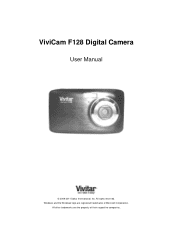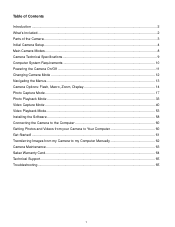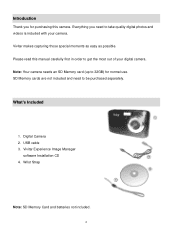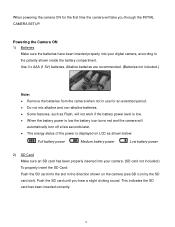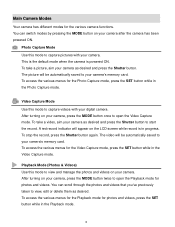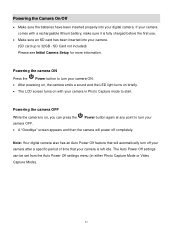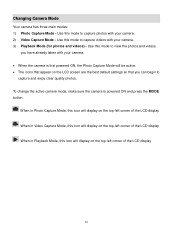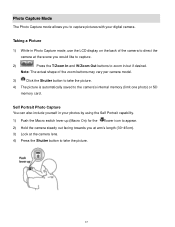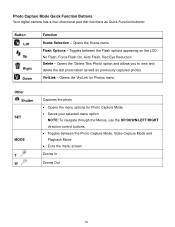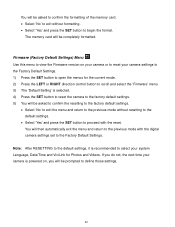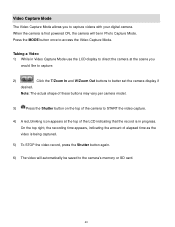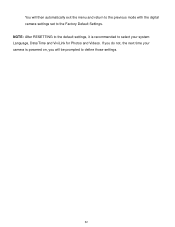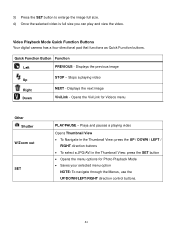Vivitar F128 Support Question
Find answers below for this question about Vivitar F128.Need a Vivitar F128 manual? We have 2 online manuals for this item!
Question posted by jessicacogley on July 16th, 2016
Capturing Still From Video
How do I capture a still from video on my Vivitar F128? Took videos of grandsons but now I would like to make still images from the videos. Is it possible?
Current Answers
Answer #1: Posted by TommyKervz on July 16th, 2016 1:09 AM
Please read from page 18 here http://www.manualslib.com/manual/485090/Vivitar-Vivicam-F128.html?page=18#manual
Related Vivitar F128 Manual Pages
Similar Questions
How To Open Battery Compartment F128?
I need to put batteries in my new F128 Vivitar. How to open the compartment?
I need to put batteries in my new F128 Vivitar. How to open the compartment?
(Posted by rfgslc 1 year ago)
Vivitar Camera Model F128
New camera, new batteries insrted correctly Will not turn on why. Thanks.
New camera, new batteries insrted correctly Will not turn on why. Thanks.
(Posted by bill35wh 9 years ago)
I Turn On My Camera And It Gets Stuck On The Vivitar We Make It Easy Screen
how do i fix this?
how do i fix this?
(Posted by LovejoyKJesse 9 years ago)