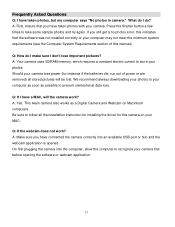Vivitar V69379 Support Question
Find answers below for this question about Vivitar V69379.Need a Vivitar V69379 manual? We have 2 online manuals for this item!
Question posted by cutie197340505 on May 30th, 2015
Why Didn't My Camera Come With Software?
The person who posted this question about this Vivitar product did not include a detailed explanation. Please use the "Request More Information" button to the right if more details would help you to answer this question.
Current Answers
Answer #1: Posted by freginold on May 31st, 2015 6:53 AM
Hello, according to the user manual, your camera should have come with the Vivitar Experience Image Manager software on a CD. If your camera didn't come with that CD, contact the vendor you purchased the camera from to see if you can obtain it. If not, contact Vivitar by phone at 1-800-592-9541 or by email at [email protected] to see if they can send you the software.
---------------------
If this answer helped you to solve your problem, please let us know by clicking on the "Helpful" icon below. If your question wasn't answered to your satisfaction, feel free to resubmit your question, with as much information as possible so that we can provide a more complete solution. Thank you for using HelpOwl!
---------------------
If this answer helped you to solve your problem, please let us know by clicking on the "Helpful" icon below. If your question wasn't answered to your satisfaction, feel free to resubmit your question, with as much information as possible so that we can provide a more complete solution. Thank you for using HelpOwl!
Related Vivitar V69379 Manual Pages
Similar Questions
Camera Will Not Turn On.
Haven't used my camera in a long time. I replaced the batteries, camera will not turn on.
Haven't used my camera in a long time. I replaced the batteries, camera will not turn on.
(Posted by bmccann777 2 years ago)
Camera Plugin Not Recognized Tried Everything Except A Driver Download
pc wont recognize the plugin message 0
pc wont recognize the plugin message 0
(Posted by royc55 9 years ago)
Buenos Dias, A Mi Hijo Le Han Regalado Una Camara Vivitar 3 In 1 V69379 El Cd So
buenos dias, a mi hijo le han regalado una camara vivitar 3 in 1 V69379 el cd software se ha da&ntil...
buenos dias, a mi hijo le han regalado una camara vivitar 3 in 1 V69379 el cd software se ha da&ntil...
(Posted by andres2606 11 years ago)
Why Does 'usb Device Not Recognized' Window Come Up When I Plug In New Camera?
My son received this camera as a gift. We downloaded the software. When we tried to plug the camera ...
My son received this camera as a gift. We downloaded the software. When we tried to plug the camera ...
(Posted by cherubin0 11 years ago)