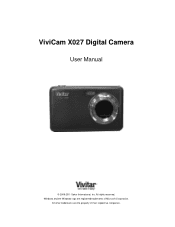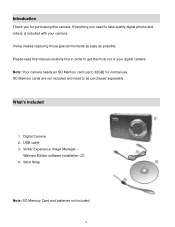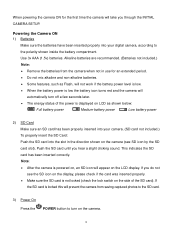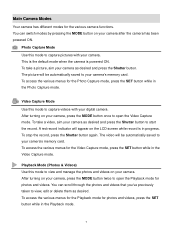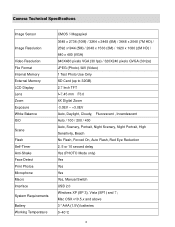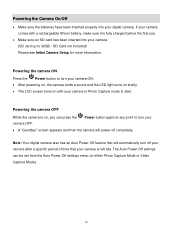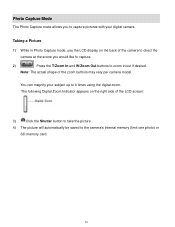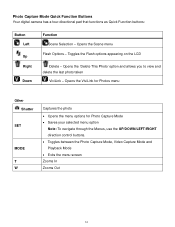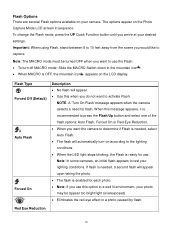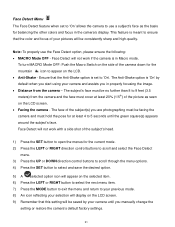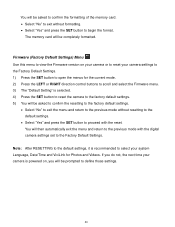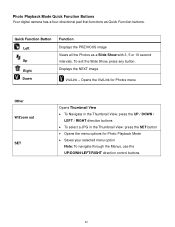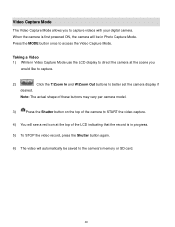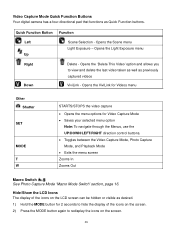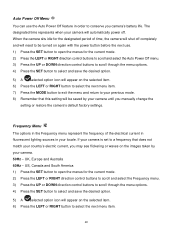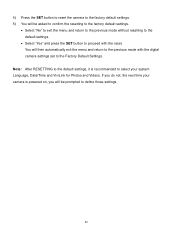Vivitar X027 Support Question
Find answers below for this question about Vivitar X027.Need a Vivitar X027 manual? We have 2 online manuals for this item!
Question posted by bmccann777 on August 8th, 2021
Camera Will Not Turn On.
Haven't used my camera in a long time. I replaced the batteries, camera will not turn on.
Current Answers
Answer #1: Posted by Odin on August 8th, 2021 9:05 AM
Make sure the batteries have been inserted properly. If your camera comes with a rechargeable lithium battery, make sure it is fully charged before the first use.
If the issue persists or if you require further advice, you may want to consult the company: use the contact information at https://www.contacthelp.com/vivitar.
If the issue persists or if you require further advice, you may want to consult the company: use the contact information at https://www.contacthelp.com/vivitar.
Hope this is useful. Please don't forget to click the Accept This Answer button if you do accept it. My aim is to provide reliable helpful answers, not just a lot of them. See https://www.helpowl.com/profile/Odin.
Related Vivitar X027 Manual Pages
Similar Questions
Not Able To Turn Wifi On
I can not get the WiFi to come on. Had this camera for a long time. Either have to get it working or...
I can not get the WiFi to come on. Had this camera for a long time. Either have to get it working or...
(Posted by randywicklander 1 year ago)
Won't Turn On
Have vivitar 5022 won't turn on replaced batteries did not help
Have vivitar 5022 won't turn on replaced batteries did not help
(Posted by ifnlc 11 years ago)