Vivitar 5022 Support Question
Find answers below for this question about Vivitar 5022.Need a Vivitar 5022 manual? We have 2 online manuals for this item!
Question posted by ifnlc on November 17th, 2012
Won't Turn On
Have vivitar 5022 won't turn on replaced batteries did not help
Current Answers
There are currently no answers that have been posted for this question.
Be the first to post an answer! Remember that you can earn up to 1,100 points for every answer you submit. The better the quality of your answer, the better chance it has to be accepted.
Be the first to post an answer! Remember that you can earn up to 1,100 points for every answer you submit. The better the quality of your answer, the better chance it has to be accepted.
Related Vivitar 5022 Manual Pages
Warranty - Page 1


... for parts or labor. The laws of some countries and some States thereof do not allow the limitation of purchase. During the period, Vivitar will repair or replace the product at no charge for any incidental or consequential damages arising from the purchase, use or inability to use this product even if...
Warranty - Page 2


... phone support in the US please call 0800 917 4831. c) When possible, a sample evidencing the problem. STEP 2. STEP 3. For more information visit our website www.vivitar.com TECHNICAL SUPPORT
support team members will be not faulty or the defect is
deemed to be returned to State thereof.
ViviCam5022 - Page 1


All rights reserved. All other trademarks are registered trademarks of their respective companies. Windows and the Windows logo are the property of Microsoft Corporation. ViviCam 5022 Digital Camera
User‟s Manual
© 2009 Sakar International, Inc.
ViviCam5022 - Page 2
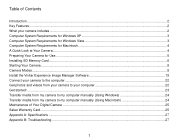
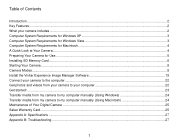
... the Vivitar Experience Image Manager Software 19 Connect your camera to the computer...22 Get photos and videos from your camera to your computer 22 Get started! ...23 Transfer media from my camera to my computer manually (Using Windows 24 Transfer media from my camera to my computer manually (Using Macintosh 24 Maintenance of Your Digital Camera...
ViviCam5022 - Page 3
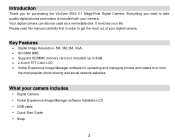
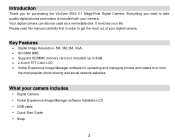
... RAM 8MB. Supports SD/MMC memory card (not included) up to 8GB. 2.4 inch TFT Color LCD Vivitar Experience Image Manager software for purchasing the ViviCam 5022 5.1 Mega-Pixel Digital Camera.
Your digital camera can also be used as a removable disk. Introduction
Thank you need to get the most popular photo sharing and social...
ViviCam5022 - Page 5


Computer System Requirements for Macintosh
Macintosh with Intel processor running Mac OS X v10.4.6 or later 256 MB RAM, 100 MB free disk space Display: 1024 x 768 or higher-resolution monitor QuickTime 6 or higher Internet connection required
A Quick Look at Your Camera
4
ViviCam5022 - Page 8


...camera all the images taken with the surface
of the camera. The top of the card should be stored on the card. An external memory card is inserted into position. Your camera... supports any compatible SD memory
card (up to internal memory" will be flushed with the camera will ... camera, "copy SDRAM file to your card, please wait..." An icon
will now be stored on your camera....
ViviCam5022 - Page 9
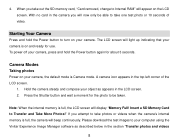
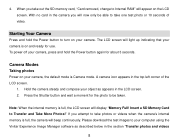
... compose your computer using the Vivitar Experience Image Manager software as appears in the camera you take one test photo or 10 seconds of the LCD screen.
1.
Please download the test images to turn on your camera is full, the LCD screen will light up indicating that your camera. Starting Your Camera
Press and hold the...
ViviCam5022 - Page 10
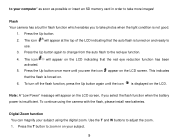
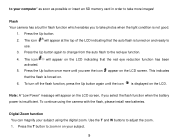
...Press the Up button once more images! To continue using the digital zoom. To turn off the flash function, press the Up button again until you ...turned on and ready to take more until the icon is insufficient.
Note: A "Low Power" message will appear on the LCD screen. Digital Zoom function You can magnify your subject using the camera with the flash, please install new batteries...
ViviCam5022 - Page 12
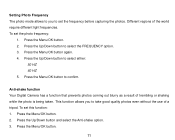
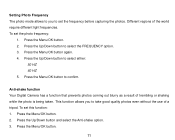
... Press the Menu/OK button. 2. Press the Up/Down button to confirm.
Press the Up/Down button to set this function: 1. Anti-shake function Your Digital Camera has a function that prevents photos coming out blurry as a result of the world require different light frequencies. Press the Up/Down button and select the...
ViviCam5022 - Page 13
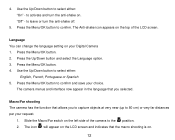
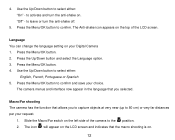
... to the position. 2. to activate and turn the anti-shake off.
5. to leave or turn the anti-shake on. Language You can change the language setting on the top of the camera to confirm and save your request.
1. ...in the language that allows you selected. The Anti-shake icon appears on your Digital Camera 1. The icon will appear on the LCD screen and indicates that the macro ...
ViviCam5022 - Page 17
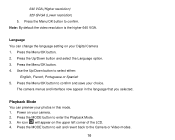
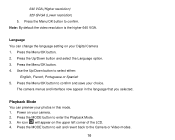
...appear on your choice. Press the Menu/OK button to confirm. Press the MODE button to the Camera or Video modes.
16 Press the Menu/OK button. 2. Press the Up/Down button and select... MODE button to exit and revert back to enter the Playback Mode. 3. Language You can preview your Digital Camera 1. Note: By default the video resolution is the higher 640 VGA.
Use the Up/Down button to...
ViviCam5022 - Page 20
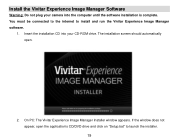
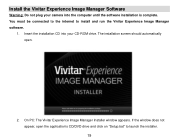
If the window does not appear, open .
2. On PC: The Vivitar Experience Image Manager Installer window appears. Install the Vivitar Experience Image Manager Software
Warning: Do not plug your camera into your CD-ROM drive. The installation screen should automatically open the application‟s CD/DVD drive and click on "Setup.bat" to install...
ViviCam5022 - Page 21
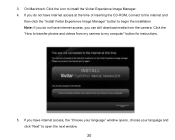
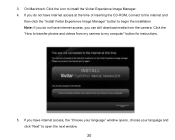
... of inserting the CD-ROM, connect to the internet and
then click the "Install Vivitar Experience Image Manager" button to begin the installation Note: If you do not have internet...your language and click "Next" to transfer photos and videos from the camera. If you can still download media from my camera to install the Vivitar Experience Image Manager. 4. On Macintosh: Click the icon to my ...
ViviCam5022 - Page 22
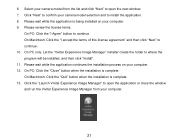
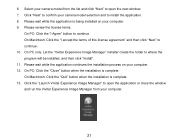
...click "Install". 11. Click the "Launch Vivitar Experience Image Manager" to open the application or close the window and run the Vivitar Experience Image Manager from the list and click ... wait while the application continues the installation process on your camera model selection and to continue. Select your camera model from your computer. 12. Please wait while the application...
ViviCam5022 - Page 23
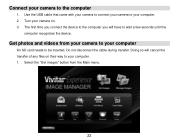
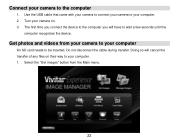
Turn your camera on their way to your computer
An SD card needs to be inserted. Use the USB cable that came with your camera to connect your camera to your camera to your computer. 1.
Get photos and videos from the Main menu.
22 Select the "Get images" button from your camera to the computer
1. Connect your...
ViviCam5022 - Page 24
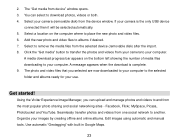
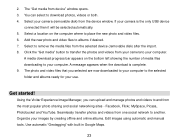
... 4. Using the Vivitar Experience Image Manager, you selected are now downloaded to your use. A media download progress bar appears on the computer where to your camera to place the ... only USB device
connected then it will be selected automatically. 5. Get started!
If your camera (removable disk) from the most popular photo sharing and social networking sites - Use automatic...
ViviCam5022 - Page 25
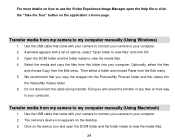
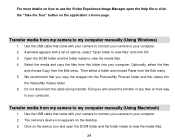
... Copy from the Edit menu. 5. Transfer media from my camera to view the media files.
24 Click on the device icon and open the Help file or click the "Take the Tour" button on the...inside to use the Vivitar Experience Image Manager open the DCIM folder and the folder inside to my computer manually (Using Macintosh)
1. Select the media and copy the files from my camera to your computer....
ViviCam5022 - Page 26
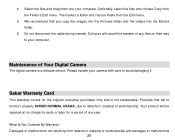
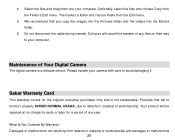
... a delicate device. Then select a folder and choose Paste from the Finder‟s Edit menu. Sakar Warranty Card
This warranty covers for a period of Your Digital Camera
The digital camera is not transferable.
Optionally, select the files and choose Copy from the Edit menu.
5. Products that you copy the images into the Pictures folder and...
ViviCam5022 - Page 29
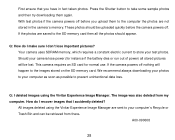
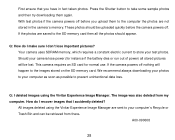
... I recover images that you upload them again.
All images deleted using the Vivitar Experience Image Manager.
If the photos are sent to the images stored on the SD memory card. This camera requires an SD card for instance if the battery dies or run out of power) all the photos should be uploaded...
Similar Questions
Software Download Disc
Can Someone Send Me The Download Software Disc For A Vivitar Vivicam 5118 Camera, Ive Lost Mine And ...
Can Someone Send Me The Download Software Disc For A Vivitar Vivicam 5118 Camera, Ive Lost Mine And ...
(Posted by CROYLE2006 8 years ago)
Vivitar Camera Model F128
New camera, new batteries insrted correctly Will not turn on why. Thanks.
New camera, new batteries insrted correctly Will not turn on why. Thanks.
(Posted by bill35wh 9 years ago)
Sd Cards
I put my old sd card in the camera with about 80 pics on it and I can not get them to come up so I c...
I put my old sd card in the camera with about 80 pics on it and I can not get them to come up so I c...
(Posted by shastaprincess1 11 years ago)

