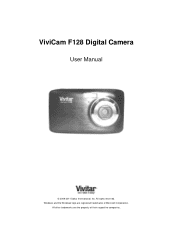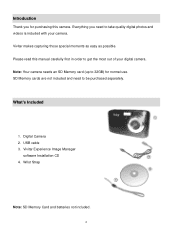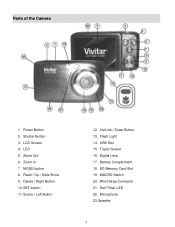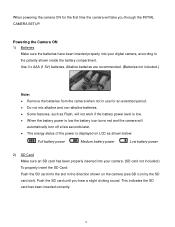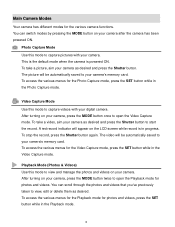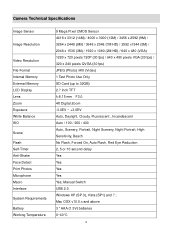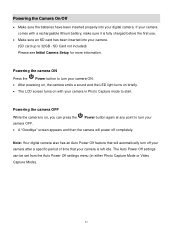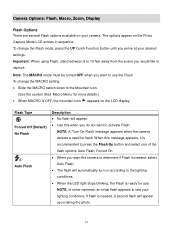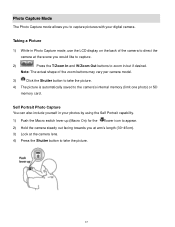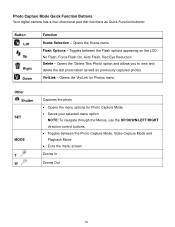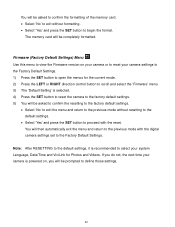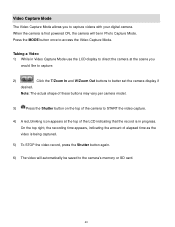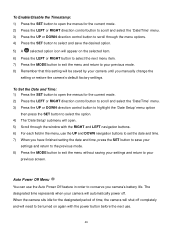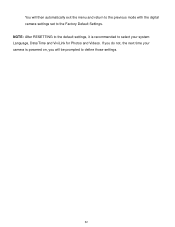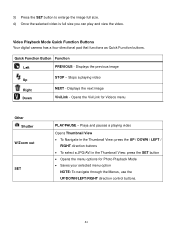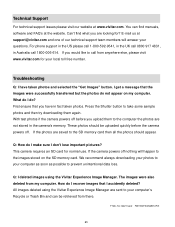Vivitar F128 Support Question
Find answers below for this question about Vivitar F128.Need a Vivitar F128 manual? We have 2 online manuals for this item!
Question posted by rfgslc on January 25th, 2023
How To Open Battery Compartment F128?
I need to put batteries in my new F128 Vivitar. How to open the compartment?
Current Answers
Answer #1: Posted by MercedesAMG on January 26th, 2023 3:18 AM
The method for opening the battery compartment on the Vivitar F128 camera may vary depending on the specific model you have. In general, the battery compartment is typically located on the bottom of the camera and is secured with a small latch or sliding lock. To open the compartment, try sliding or pushing the latch in the direction indicated by an arrow or unlocking symbol. If the compartment still does not open, refer to the manual that came with the camera or contact Vivitar customer support for assistance.
Please respond to my effort to provide you with the best possible solution by using the "Acceptable Solution" and/or the "Helpful" buttons when the answer has proven to be helpful. Please feel free to submit further info for your question, if a solution was not provided. I appreciate the opportunity to serve you!
Related Vivitar F128 Manual Pages
Similar Questions
How Do U Open The Battery Compartment
I can,t open my battery compartment how do you do it.
I can,t open my battery compartment how do you do it.
(Posted by Anonymous-165697 4 years ago)
Capturing Still From Video
How do I capture a still from video on my Vivitar F128? Took videos of grandsons but now I would lik...
How do I capture a still from video on my Vivitar F128? Took videos of grandsons but now I would lik...
(Posted by jessicacogley 7 years ago)
How Do I Open The Battery Compartment
How do I open the battery compartment?
How do I open the battery compartment?
(Posted by Clairedocherty 8 years ago)
Vivitar Camera Model F128
New camera, new batteries insrted correctly Will not turn on why. Thanks.
New camera, new batteries insrted correctly Will not turn on why. Thanks.
(Posted by bill35wh 9 years ago)