Vivitar X018 Support and Manuals
Get Help and Manuals for this Vivitar item
This item is in your list!

View All Support Options Below
Free Vivitar X018 manuals!
Problems with Vivitar X018?
Ask a Question
Free Vivitar X018 manuals!
Problems with Vivitar X018?
Ask a Question
Popular Vivitar X018 Manual Pages
Camera Manual - Page 1


Windows and the Windows logo are the property of Microsoft Corporation. All rights reserved. All other trademarks are registered trademarks of their respective companies.
ViviCam X018 Digital Camera
User Manual
© 2010 Sakar International, Inc.
Camera Manual - Page 2
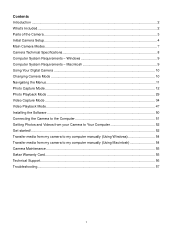
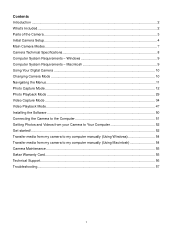
... from my camera to my computer manually (Using Windows 54 Transfer media from my camera to my computer manually (Using Macintosh 54 Camera Maintenance ...55 Sakar Warranty Card...55 Technical Support...56 Troubleshooting...57
1 Contents Introduction ...2 What‟s Included...2 Parts of the Camera ...3 Initial Camera Setup...4 Main Camera Modes ...7 Camera Technical Specifications 8 Computer...
Camera Manual - Page 3


... this manual carefully first in order to get the most out of your camera.
Wrist Strap
Note: SD Memory Card not included 2 What's Included
1. USB cable 3. Vivitar Experience Image Manager
software Installation CD 4. Everything you for normal use. Vivitar makes capturing those special moments as easy as possible. SD Memory cards are not included and need to take quality digital...
Camera Manual - Page 4


... 19. Memory Card Slot 20. Speaker
3 Shutter button 3. Zoom In 7. Flash Light 15. MODE button 8. Digital Lens 18. Scene / Left Button 10. Microphone 14. USB Slot 16. LED 5. Flash / Up / Slideshow 11. ViviLink / Down Button 13. Macro button 21. LCD Screen 4. Wrist Strap connector 22. Zoom Out 6. SET button 9. Tripod Socket 17. Parts of the Camera
1.
Camera Manual - Page 6


... camera setup. Select the language of the camera setup.
5 Setting the Date and Time The next step in the camera. Note: If you select "No" and decide to leave the camera setup, the camera will be set the date and time on the display, please check if the card was inserted properly. 3) Press the POWER button to the next part of your digital camera...
Camera Manual - Page 13


...properly focused.
12 It‟s as easy as twist and shoot!
Note: Self Portrait photos taken without Macro mode ON may vary per camera model.
3)
Click the Shutter button on the back of the camera to take the picture. Taking a Picture 1) While in Photo Capture mode,...mode allows you to capture pictures with your photos using the flip screen which opens to the memory or SD card.
Camera Manual - Page 32


...manually set it from this menu.
9) Press the LEFT or RIGHT button to select the next menu item.
10) Press the MODE button to exit the menu and return to your choice with the accompanying Vivitar Experience Image Manager application.
1) Press the SET...
6) An icon will appear on your camera‟s memory card, select "Delete All Images".
7) Press the SET button to select the desired option. 8)...
Camera Manual - Page 35


... of all the pictures taken with your digital camera. When the camera is first powered ON, the camera will appear on the selected item.
6)... buttons may vary per camera model.
3)
Press the Shutter button on the back of the camera to direct the
camera at the scene you ... buttons to scroll through the menu options. 4) Press the SET button to access the Video Capture Mode. The Slideshow menu...
Camera Manual - Page 36


...button to begin shooting the video. Video Capture Mode Quick Function Buttons Your digital camera has a four-directional pad that the record is in the video, simply flip the LCD screen out ...
Icon appearing and Action Scene Selection - 4) You will automatically be saved to the camera‟s memory or SD card. 7) You can see a red icon at the top of the LCD indicating that functions as twist and...
Camera Manual - Page 46


... not match your country‟s electric current, you manually change the
setting or restore the camera‟s default factory settings.
UK, Europe and Australia 60Hz - Format Memory Card Menu You can use the Format Memory Card menu to your previous mode.
8) Remember that this setting will be saved by your camera until you may see flickering or waves on your...
Camera Manual - Page 48
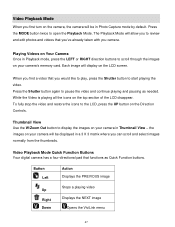
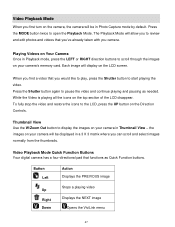
... your camera will be displayed in a 3 X 3 matrix where you first turn on the camera, the camera will allow you to review and ...digital camera has a four-directional pad that you camera.
Playing Videos on Your Camera Once in Thumbnail View - Thumbnail View Use the W/Zoom Out button to open the Playback Mode. While the Video is playing all the icons on your camera‟s memory card...
Camera Manual - Page 49


...and easily upload your camera‟s photos and videos to the social networks of your choice with the accompanying Vivitar Experience Image Manager application.
1) Press the SET button to open the.... 4) Press the SET button to select the desired option.
5) A
selected option icon will appear on your camera‟s
memory card, select "Delete All Images". 7) Press the SET button to select the...
Camera Manual - Page 51


... not have internet access at the time of inserting the CD-ROM, connect to the internet and then click the "Install Vivitar Experience Image Manager" button to install and run the Vivitar Experience Image Manager software. 1) Insert the installation CD into your CD-ROM drive. Installing the Software
You must be connected to the internet to begin the...
Camera Manual - Page 56


... camera with care to , repair by unauthorized parties, tampering, modification or accident. Do not use , including but limited to avoid damaging it. Sakar Warranty Card
This warranty covers for a period of the problem. 3) Your return address and telephone number (Daytime)
55 Products that fail to function properly UNDER NORMAL USAGE, due to Do When Service...
Camera Manual - Page 58


... do ? Troubleshooting
Q: I have in the camera`s memory.
Press the Shutter button to take some sample photos and then try downloading them to the computer the photos are not stored in fact taken photos. Q: How do I make sure I do I recover images that you upload them again. We recommend always downloading your photos to the SD memory card then...
Vivitar X018 Reviews
Do you have an experience with the Vivitar X018 that you would like to share?
Earn 750 points for your review!
We have not received any reviews for Vivitar yet.
Earn 750 points for your review!
