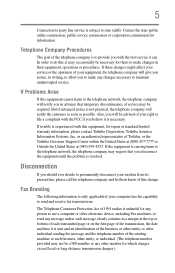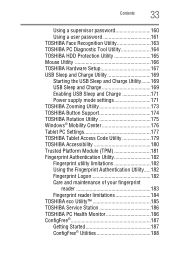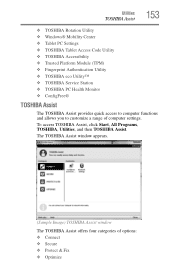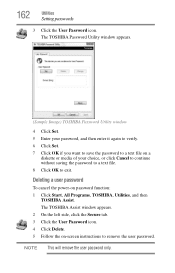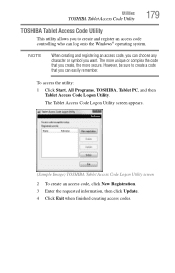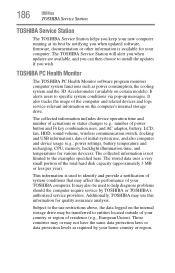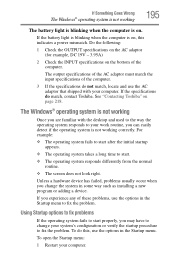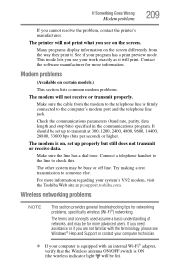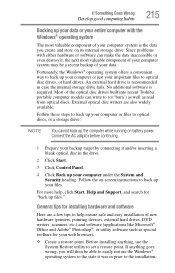Toshiba Portege M780 Support and Manuals
Get Help and Manuals for this Toshiba item

View All Support Options Below
Free Toshiba Portege M780 manuals!
Problems with Toshiba Portege M780?
Ask a Question
Free Toshiba Portege M780 manuals!
Problems with Toshiba Portege M780?
Ask a Question
Most Recent Toshiba Portege M780 Questions
Power Button Does Not Respond
When first staing for the day, the power button does not respond: it won't boot up. If I do the stan...
When first staing for the day, the power button does not respond: it won't boot up. If I do the stan...
(Posted by foxley 10 years ago)
Toshiba Portege M780 Videos
Popular Toshiba Portege M780 Manual Pages
Toshiba Portege M780 Reviews
We have not received any reviews for Toshiba yet.