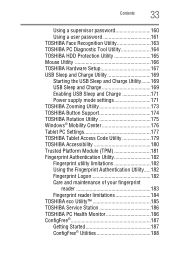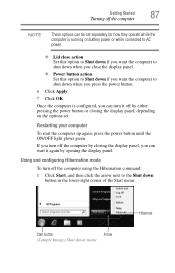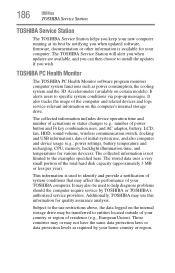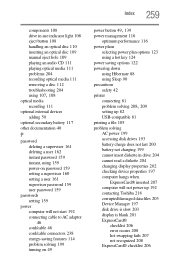Toshiba Portege M780 Support Question
Find answers below for this question about Toshiba Portege M780.Need a Toshiba Portege M780 manual? We have 1 online manual for this item!
Question posted by foxley on April 22nd, 2014
Power Button Does Not Respond
When first staing for the day, the power button does not respond: it won't boot up. If I do the standard remedy of take battery out, hold power button down, replace bettery etc - then it starts. Did not do this in the past. Is it a setting?
Current Answers
Related Toshiba Portege M780 Manual Pages
Similar Questions
Toshiba Laptop Portege R700. Loose Charging Voltage To Charge The Battery
Hi thereI have a laptop Toshiba portege R700 .the problem with my lap is in the charging circuit in ...
Hi thereI have a laptop Toshiba portege R700 .the problem with my lap is in the charging circuit in ...
(Posted by bacebaisc 1 year ago)
My Toshiba Satellite A665 Power Button No Boot
It tries to start by pressing media play button but only for a second then goes dead
It tries to start by pressing media play button but only for a second then goes dead
(Posted by gittruckin 2 years ago)
No Sceen Pic And It Wont Shut Down Power Button Flashes Red
(Posted by smithcyndi06 10 years ago)
Black Screen Power Button Lights
power button lights up and the cde drive lights flash and it spins but the screen iscompletely black...
power button lights up and the cde drive lights flash and it spins but the screen iscompletely black...
(Posted by sherriehornewilliams 10 years ago)
Power Button Cable
how do you know which way the power button cable is installed when you install a new one.
how do you know which way the power button cable is installed when you install a new one.
(Posted by Anonymous-99568 11 years ago)