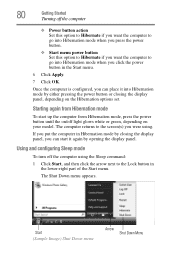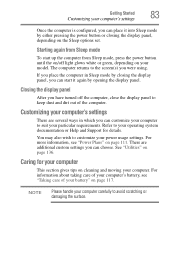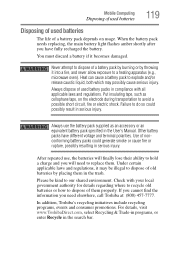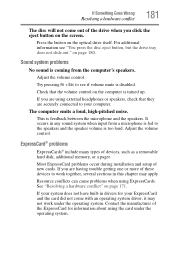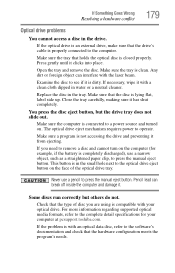Toshiba Satellite U405 Support Question
Find answers below for this question about Toshiba Satellite U405.Need a Toshiba Satellite U405 manual? We have 2 online manuals for this item!
Question posted by sherriehornewilliams on June 12th, 2013
Black Screen Power Button Lights
power button lights up and the cde drive lights flash and it spins but the screen iscompletely black is it time to get rid of it?
Current Answers
Answer #1: Posted by TommyKervz on June 12th, 2013 11:58 PM
Greetings - Here something that may help with
http://www.ehow.com/m/how_6017314_troubleshoot-toshiba-satellite-blank-screen.html
http://www.ehow.com/m/how_6017314_troubleshoot-toshiba-satellite-blank-screen.html
Hope it helps
Related Toshiba Satellite U405 Manual Pages
Similar Questions
How To Reset Toshiba Laptop Satellite C50-a546 Bios Password
How To Reset Toshiba Laptop Satellite c50-a546 Bios Password
How To Reset Toshiba Laptop Satellite c50-a546 Bios Password
(Posted by mohmoh1980 9 years ago)
Toshiba Satellite L755 Wont Power On Oragne Light Flashes
(Posted by Ottlbeik 10 years ago)
Toshiba Laptop - Satellite L355d-s7815 - Overheated And Won't Light Up.
After the laptop powered down it will not light up when the power switch is pushed and held. Is ther...
After the laptop powered down it will not light up when the power switch is pushed and held. Is ther...
(Posted by carlmr 10 years ago)
Toshiba Laptop Satellite L355-s7915
how to reset the bios password on toshiba laptop satellite L355-s7915
how to reset the bios password on toshiba laptop satellite L355-s7915
(Posted by pctechniciandallas 12 years ago)
What Does It Mean When Pressing The Power On Button, The Battery Light Flashes
When pressing the on button, the battery light flashes six times and the laptop does not startup. T...
When pressing the on button, the battery light flashes six times and the laptop does not startup. T...
(Posted by mbelger 13 years ago)