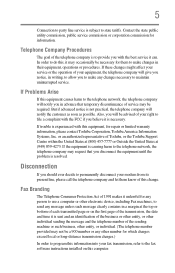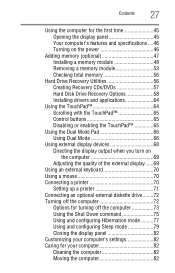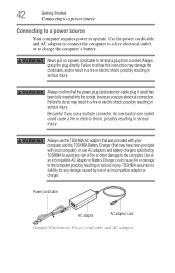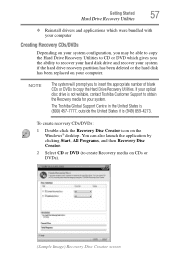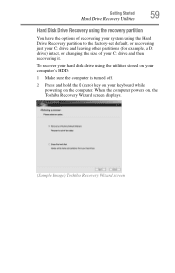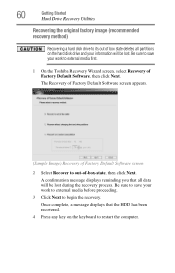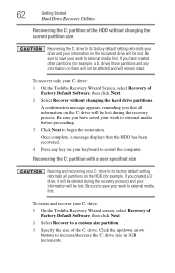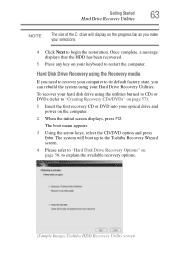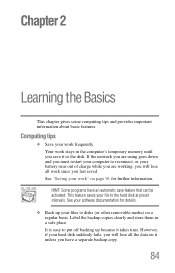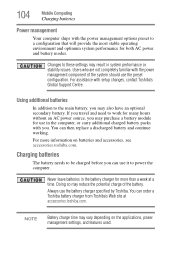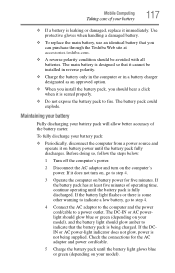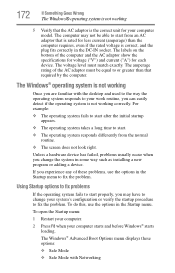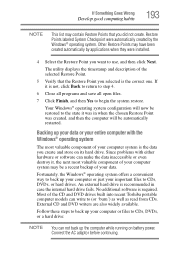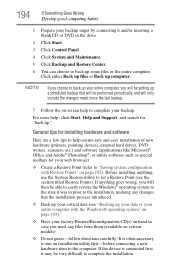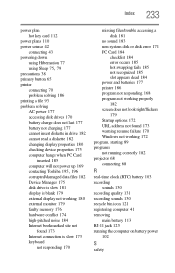Toshiba Satellite A135-S4677 Support and Manuals
Get Help and Manuals for this Toshiba item

View All Support Options Below
Free Toshiba Satellite A135-S4677 manuals!
Problems with Toshiba Satellite A135-S4677?
Ask a Question
Free Toshiba Satellite A135-S4677 manuals!
Problems with Toshiba Satellite A135-S4677?
Ask a Question
Most Recent Toshiba Satellite A135-S4677 Questions
No Sceen Pic And It Wont Shut Down Power Button Flashes Red
(Posted by smithcyndi06 10 years ago)
Toshiba Satellite A135-S4677 Videos
Popular Toshiba Satellite A135-S4677 Manual Pages
Toshiba Satellite A135-S4677 Reviews
We have not received any reviews for Toshiba yet.