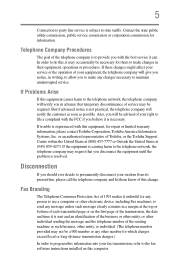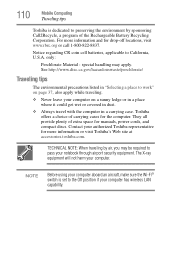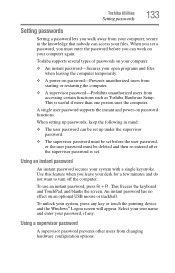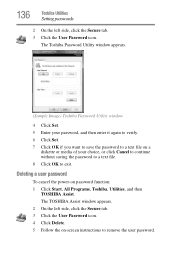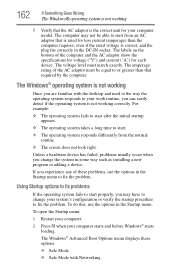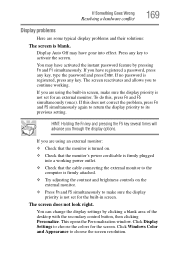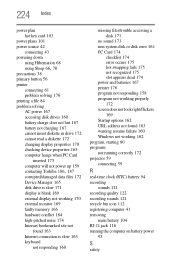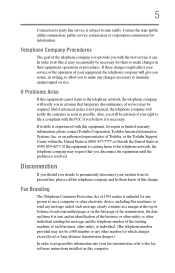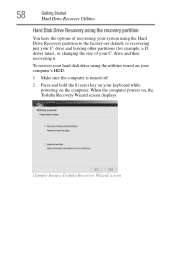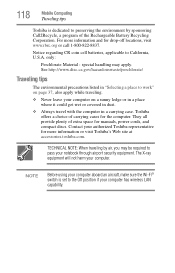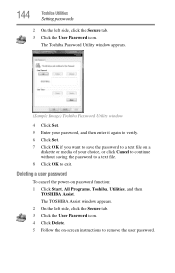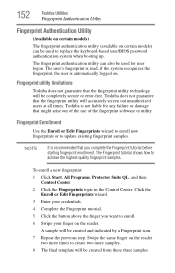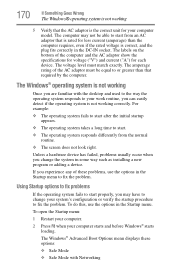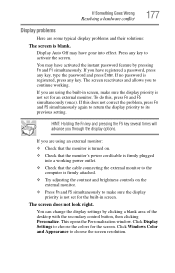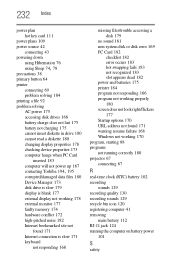Toshiba Satellite A135-S4487 Support and Manuals
Get Help and Manuals for this Toshiba item

View All Support Options Below
Free Toshiba Satellite A135-S4487 manuals!
Problems with Toshiba Satellite A135-S4487?
Ask a Question
Free Toshiba Satellite A135-S4487 manuals!
Problems with Toshiba Satellite A135-S4487?
Ask a Question
Popular Toshiba Satellite A135-S4487 Manual Pages
Toshiba Satellite A135-S4487 Reviews
We have not received any reviews for Toshiba yet.