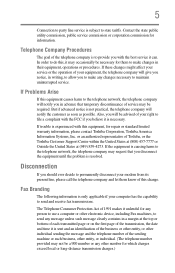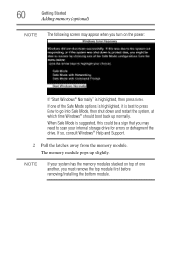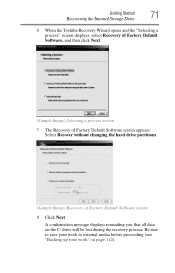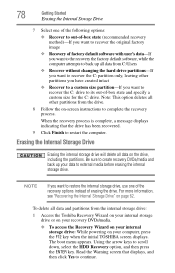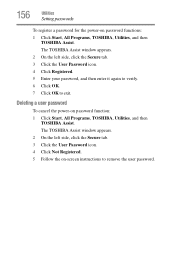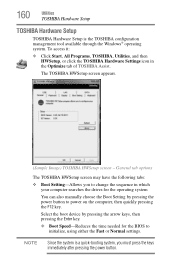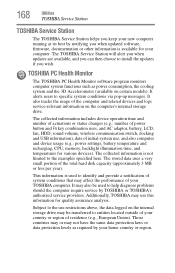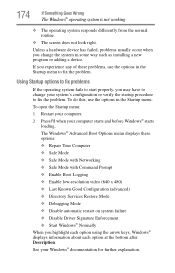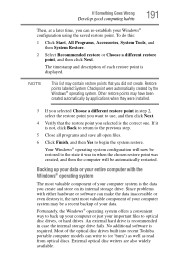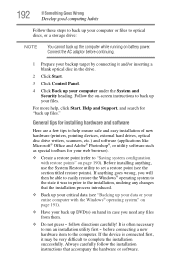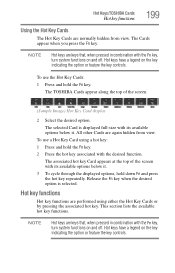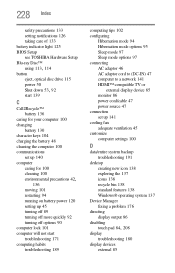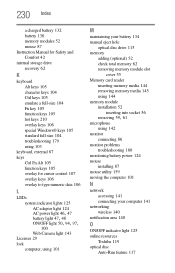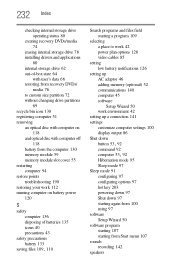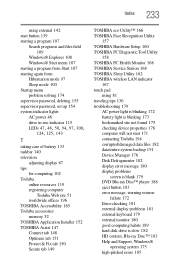Toshiba 4030CDT - Satellite - Celeron A 300 MHz Support and Manuals
Get Help and Manuals for this Toshiba item

View All Support Options Below
Free Toshiba 4030CDT manuals!
Problems with Toshiba 4030CDT?
Ask a Question
Free Toshiba 4030CDT manuals!
Problems with Toshiba 4030CDT?
Ask a Question
Toshiba 4030CDT Videos
Popular Toshiba 4030CDT Manual Pages
Toshiba 4030CDT Reviews
We have not received any reviews for Toshiba yet.