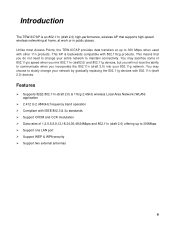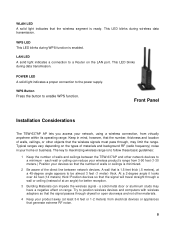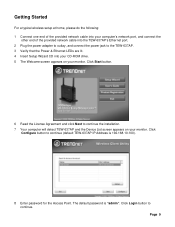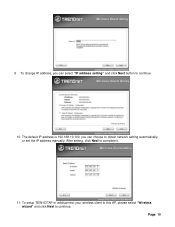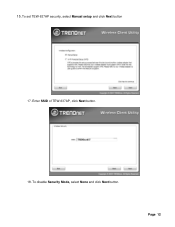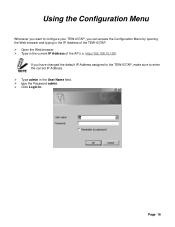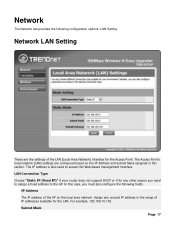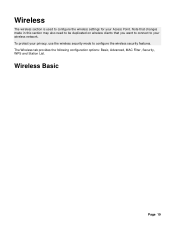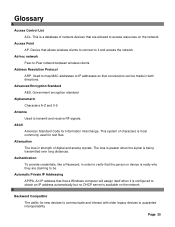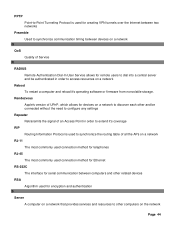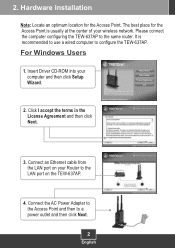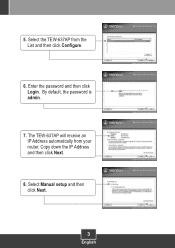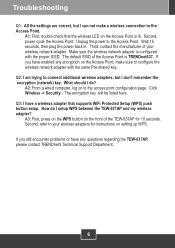TRENDnet TEW-637AP - 300Mbps Wireless Easy-N-Upgrader Support and Manuals
Get Help and Manuals for this TRENDnet item

View All Support Options Below
Free TRENDnet TEW-637AP manuals!
Problems with TRENDnet TEW-637AP?
Ask a Question
Free TRENDnet TEW-637AP manuals!
Problems with TRENDnet TEW-637AP?
Ask a Question
Most Recent TRENDnet TEW-637AP Questions
Unable To Login.
When I am configuring the TEW-638APB its shows an error message "unable to login the device" HELP
When I am configuring the TEW-638APB its shows an error message "unable to login the device" HELP
(Posted by egerg001 8 years ago)
Waiting For A Call Back From A Tech To Complete The Installation Of A Tew-637ap
I was working with a tech but he reachhed a point where he needed help with configuring the unit und...
I was working with a tech but he reachhed a point where he needed help with configuring the unit und...
(Posted by papa719 9 years ago)
Can The Tew-637ap Be Used As A Repeater
(Posted by gadJoyc 9 years ago)
Dynamic Ip Adress Configuration
i can' finish the setup because when I choose dynamic ip adrees confuguration, after 5 seconds it te...
i can' finish the setup because when I choose dynamic ip adrees confuguration, after 5 seconds it te...
(Posted by sergiocecin 10 years ago)
How To Link Two Tew-637ap
(Posted by doemop 10 years ago)
TRENDnet TEW-637AP Videos
Popular TRENDnet TEW-637AP Manual Pages
TRENDnet TEW-637AP Reviews
We have not received any reviews for TRENDnet yet.