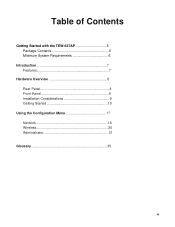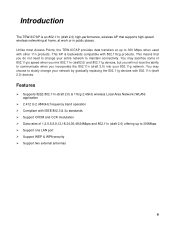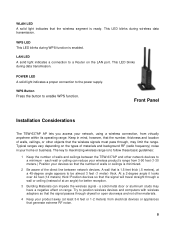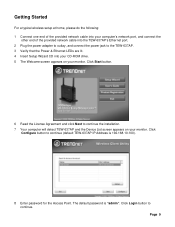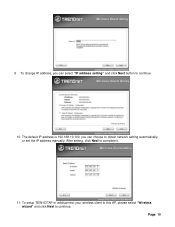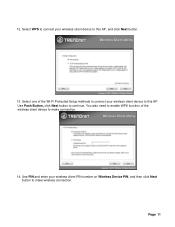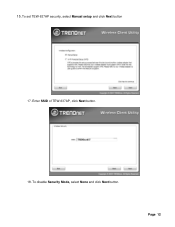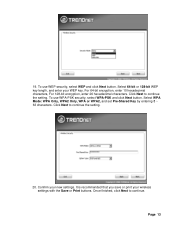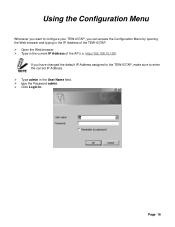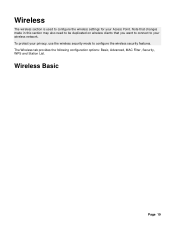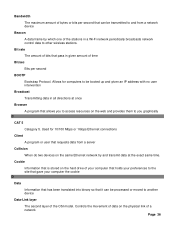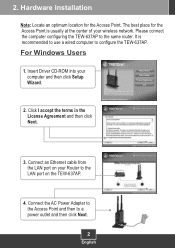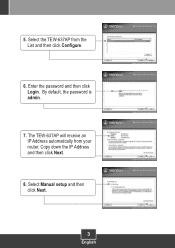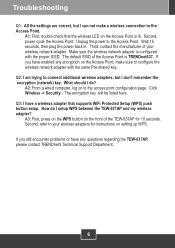TRENDnet TEW-637AP Support Question
Find answers below for this question about TRENDnet TEW-637AP - 300Mbps Wireless Easy-N-Upgrader.Need a TRENDnet TEW-637AP manual? We have 2 online manuals for this item!
Question posted by doemop on December 16th, 2013
How To Link Two Tew-637ap
The person who posted this question about this TRENDnet product did not include a detailed explanation. Please use the "Request More Information" button to the right if more details would help you to answer this question.
Current Answers
Related TRENDnet TEW-637AP Manual Pages
Similar Questions
Unable To Login.
When I am configuring the TEW-638APB its shows an error message "unable to login the device" HELP
When I am configuring the TEW-638APB its shows an error message "unable to login the device" HELP
(Posted by egerg001 8 years ago)
Waiting For A Call Back From A Tech To Complete The Installation Of A Tew-637ap
I was working with a tech but he reachhed a point where he needed help with configuring the unit und...
I was working with a tech but he reachhed a point where he needed help with configuring the unit und...
(Posted by papa719 9 years ago)
Can You Use Two Trendnet Tew-736re 300mbps Wireless N Range Extender Guide
(Posted by jimremcca 9 years ago)
Can The Tew-637ap Be Used As A Repeater
(Posted by gadJoyc 9 years ago)
Trendnet Tew-637ap Lan Port Not Working After Power Failure
After a power failure, the lan port on the wireless router takes hours to become active after power ...
After a power failure, the lan port on the wireless router takes hours to become active after power ...
(Posted by hanscallesen 11 years ago)