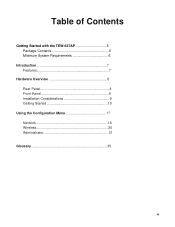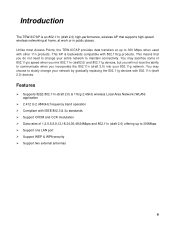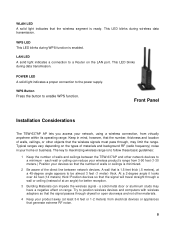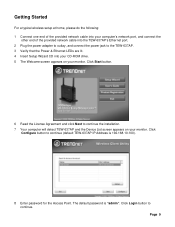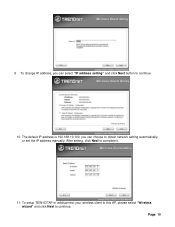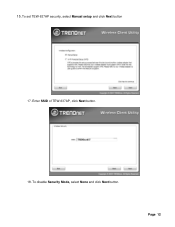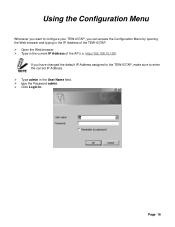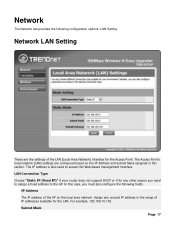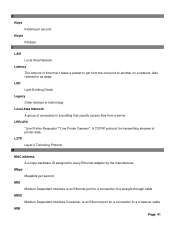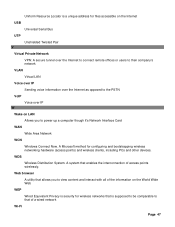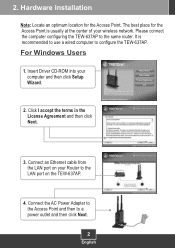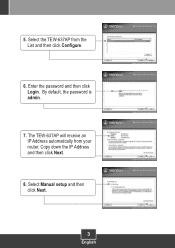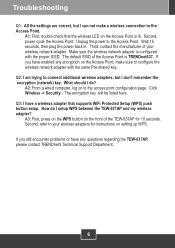TRENDnet TEW-637AP Support Question
Find answers below for this question about TRENDnet TEW-637AP - 300Mbps Wireless Easy-N-Upgrader.Need a TRENDnet TEW-637AP manual? We have 2 online manuals for this item!
Question posted by hanscallesen on July 6th, 2012
Trendnet Tew-637ap Lan Port Not Working After Power Failure
After a power failure, the lan port on the wireless router takes hours to become active after power is restored. It is wired via a cat5 cable into a netgear router ethernet port. The router port and cable are functioning (working on another device) so I should suspect the lan port on the wireless router. This, though has happened several times before and at some point the lan port has become active and all is well. Have tried to reset the wireless modem to no avail. Any ideas? Is this a known issue on the wireless modem?
Current Answers
Related TRENDnet TEW-637AP Manual Pages
Similar Questions
Waiting For A Call Back From A Tech To Complete The Installation Of A Tew-637ap
I was working with a tech but he reachhed a point where he needed help with configuring the unit und...
I was working with a tech but he reachhed a point where he needed help with configuring the unit und...
(Posted by papa719 9 years ago)
Can You Use Two Trendnet Tew-736re 300mbps Wireless N Range Extender Guide
(Posted by jimremcca 9 years ago)
Can The Tew-637ap Be Used As A Repeater
(Posted by gadJoyc 9 years ago)
How To Link Two Tew-637ap
(Posted by doemop 10 years ago)
Wireless Had Worked-not Now. I Disconnected Reset And No Connection Yet!
Help!
Wireless was working, in mid session-flag saying wireless not available. I tried to connect by turni...
Wireless was working, in mid session-flag saying wireless not available. I tried to connect by turni...
(Posted by jeaniegatticlayton 13 years ago)