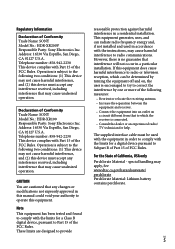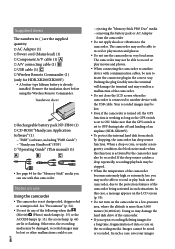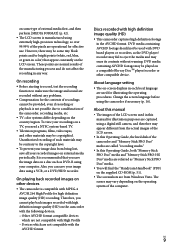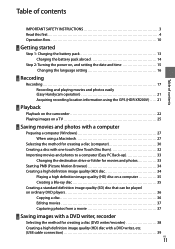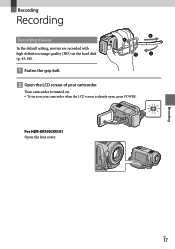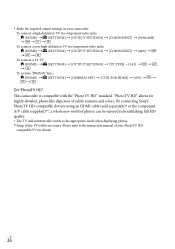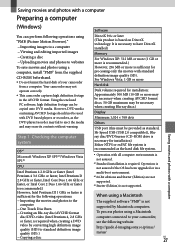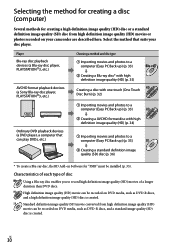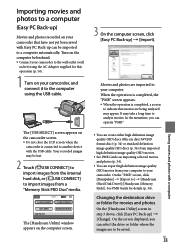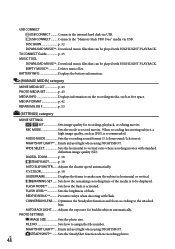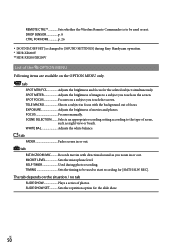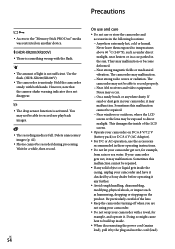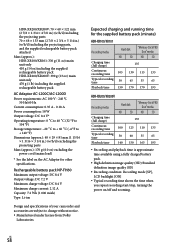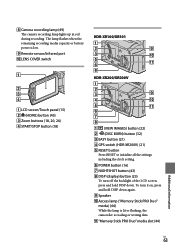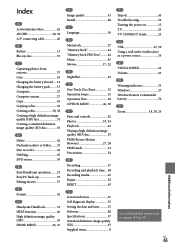Sony HDR XR200V - Handycam Camcorder - 1080i Support and Manuals
Get Help and Manuals for this Sony item

View All Support Options Below
Free Sony HDR XR200V manuals!
Problems with Sony HDR XR200V?
Ask a Question
Free Sony HDR XR200V manuals!
Problems with Sony HDR XR200V?
Ask a Question
Sony HDR XR200V Videos
Popular Sony HDR XR200V Manual Pages
Sony HDR XR200V Reviews
We have not received any reviews for Sony yet.