Sony DSLR A200K - a Digital Camera SLR Support and Manuals
Get Help and Manuals for this Sony item
This item is in your list!

View All Support Options Below
Free Sony DSLR A200K manuals!
Problems with Sony DSLR A200K?
Ask a Question
Free Sony DSLR A200K manuals!
Problems with Sony DSLR A200K?
Ask a Question
Sony DSLR A200K Videos
Popular Sony DSLR A200K Manual Pages
Instruction Manual - Page 4
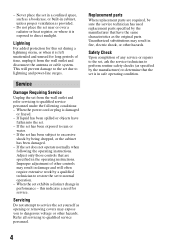
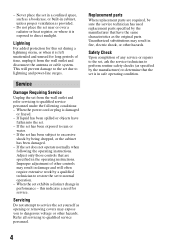
... result in the operating instructions.
Never place the set yourself as a bookcase, or built-in performance - Replacement parts
When replacement parts are specified in fire, electric shock, or other controls may result in damage and will prevent damage to the set due to determine that are required, be sure the service technician has used replacement parts specified by a qualified...
Instruction Manual - Page 5
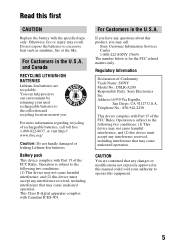
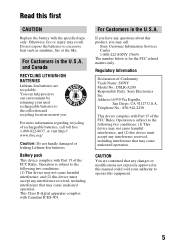
... in this manual could void your used rechargeable batteries to excessive heat such as sunshine, fire or the like. Address:16530 Via Esprillo,
San Diego, CA 92127 U.S.A. This Class B digital apparatus complies with the specified type only.
Telephone No.: 858-942-2230
This device complies with Part 15 of rechargeable batteries, call :
Sony Customer Information Services Center 1-800...
Instruction Manual - Page 8
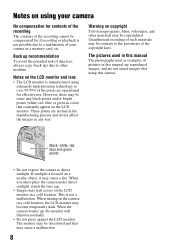
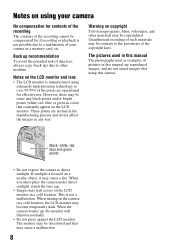
... LCD monitor in any way. Notes on the LCD monitor and lens
• The LCD monitor is manufactured using your camera or a memory card, etc. However, there may be discolored and that constantly appear ...points (white, red, blue or green in this manual are reproduced images, and are not actual images shot using this manual
The photographs used as examples of pictures in color) that may cause...
Instruction Manual - Page 9


... Preparing the battery pack 14 Attaching a lens 19 Inserting a memory card 21 Preparing the camera 25 Using the accessories supplied 27 Checking the number of recordable images 29 Cleaning 31
Identifying parts and screen indicators 34
Front side 34
Rear side 35
Sides/Bottom 36
LCD monitor (Recording information display) ......... 37
Viewfinder 40
Selecting a function/setting 41...
Instruction Manual - Page 11
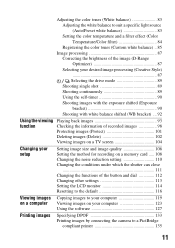
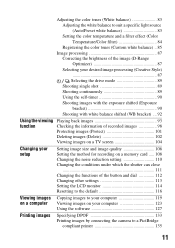
...to suit a specific light source
(Auto/Preset white balance 83
Setting the color ...Using the viewing Playing back images 93
function
Checking the information of recorded images 98
Protecting images (Protect 101
Deleting images (Delete 102
Viewing images on a TV screen 104
Changing your setup
Setting image size and image quality 106 Setting the method for recording on a memory card...
Instruction Manual - Page 19
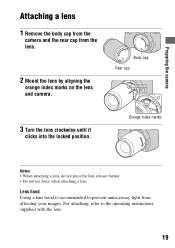
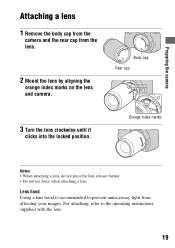
Lens hood Using a lens hood is recommended to the operating instructions supplied with the lens.
19
For attaching, refer to prevent unnecessary light from the lens.
2 Mount the lens by aligning the
orange index marks on the lens and camera. Body cap Rear cap
3 Turn the lens clockwise until it
clicks into the locked position.
Preparing the camera
Attaching a lens
1 Remove the body...
Instruction Manual - Page 21
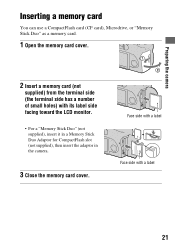
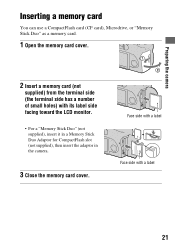
... the camera
Inserting a memory card
You can use a CompactFlash card (CF card), Microdrive, or "Memory Stick Duo" as a memory card.
1 Open the memory card cover.
2 Insert a memory card (not
supplied) from the terminal side (the terminal side has a number of small holes) with a label
21 Face side with a label Face side with its label side facing toward the LCD monitor.
• For a "Memory...
Instruction Manual - Page 22
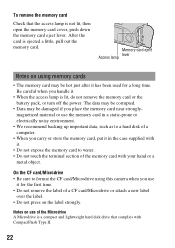
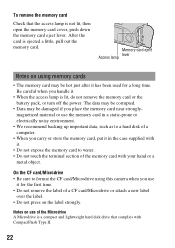
..., do not remove the memory card or the battery pack, or turn off the power. Be careful when you use the memory card in a static-prone or electrically noisy environment.
• We recommend backing up important data, such as to a hard disk of the memory card with CompactFlash Type II.
22 Notes on using this camera when you handle it...
Instruction Manual - Page 88
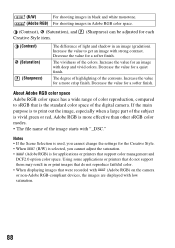
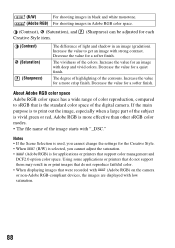
...part of the subject is vivid green or red, Adobe RGB is more crisp finish. Notes • If the Scene Selection is used, you cannot change the settings for the Creative Style. • When (B/W) is selected, you cannot adjust the saturation. • (Adobe RGB) is the standard color space of the digital camera... do not support them may result in an image (gradation). The vividness of the...
Instruction Manual - Page 108


Example: 10080405
108 Setting the method for recording on the memory card. The camera resets numbers in sequence until the number reaches "9999."
MENU button t 2 t [Folder name] t Select the desired setting
Standard form Date form
The folder name format is as follows: folder number + Y (the last digit)/MM/DD. When the memory card is formatted. Selecting the folder name...
Instruction Manual - Page 109


... cannot select the folder when you can create a folder in a memory card for recording images. Notes • Format the memory card using the camera.
MENU button t 2 t [New folder]
Selecting the recording folder
When a standard form folder is selected and there are two or more folders, you are setting [Date form]. MENU button t 1 t [Format]t [OK]
• During the...
Instruction Manual - Page 119
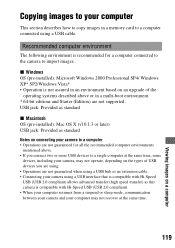
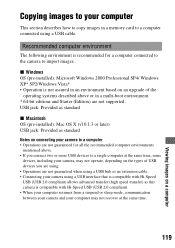
... or in a memory card to a computer connected using a USB interface that is compatible with Hi-Speed USB (USB 2.0 compliant). • When your computer resumes from a suspend or sleep mode, communication between your camera and your computer may not recover at the same time.
119
Viewing images on a computer x Windows OS (pre-installed): Microsoft Windows 2000...
Instruction Manual - Page 125
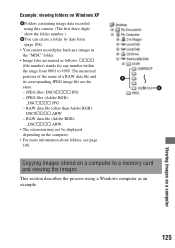
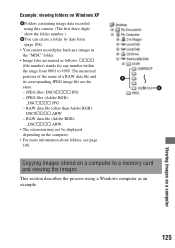
...: viewing folders on Windows XP
AFolders containing image data recorded using this camera. (The first three digits show the folder number.)
BYou can create a folder by date form (page 108).
• You cannot record/play back any number within the range from 0001 to a memory card and viewing the images
This section describes the process...
Instruction Manual - Page 126
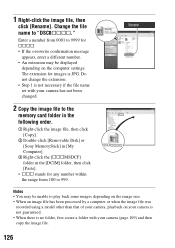
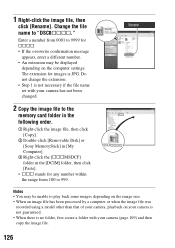
...necessary if the file name set with your camera, playback on the computer settings.
Enter a number from ...camera has not been changed.
2 Copy the image file to the
memory card folder in the following order.
1 Right-click the image file, then click [Copy].
2 Double-click [Removable Disk] or [Sony...using a model other than that of your camera (page 109) and then copy the image file.
126
Instruction Manual - Page 129
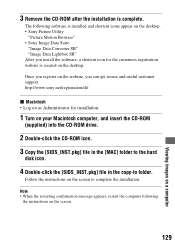
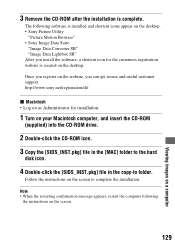
... on the website, you install the software, a shortcut icon for installation.
1 Turn on the desktop. • Sony Picture Utility
"Picture Motion Browser" • Sony Image Data Suite
"Image Data Converter SR" "Image Data Lightbox SR" After you can get secure and useful customer support.
3 Remove the CD-ROM after the installation is installed and shortcut icons appear on...
Sony DSLR A200K Reviews
Do you have an experience with the Sony DSLR A200K that you would like to share?
Earn 750 points for your review!
We have not received any reviews for Sony yet.
Earn 750 points for your review!

