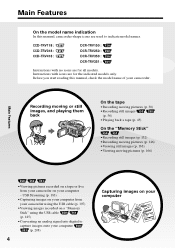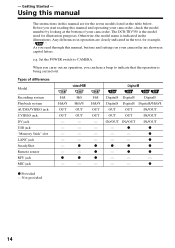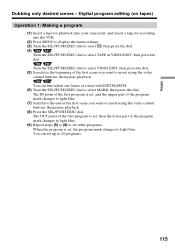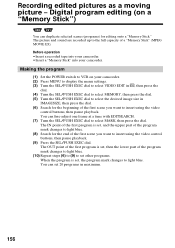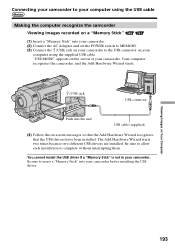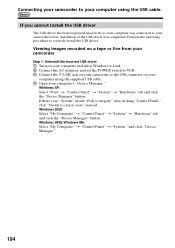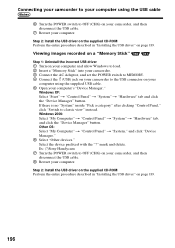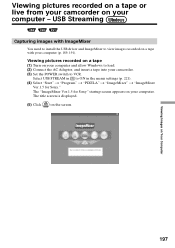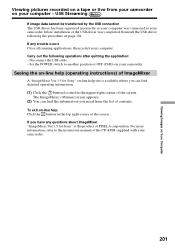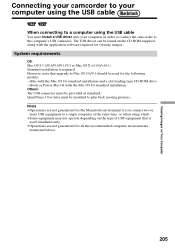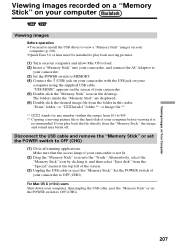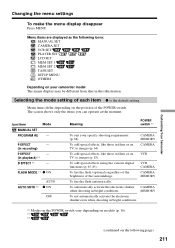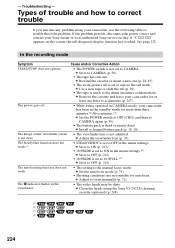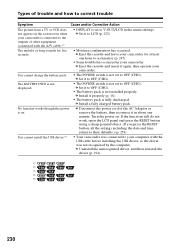Sony DCRTRV250 - Digital8 Camcorder With 2.5" LCD Support and Manuals
Get Help and Manuals for this Sony item

View All Support Options Below
Free Sony DCRTRV250 manuals!
Problems with Sony DCRTRV250?
Ask a Question
Free Sony DCRTRV250 manuals!
Problems with Sony DCRTRV250?
Ask a Question
Most Recent Sony DCRTRV250 Questions
Dcr-trv250 Manual How To Stream Using Windows 7
(Posted by baronmrpal 9 years ago)
Lens Cover
hi,,, what is the size of the lens cover to my digital video camara model,dcr-trv250,,,,,,,,,thank u...
hi,,, what is the size of the lens cover to my digital video camara model,dcr-trv250,,,,,,,,,thank u...
(Posted by ccesareo 11 years ago)
Malfunction Cassette Compartment
Cannot Open
(Posted by rachnug2008 11 years ago)
Nesecito El Driver Imgemixer Para Este Modelo Dcr-trv250 Sony
(Posted by JESUSCAPI1970 11 years ago)
Sony DCRTRV250 Videos
Popular Sony DCRTRV250 Manual Pages
Sony DCRTRV250 Reviews
We have not received any reviews for Sony yet.