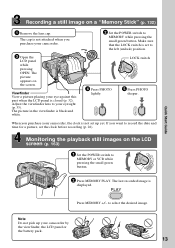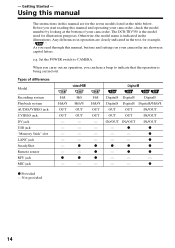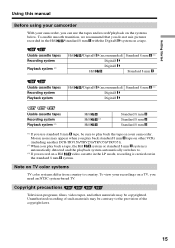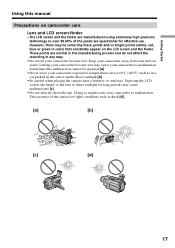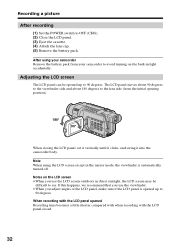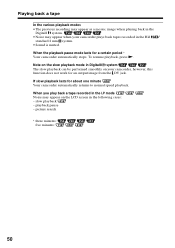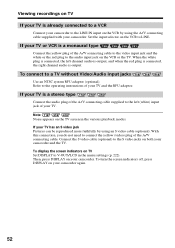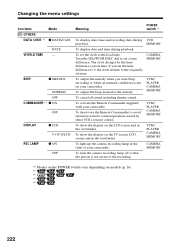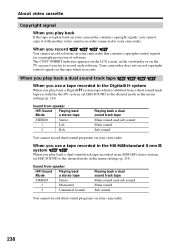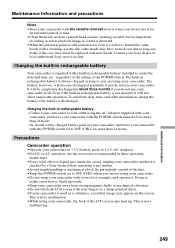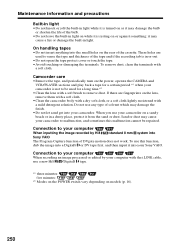Sony DCRTRV250 Support Question
Find answers below for this question about Sony DCRTRV250 - Digital8 Camcorder With 2.5" LCD.Need a Sony DCRTRV250 manual? We have 1 online manual for this item!
Question posted by ccesareo on February 27th, 2013
Lens Cover
hi,,, what is the size of the lens cover to my digital video camara model,dcr-trv250,,,,,,,,,thank u.
Current Answers
Related Sony DCRTRV250 Manual Pages
Similar Questions
Does The Sony Hdr-cx160 Camcorder Shoot Time-lapse Video?
(Posted by jbreese5 4 years ago)
Zoom In And Out Sony Video Recorder Model No.dcr-hc28
How to release the case
How to release the case
(Posted by ryanmapue 9 years ago)
How Do You Download Video From Model # Hdr-cx210 On A Mac
(Posted by CrAna1 10 years ago)
Is There A Recall 4 Sony Camcorder Hdr-xr150 Lcd Screen Grainy And Purple-
LCD Screen grainy lines - color purple - can't record. But can review previous recordings off of sd...
LCD Screen grainy lines - color purple - can't record. But can review previous recordings off of sd...
(Posted by onestuff 11 years ago)
Ccd-trv138/338 Video Camera Recorder/dcr-trv280 Digital Video Camera Recorder
I need to purchasethe following supplies: AC Adaptor Power cord A/V connecting cable (monaural)...
I need to purchasethe following supplies: AC Adaptor Power cord A/V connecting cable (monaural)...
(Posted by cookie7801 12 years ago)