Sony TRV22 - MiniDV Camcorder With 2.5" LCD Support and Manuals
Sony TRV22 Videos
Popular Sony TRV22 Manual Pages
Operating Instructions (primary manual) - Page 5
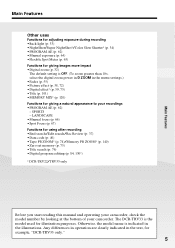
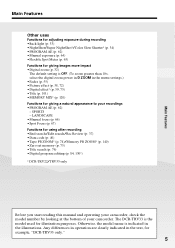
... search/Rec Review (p. 37) •Data code (p. 40) •Tape PB ZOOM* (p. 74)/Memory PB ZOOM* (p. 140) •Zero set memory (p. 75) •Title search (p. 76) •Digital program editing (p. 84, 130*)
* DCR-TRV22/TRV33 only
Before you start reading this manual and operating your camcorder, check the model number by looking at the bottom of...
Operating Instructions (primary manual) - Page 12
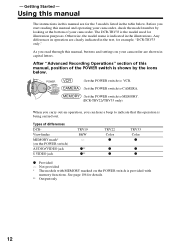
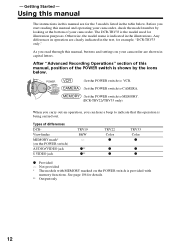
Otherwise, the model name is being carried out. POWER
VCR OFF(CHG) CAMERA MEMORY
: Set the POWER switch to VCR.
: Set the POWER switch to CAMERA.
: Set the POWER switch to MEMORY. (DCR-TRV22/TRV33 only)
When you carry out an operation, you can hear a beep to indicate that the operation is indicated in this manual, position of...
Operating Instructions (primary manual) - Page 41
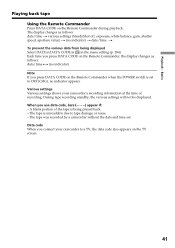
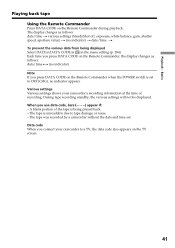
... information at the time of the tape is being displayed Select DATE in DATA CODE in in the menu setting (p. 184). Each time you press DATA CODE on the Remote Commander, the display changes as follows: date/time t various settings (SteadyShot off, exposure, white balance, gain, shutter speed, aperture value) t (no indicator) t date/time...
Operating Instructions (primary manual) - Page 90


... EXEC (DCR-TRV22/TRV33 only). (6) Search for the end of the program mark changes to light blue. (10) Repeat steps 6 to insert using the video control buttons on the screen. When one frame at a time with / . (7) Press MARK IN on the screen, then pause playback. You can set , and the upper part of the...
Operating Instructions (primary manual) - Page 157


... on the "Memory Stick" (DCR-TRV22/ TRV33 only) (1) Insert the "Memory Stick" into your camcorder. The Add Hardware Wizard starts twice because 2 different USB drivers are installed. Be sure to allow the installation to insert the "Memory Stick" into your camcorder.
(2) Connect the AC Adaptor, then set the POWER switch to
.
(3) Connect the (USB) jack on your camcorder...
Operating Instructions (primary manual) - Page 158
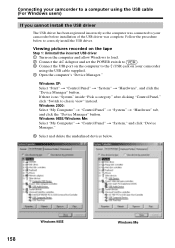
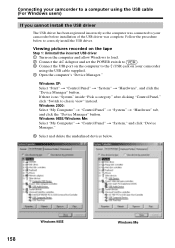
... computer and allow Windows to load.
2 Connect the AC Adaptor and set the POWER switch to
.
3 Connect the USB port on the computer to the (USB) jack on your camcorder
using the USB cable (For Windows users)
If you cannot install the USB driver
The USB driver has been registered incorrectly as the computer was connected to your camcorder...
Operating Instructions (primary manual) - Page 159
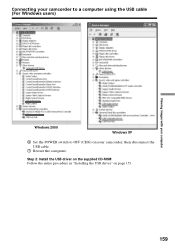
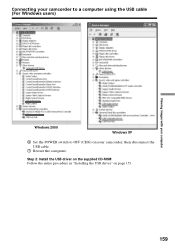
Step 2: Install the USB driver on the supplied CD-ROM Follow the entire procedure in "Installing the USB driver" on your computer
Windows 2000
Windows XP
6 Set the POWER switch to a computer using the USB cable (For Windows users)
Viewing images with your camcorder, then disconnect the USB cable.
7 Restart the computer. Connecting your camcorder to OFF (CHG) on page 153.
159
Operating Instructions (primary manual) - Page 160
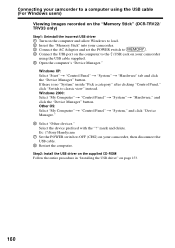
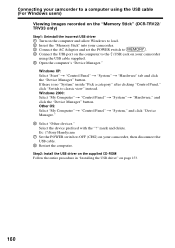
Ex: (?)Sony Handycam
7 Set the POWER switch to classic view" instead. mark and delete. Step2: Install the USB driver on the supplied CD-ROM Follow the entire procedure in "Installing the USB driver" on your camcorder
using the USB cable (For Windows users)
Viewing images recorded on the "Memory Stick" (DCR-TRV22/ TRV33 only)
Step1: Uninstall the incorrect USB driver
1 Turn on the ...
Operating Instructions (primary manual) - Page 161
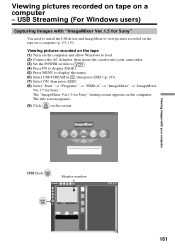
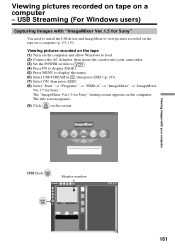
Monitor window
161 Viewing pictures recorded on tape on the screen. The "ImageMixer Ver.1.5 for Sony."
Viewing images with "ImageMixer Ver.1.5 for Sony"
You need to install the USB driver and ImageMixer to display the menu.
(6) Select USB STREAM in , then press EXEC (p. 183).
(7) Select ON, then press EXEC.
(8) Select "Start" t "Programs" t "PIXELA" t "ImageMixer" t "...
Operating Instructions (primary manual) - Page 167
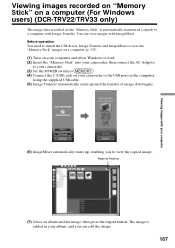
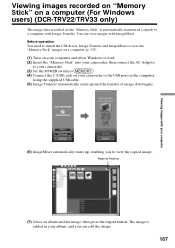
....
(3) Set the POWER switch to
.
(4) Connect the (USB) jack on the "Memory Stick" is added in your album, and you to the USB port on the computer
using the supplied USB cable.
(5) Image Transfer automatically starts up , enabling you can view images with Image Transfer. Viewing images recorded on "Memory Stick" on a computer (For Windows users) (DCR-TRV22...
Operating Instructions (primary manual) - Page 168
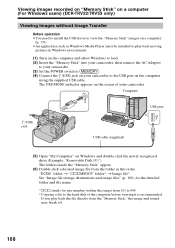
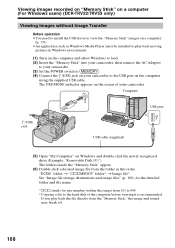
..., then connect the AC Adaptor
to your camcorder.
(3) Set the POWER switch to
.
(4) Connect the (USB) jack on your camcorder. Viewing images recorded on "Memory Stick" on a computer (For Windows users) (DCR-TRV22/TRV33 only)
Viewing images without Image Transfer
Before operation
•You need to install the USB driver to view the "Memory Stick" images on a computer...
Operating Instructions (primary manual) - Page 170
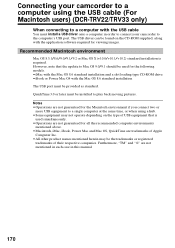
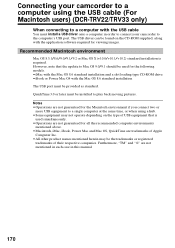
... to play back moving pictures.
The USB driver can be the trademarks or registered
trademarks of USB equipment that the update to a single computer at the same time, or when using the USB cable (For Macintosh users) (DCR-TRV22/TRV33 only)
When connecting to a computer with the Mac OS 8.6 standard installation The USB port must be provided as standard.
Operating Instructions (primary manual) - Page 172
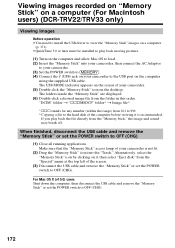
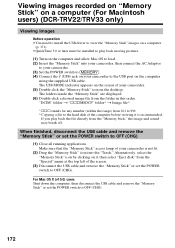
... connect the AC Adaptor
to your camcorder.
(3) Set the POWER switch to
.
(4) Connect the (USB) jack on your camcorder to OFF (CHG).
Viewing images recorded on "Memory Stick" on a computer (For Macintosh users) (DCR-TRV22/TRV33 only)
Viewing images
Before operation •You need to install the USB driver to view the "Memory Stick" images on a computer...
Operating Instructions (primary manual) - Page 176


... flash goes off prematurely to reduce the red-eye phenomenon.
Changing the menu settings
Menu items are displayed as the following icons:
MANUAL SET CAMERA SET VCR SET LCD/VF SET MEM SET 1 (DCR-TRV22/TRV33 only) MEM SET 2 (DCR-TRV22/TRV33 only) CM SET TAPE SET SETUP MENU OTHERS
Selecting the mode setting of the POWER switch. Menu items differ depending on the TV to...
Operating Instructions (primary manual) - Page 184
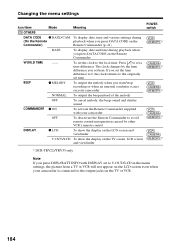
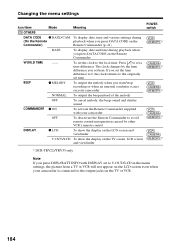
... the TV screen, LCD screen
*
and viewfinder
* DCR-TRV22/TRV33 only
Note
If you set the time
difference to 0, the clock returns to the local time. Press r/R to set the clock to the originally
set time. Changing the menu settings
Icon/item
Mode
Meaning
POWER switch
OTHERS
DATA CODE z DATE/CAM To display date, time and various...
Sony TRV22 Reviews
Do you have an experience with the Sony TRV22 that you would like to share?
Earn 750 points for your review!
We have not received any reviews for Sony yet.
Earn 750 points for your review!


