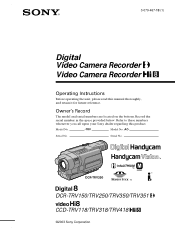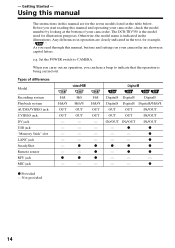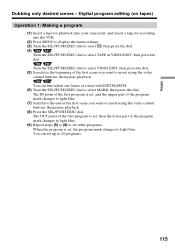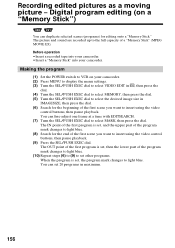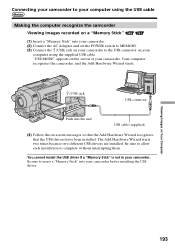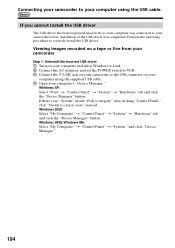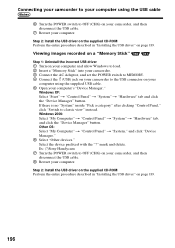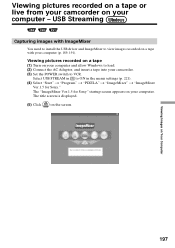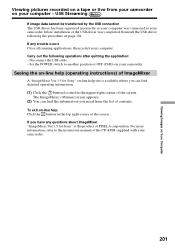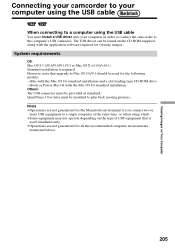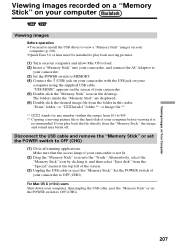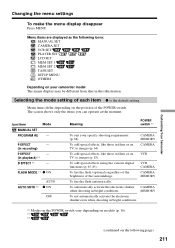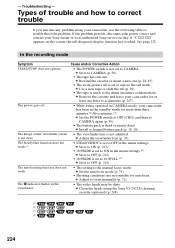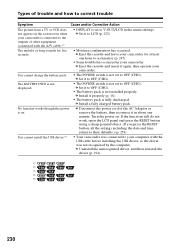Sony TRV318 - Hi8 Camcorder With 2.5" LCD Support and Manuals
Get Help and Manuals for this Sony item

Most Recent Sony TRV318 Questions
Handycam Ccdtrv318
cual es el procedimiento para grabar en la videocamara sony, algun evento
cual es el procedimiento para grabar en la videocamara sony, algun evento
(Posted by rmary28 12 years ago)
What Does C:31:23 Means?
If I try recording or watching what I have it beebs after a sec. and C:31:23 flashs on.
If I try recording or watching what I have it beebs after a sec. and C:31:23 flashs on.
(Posted by titi10663 12 years ago)
I Cannot Video A Scene
when i turn on the trv 318 and put it to the camera position it looks as if its on the play position
when i turn on the trv 318 and put it to the camera position it looks as if its on the play position
(Posted by nketsiagoring 13 years ago)
Sony TRV318 Videos
Popular Sony TRV318 Manual Pages
Sony TRV318 Reviews
We have not received any reviews for Sony yet.