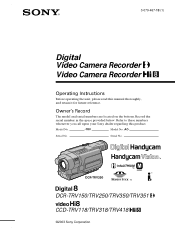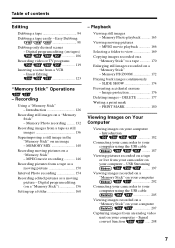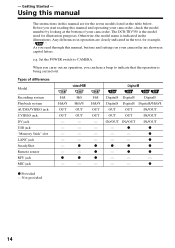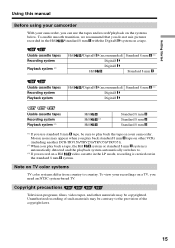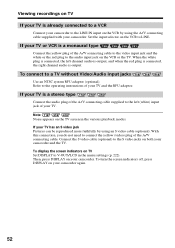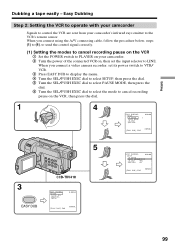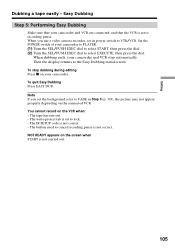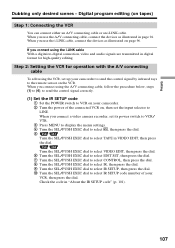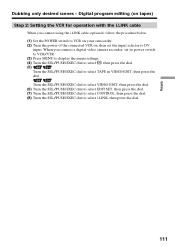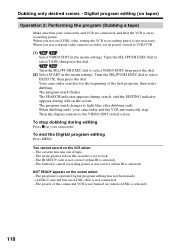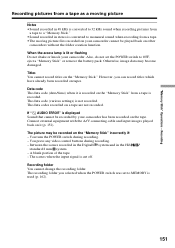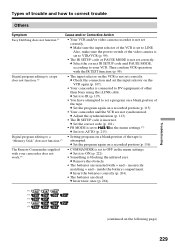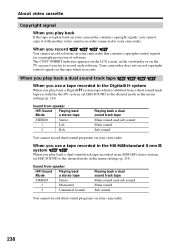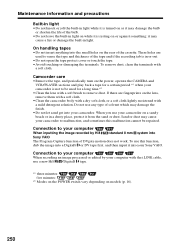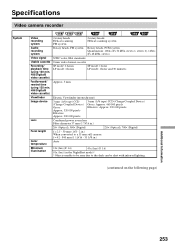Sony TRV318 Support Question
Find answers below for this question about Sony TRV318 - Hi8 Camcorder With 2.5" LCD.Need a Sony TRV318 manual? We have 1 online manual for this item!
Question posted by nketsiagoring on January 13th, 2011
I Cannot Video A Scene
when i turn on the trv 318 and put it to the camera position it looks as if its on the play position
Current Answers
Related Sony TRV318 Manual Pages
Similar Questions
Sony Video Camera Recorder 8 (ccd-fx310) Troubleshooting
I have a Sony Video Camera Recorder 8 (CCD-FX310) which has not been used for years....... I am supp...
I have a Sony Video Camera Recorder 8 (CCD-FX310) which has not been used for years....... I am supp...
(Posted by bobkerestes 1 year ago)
Video Camera Eating Tapes
My video camera Sony DCR-TRV27 started messing up tapes (eating tapes) Any sugestion
My video camera Sony DCR-TRV27 started messing up tapes (eating tapes) Any sugestion
(Posted by janosurimb 1 year ago)
Isony Video Camera Reconrder Ccd-trv428.
I have the above said video camera, I am suing HI8 tapes. Now I want to dump the data on PC to recor...
I have the above said video camera, I am suing HI8 tapes. Now I want to dump the data on PC to recor...
(Posted by rizafm 10 years ago)
Sony Ccd Tvr608 Hi8 Camcorder
Is it worth fixing a Sony CCD TVR608 Hi8 Camcorder? My camcorder is fairly new cause I hardly have u...
Is it worth fixing a Sony CCD TVR608 Hi8 Camcorder? My camcorder is fairly new cause I hardly have u...
(Posted by humfritz 11 years ago)
How Do I Use My Mac Computer With This Video Camera?
(Posted by Dolores61907 12 years ago)