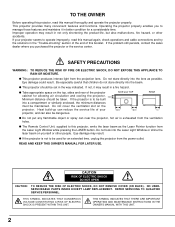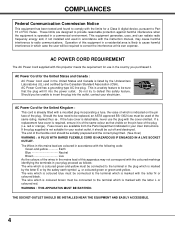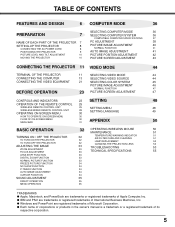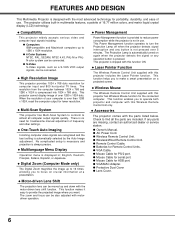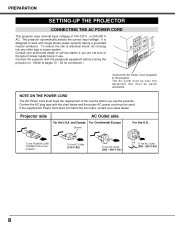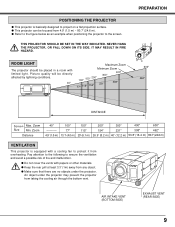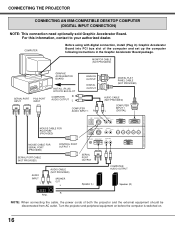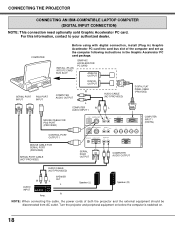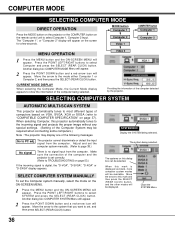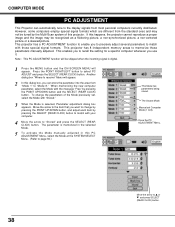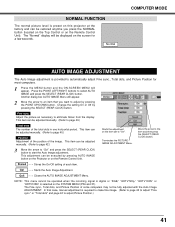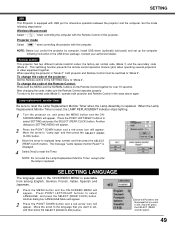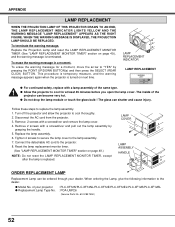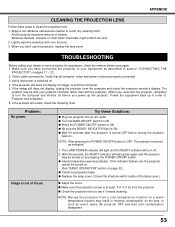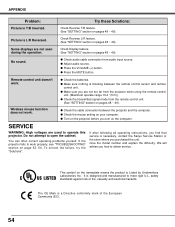Sanyo PLC-XF12N - XGA LCD Projector Support and Manuals
Get Help and Manuals for this Sanyo item

View All Support Options Below
Free Sanyo PLC-XF12N manuals!
Problems with Sanyo PLC-XF12N?
Ask a Question
Free Sanyo PLC-XF12N manuals!
Problems with Sanyo PLC-XF12N?
Ask a Question
Most Recent Sanyo PLC-XF12N Questions
Ir Remote Not Working On Plc-xf12n/12nl
Both IR remote do not cause the projector to react. Top buttons do work. I tried using an sterego au...
Both IR remote do not cause the projector to react. Top buttons do work. I tried using an sterego au...
(Posted by Rfernsler 9 years ago)
Popular Sanyo PLC-XF12N Manual Pages
Sanyo PLC-XF12N Reviews
We have not received any reviews for Sanyo yet.