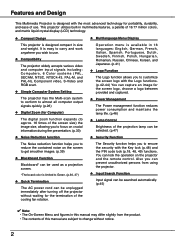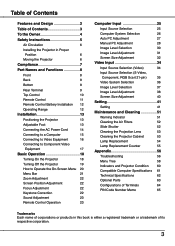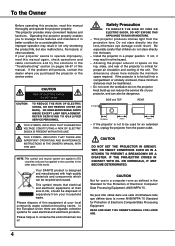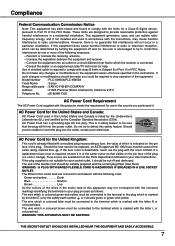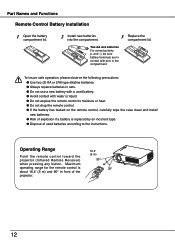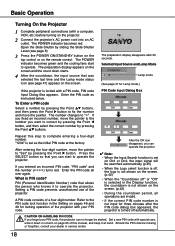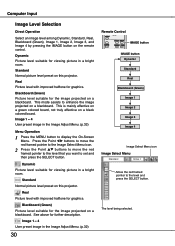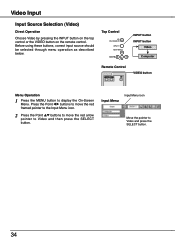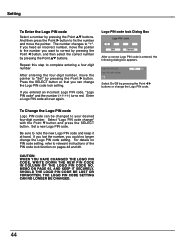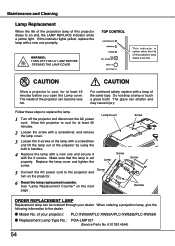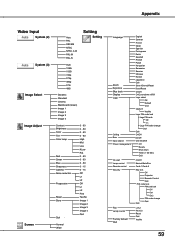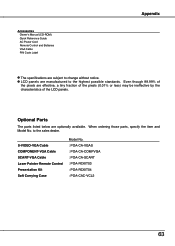Sanyo PLC-XW55A - XGA LCD Projector Support and Manuals
Get Help and Manuals for this Sanyo item

View All Support Options Below
Free Sanyo PLC-XW55A manuals!
Problems with Sanyo PLC-XW55A?
Ask a Question
Free Sanyo PLC-XW55A manuals!
Problems with Sanyo PLC-XW55A?
Ask a Question
Most Recent Sanyo PLC-XW55A Questions
Sanyo Plc-xw55a Manual
(Posted by kumartalati 11 years ago)
Replacement Fan For Sanyo Plc-xw55a?
I have a Sanyo PLC-XW55A which is well out of warranty. It stopped working during use and now about ...
I have a Sanyo PLC-XW55A which is well out of warranty. It stopped working during use and now about ...
(Posted by bananaman 12 years ago)
Popular Sanyo PLC-XW55A Manual Pages
Sanyo PLC-XW55A Reviews
We have not received any reviews for Sanyo yet.