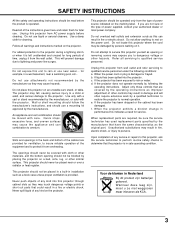Sanyo PLC XU35 - XGA LCD Projector Support and Manuals
Get Help and Manuals for this Sanyo item

View All Support Options Below
Free Sanyo PLC XU35 manuals!
Problems with Sanyo PLC XU35?
Ask a Question
Free Sanyo PLC XU35 manuals!
Problems with Sanyo PLC XU35?
Ask a Question
Most Recent Sanyo PLC XU35 Questions
My Plc-xu35 Lamp Light Is On And The Ready Light. When I Hit The Power On Button
The red lamp light and the ready light is on. When I turn it on the fan comes on fro a while the the...
The red lamp light and the ready light is on. When I turn it on the fan comes on fro a while the the...
(Posted by maburke2 7 years ago)
Popular Sanyo PLC XU35 Manual Pages
Sanyo PLC XU35 Reviews
We have not received any reviews for Sanyo yet.