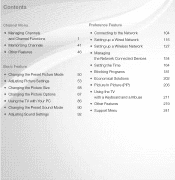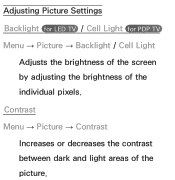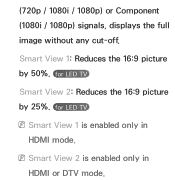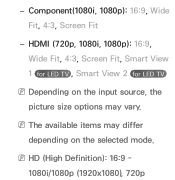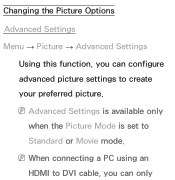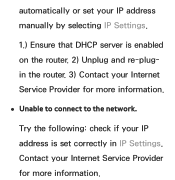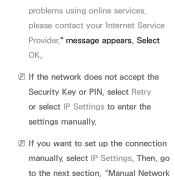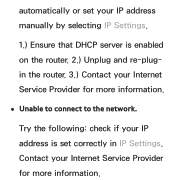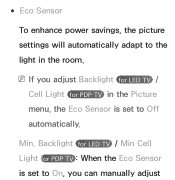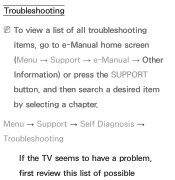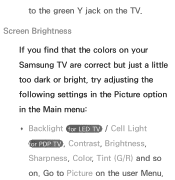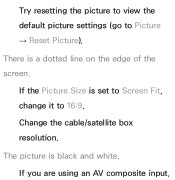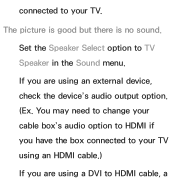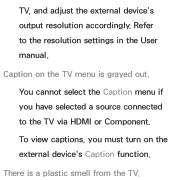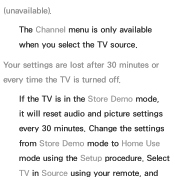Samsung UN40ES6100F Support and Manuals
Get Help and Manuals for this Samsung item

View All Support Options Below
Free Samsung UN40ES6100F manuals!
Problems with Samsung UN40ES6100F?
Ask a Question
Free Samsung UN40ES6100F manuals!
Problems with Samsung UN40ES6100F?
Ask a Question
Most Recent Samsung UN40ES6100F Questions
Does This Tv Have Bluetooth Capablility To Connect Wireless Bluetooth Headphones
(Posted by goodylol 1 year ago)
What's Different Bwtween Un40es6100 And Un40es6150
(Posted by rabMa 9 years ago)
Difference Between Un40es6100 & Un40es6150
(Posted by lephky 11 years ago)
How Can I Change The Chanels To My Remoote Control, Please?
(Posted by geotas 11 years ago)
Popular Samsung UN40ES6100F Manual Pages
Samsung UN40ES6100F Reviews
We have not received any reviews for Samsung yet.