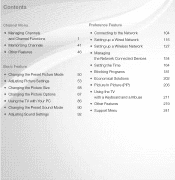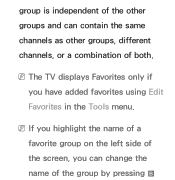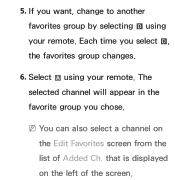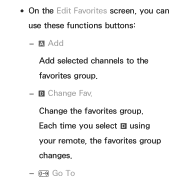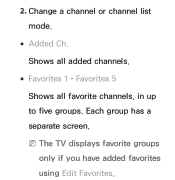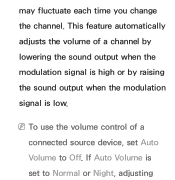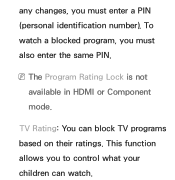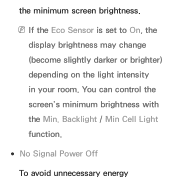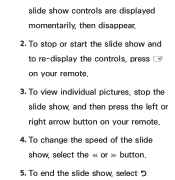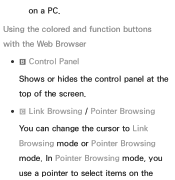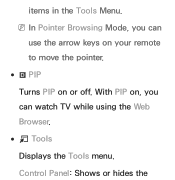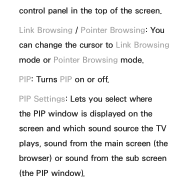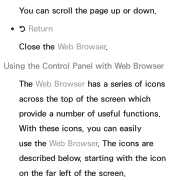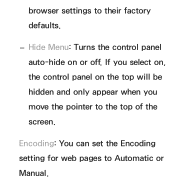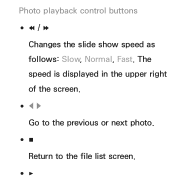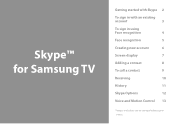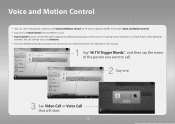Samsung UN40ES6100F Support Question
Find answers below for this question about Samsung UN40ES6100F.Need a Samsung UN40ES6100F manual? We have 3 online manuals for this item!
Question posted by geotas on November 17th, 2012
How Can I Change The Chanels To My Remoote Control, Please?
The person who posted this question about this Samsung product did not include a detailed explanation. Please use the "Request More Information" button to the right if more details would help you to answer this question.
Current Answers
Related Samsung UN40ES6100F Manual Pages
Samsung Knowledge Base Results
We have determined that the information below may contain an answer to this question. If you find an answer, please remember to return to this page and add it here using the "I KNOW THE ANSWER!" button above. It's that easy to earn points!-
General Support
...button. into the dialog box, then click OK. Control Panel > The TCP/IP Control Panel will open press and hold the [INFO] button on... network settings are capable of your modem and to your television and your player. Choose the Ethernet port by following models... select Cancel DHCP and DNS must be tuned to make changes. Use the directional buttons to select System Upgrade, then press... -
How To Change The Aspect Ratio On Your TV SAMSUNG
... 3) 15169. SCH-I920 - LED TV 15119. How To Edit and Send Pictures How To Change The Aspect Ratio On Your TV STEP 2 STEP 3 Adjusting Your Aspect Ratio Adjusting the aspect ratio can change the aspect ratio on your television. Through the Tools Menu. (Go to Page 2) the Picture Menu (Go to fit... -
Using Anynet+ With A Home Theater SAMSUNG
.... How To Use Film Mode message "Disconnecting Anynet+ Device" appears and the receiver turns off. return the audio and audio control to the TV and the Vol. + and - Audio returns to the television, follow these steps: the Tools button on the TV. 9610. the Receiver: On option, and then press the left...
Similar Questions
Wont Stop Changing Chanels
i got Samsung tv ln32c35od1d and soons i turn on start changing chanels. and i cont stop it.. what c...
i got Samsung tv ln32c35od1d and soons i turn on start changing chanels. and i cont stop it.. what c...
(Posted by estuardocola 7 years ago)
Samsung Un65c6500vfxza 65' Flat Panel Tv Reviews
(Posted by motox1us 10 years ago)
Flat Screen Tv
What is the best setting for a un55eh6000f Samsung best picture Quality
What is the best setting for a un55eh6000f Samsung best picture Quality
(Posted by Duwetlands1 11 years ago)
Samsung Flat Panel Turns Off And On Randomly
(Posted by woody7 11 years ago)
I Have The Samsung Ln32c540f2d Flat Screen Television. What Is The Vesa System
What is the vesa system that the Samsung LN32C540F2D uses? I want to buy a wall mount for it.
What is the vesa system that the Samsung LN32C540F2D uses? I want to buy a wall mount for it.
(Posted by sendme2cali 12 years ago)