Samsung SGH-D347 Support and Manuals
Get Help and Manuals for this Samsung item
This item is in your list!

View All Support Options Below
Free Samsung SGH-D347 manuals!
Problems with Samsung SGH-D347?
Ask a Question
Free Samsung SGH-D347 manuals!
Problems with Samsung SGH-D347?
Ask a Question
Popular Samsung SGH-D347 Manual Pages
User Manual (user Manual) (ver.d2) (English) - Page 1


SGH-d347 Series
PORTABLE QUAD-BAND MOBILE PHONE
User Guide Please read this manual before operating your
phone, and keep it for future reference.
UCFB1_WB_d347_020906_d2
User Manual (user Manual) (ver.d2) (English) - Page 7


... optional services available is provided. Remove the battery by activating your service and setting up , as shown. Remove the battery cover by holding it in SIM card loaded ... Phone • Setting Up Your Voice Mail
This section describes how to a cellular network, a plug-in position, then 2) slide the battery cover down the key until the power-off image displays.
2.
Removing the...
User Manual (user Manual) (ver.d2) (English) - Page 12


Setting Up Your Voice Mail To access you default service number of the voice mail center. From an Idle screen, press and hold the key until the power-off image displays. In Idle mode, press the Menu ...soft key to Voice Mail and press the OK soft key or the key. 5. Highlight Connect to access Menu mode. 2. Changing the Voice Mail Number Your SIM card...
User Manual (user Manual) (ver.d2) (English) - Page 24


... Quiet mode, your network supports this service. In Idle mode, press and hold the key again until the "Vibration All Activated" message and the Quiet Mode icon displays. The current call is convenient when you want . While on a call, to Silent All. You can be set to place a call on the setting in a theater for...
User Manual (user Manual) (ver.d2) (English) - Page 26


... Address Book You can search for a number in progress, if this service is automatically put on hold , press the Options soft key or the... a call in Address Book during a call. The first call is supported by a call waiting tone. To end the current call . Press ...letters of an incoming call by the network, and you have set the Call Waiting-Voice Calls Menu to Activate.
Note: To communicate with ...
User Manual (user Manual) (ver.d2) (English) - Page 30


4: Browser Profiles 5: Clear Cache 5: Cingular Mall 1: Shop Tones 2: Shop Games 3: Shop Graphics 4: Shop Multimedia 5: Shop Applications 6: MEdia Home 6: Push to Talk 1: PTT Contacts 2: Add Contact 3: Add Group 4: PTT Settings
1: My Availibility 2: Contact Alerts 3: Set Your Name 4: Auto Accept Invites 5: PTT is ON 6: Sort Options 5: Help 1: Service Provider 2: Log In/ Log Out 3: Key Configuration...
User Manual (user Manual) (ver.d2) (English) - Page 34
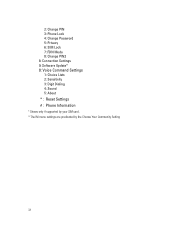
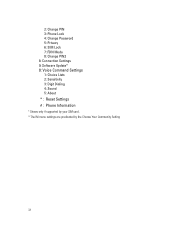
2: Change PIN 3: Phone Lock 4: Change Password 5: Privacy 6: SIM Lock 7: FDN Mode 8: Change PIN2 8: Connection Settings 9: Software Update* 0: Voice Command Settings 1: Choice Lists 2: Sensitivity 3: Digit Dialing 4: Sound 5: About * : Reset Settings # : Phone Information * Shows only if supported by your SIM card. **The IM menu settings are predicated by the Choose Your Community Setting
31
User Manual (user Manual) (ver.d2) (English) - Page 41


... a text message, multimedia message, or
send a message to a discovered Bluetooth device. • Delete: allows you to delete the entry you have ...ringtone graphic that you to assign an existing or create a new group entry to the
number entered. The Add New Contact screen displays. 5. Choose from the following information below for the New Contact.
The View screen appears in the SIM Card...
User Manual (user Manual) (ver.d2) (English) - Page 42


... message, multimedia message, or
send a message to a discovered Bluetooth device. • Delete: allows you to the number you ... Press the
key to display ringtone menu. • Group: allows you have
entered....display. 8. The contact entry information is moved from the SIM Card
1. Press the Save soft key to another location. You can be set at this point, but the information is displayed...
User Manual (user Manual) (ver.d2) (English) - Page 50


... Community Settings 1. Select IM and press the Select soft key or the key. 5. Create your service provider's message service. Use the on-screen application specific functions and options to use this feature, you have finished writing your message, press the Options soft key. To use the IM applications. This is full, an error message displays and...
User Manual (user Manual) (ver.d2) (English) - Page 52


... your service provider,... text.
Depending on your message is split. The following options display: • Subject • Add: allows you to enter subject... folder you have created in the
My Folder option. • Settings: allows you to select a Delivery Report, Read Reply, Priority,.... • Attach: allows you to attach a Name Card, a Schedule, an Anniversary, a
Miscellaneous item or Task...
User Manual (user Manual) (ver.d2) (English) - Page 60


... mode. 2. When you want to or from users on your block list. Settings
You can add or remove users to change.
Highlight Inbox and press the Select ...services. 1. When this function is activated, the network informs you whether or not your message has been delivered. • Bearer Selection: allows you to select either GSM or GPRS Preferred, depending on your network supports this service...
User Manual (user Manual) (ver.d2) (English) - Page 63


...
• Sound Settings • Display Settings • Time & Date Settings • Phone Settings • Network Services • Bluetooth • Security Settings • Connection Settings • Software Update • Voice Command Settings • Reset Settings • Phone Information
This section explains the sound and phone settings for your time zone in another part of the...
User Manual (user Manual) (ver.d2) (English) - Page 64


... date using the network service.
ⅷ Confirm first: the phone asks for alarm settings or calendar memos. Select Start with Sunday or Start with Monday. • Auto Update: allows you have set for a confirmation before the update.
4. Use the Left or Right Navigation key to set Auto UpDate.
ⅷ Off: you need to manually set the time and date...
User Manual (user Manual) (ver.d2) (English) - Page 71


... This network service informs you are connected to be used when roaming outside of your home network only if there is trying to save changes.
Press the Up or Down key until the + sign displays.
6. 5. To set the band for voice calls and/or data calls. To indicate to automatically or manually select the...
Samsung SGH-D347 Reviews
Do you have an experience with the Samsung SGH-D347 that you would like to share?
Earn 750 points for your review!
We have not received any reviews for Samsung yet.
Earn 750 points for your review!
