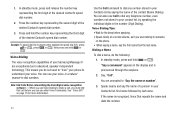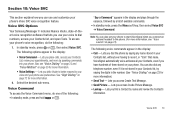Samsung SCH-R560 Support and Manuals
Get Help and Manuals for this Samsung item

View All Support Options Below
Free Samsung SCH-R560 manuals!
Problems with Samsung SCH-R560?
Ask a Question
Free Samsung SCH-R560 manuals!
Problems with Samsung SCH-R560?
Ask a Question
Most Recent Samsung SCH-R560 Questions
How To Program Samsung R560
(Posted by sciobunga3 9 years ago)
Samsung Sch-r560 Wont Charge
(Posted by jwolfBl 9 years ago)
How Do I Reset A Samsung Sch-r560 Forgot Password
(Posted by manihounds 9 years ago)
How To Completely Unlock A Metropcs Samsung R560 For Free
(Posted by mrramak 9 years ago)
How To Hard Reset Samsung R560
(Posted by k15jun8 9 years ago)
Popular Samsung SCH-R560 Manual Pages
Samsung SCH-R560 Reviews
We have not received any reviews for Samsung yet.