Samsung SCD60 Support and Manuals
Get Help and Manuals for this Samsung item
This item is in your list!

View All Support Options Below
Free Samsung SCD60 manuals!
Problems with Samsung SCD60?
Ask a Question
Free Samsung SCD60 manuals!
Problems with Samsung SCD60?
Ask a Question
Popular Samsung SCD60 Manual Pages
Instruction Booklet - Page 2
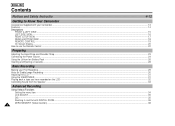
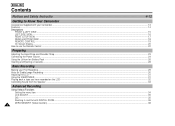
... to Know Your Camcorder
Accessories Supplied with your Camcorder ...13 Features...14...the Lithium Ion Battery Pack ...26 Inserting and Ejecting ...LCD ...31 Using the VIEWFINDER ...31 Playing back a tape you have recorded on the LCD...32 Controlling Sound from the Speaker ...33
Advanced Recording
Using Various Functions Setting the menu item ...34 LCD ADJUST...35 DIS...35 Zooming In and Out with DIGITAL...
Instruction Booklet - Page 3
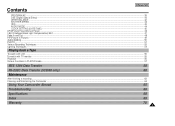
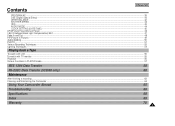
... a Tape
To watch with LCD ...55 To watch with TV monitor ...55 Playback ...56 Various Functions in PLAYER mode ...57
IEEE 1394 Data Transfer
58
RS-232C Data Transfer (SCD60 only)
60
Maintenance
After finishing a recording ...63 Cleaning and Maintaining the Camcorder ...64
Using Your Camcorder Abroad
65
Troubleshooting
66
Specifications
68
Index
69
Warranty
70...
Instruction Booklet - Page 9
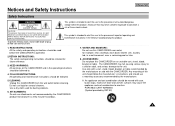
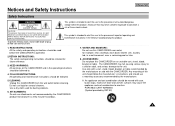
... tub, in the literature accompanying this CAMCORDER on the CAMCORDER and in the operatinginstructions should use liquid or aerosol cleaners. A. for dusting cabinets.
6. NO USER SERVICEABLE PARTS INSIDE, REFER SERVICING TO QUALIFIED SERVICE PERSONNEL. This symbol is operated.
2.RETAIN INSTRUCTIONS: The safety and operating instructions should be retained for future reference...
Instruction Booklet - Page 13
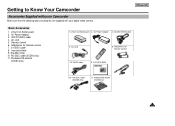
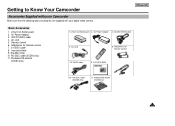
...to Know Your Camcorder
Accessories Supplied with your Camcorder
Make sure that the following basic accessories are supplied with your digital video camera. AC Power Adaptor 3. AUDIO/VIDEO cable 4. Shoulder Strap 10. Photoland RS diskette (SCD60 only)
13 S-VIDEO cable 8. Lithium Ion Battery pack 2. AUDIO/VIDEOcable
4. AAbatteries for Remote control 7. RS-232C cable (SCD60 only)
11...
Instruction Booklet - Page 15
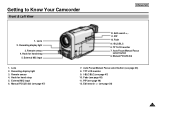
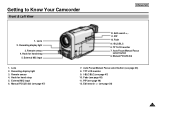
... page 48) 11. Auto Focus/Manual Focus select button (see page 47)
12. PIP (see page 29)
15 Remote sensor 4. PIP 10. TFT LCD monitor 9. External MIC input 6. Remote...Lens 2. Fade 9. Hook for hand strap
5. TFT LCD monitor 7. I -BLC/BLC 8. Lens 2. Edit search +,11. Manual FOCUS dial
7. Auto Focus/Manual Focus
select button 6. External MIC input
1. Fade ...
Instruction Booklet - Page 18


... open 3. Hook for shoulder strap
4. DC jack 5. BATT. Mode indicator
8. TAPE Eject
2. Charging indicator
7. LCD open 3. START/STOP button
6. Eject 8. TAPE Eject
18 BATT. START/STOP button (see page 29)
5. DC jack
1. Charging indicator 2. Mode indicator Red light : CAMERAmode Green ...
Instruction Booklet - Page 20
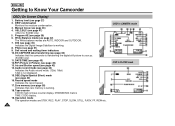
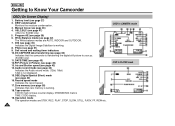
..., REW etc.
20
OSD in CAMERA mode OSD in Picture) (see page 44) Indicates the Audio record mode. (12bit, 16bit) 12bit is transferring the digital still picture to Know Your Camcorder
OSD (On Screen Display)
1. Audio record mode (see page 49) 13. DEW condensation
Monitors the moisture condensation. 3. Manual focus (see page 51) 9. Photo...
Instruction Booklet - Page 34
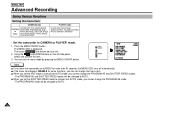
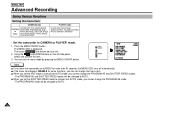
..., PHOTO MODE, CLOCK SETTING
LCD ADJUST, ZERO MEM, AUDIO OUTPUT, VOLUME CONTROL PHOTO SEARCH, SPEAKER
• Set the camcorder to AUTO. You can set to manual (not AUTO) mode,...camcorder set .
2. Note
If you cannot change that menu item. The cursor highlights the feature you can not change the PROGRAM AE and SHUTTER SPEED modes. - The PROGRAM AE mode will be changed to CAMERA...
Instruction Booklet - Page 46
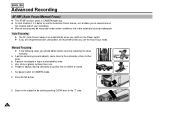
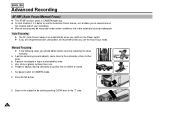
... snow. A person enveloped in fog or surrounded by adjusting the focus manually. Very shiny or glossy surfaces like an athlete or crowd.
1. Set power switch to the camcorder, others further away.
d. Press AF/MF button.
2
3.
A picture containing several objects, some close to CAMERA mode.
2. c. b. Zoom in the subject to be necessary under certain conditions...
Instruction Booklet - Page 60
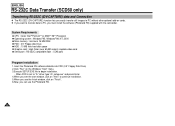
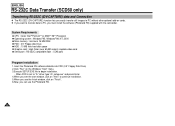
... (SCD60 only)
Transferring RS-232C (DV-CAPTURE) data and Connection
1 The RS-232C (DV-CAPTURE) function lets you easily transfer still images to PC without other optional add-on ˝Finish˝. 6.Now, you must install the software (Photoland RS) supplied with the camcorder. When FDD is set to ˝A:˝ drive: type ˝A:\ setup.exe...
Instruction Booklet - Page 62


...software. 4. Playback a recorded tape and press the (STILL) button on the tool bar.
- The Picture will be paused and the TRANSFERRING Display will appear.
Note
- In CAMERA... camcorder to the PC with the RS-232C cable.
2. Press the CAPTURE icon on the camcorder (CAMERA...CAMERA mode and PLAYER mode.
Turn on the control panel to start transfer.
- ENGLISH
RS-232C Data Transfer (SCD60...
Instruction Booklet - Page 63
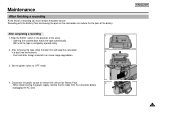
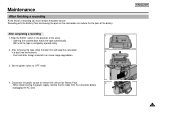
... safely.
2. After completing a recording
1
1. Slide the EJECT switch in a dust free environment.
2
- After removing the tape, close the door first and keep the camcorder
in the direction of the battery. Set the power switch to 'OFF' mode.
3
4. M a i n t e n a n c e
After finishing a recording
At the end of a recording you must remove the power source . When disconnecting...
Instruction Booklet - Page 64
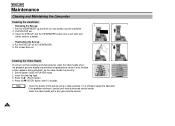
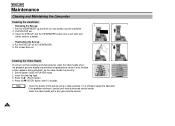
...repeat the operation. Put screws back on the VIEWFINDER. 5. Set the power switch to PLAYER mode. 2. Note
- Pull ...type cassette cleaner.
64 ENGLISH
M a i n t e n a n c e
Cleaning and Maintaining the Camcorder
Cleaning the viewfinder
• Releasing the Eyecup
1
2
1. Pull the VIEWFINDER up and then turn two screws...problem continues, contact your local authorized service center.
-
Instruction Booklet - Page 67
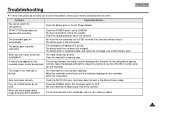
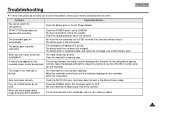
...camcorder and it .
The battery pack is quickly e x h a u s t e d . The image in the Manual...set to CAMERA. You have left the camcorder set to STBY for more than 3minutes without using it is too great for the camcorder...instructions do not work. The battery pack is completely dead, and cannot be dirty. Set the power switch to solve the problem, contact your nearest authorized service...
Instruction Booklet - Page 70
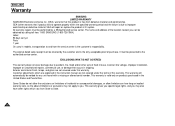
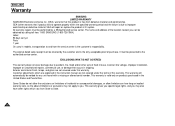
.... Labor 90 days carry-in Parts 1 year On carry-in models, transportation to accident, fire, flood and/or other rights which are explained in the instruction manual are not covered under the terms of God; This warranty will repair or replace the product at it's option. This warranty gives you specific legal rights, and you may not...
Samsung SCD60 Reviews
Do you have an experience with the Samsung SCD60 that you would like to share?
Earn 750 points for your review!
We have not received any reviews for Samsung yet.
Earn 750 points for your review!
