Samsung S19B420BW Support and Manuals
Get Help and Manuals for this Samsung item
This item is in your list!

View All Support Options Below
Free Samsung S19B420BW manuals!
Problems with Samsung S19B420BW?
Ask a Question
Free Samsung S19B420BW manuals!
Problems with Samsung S19B420BW?
Ask a Question
Popular Samsung S19B420BW Manual Pages
User Manual Ver.1.0 (English) - Page 3
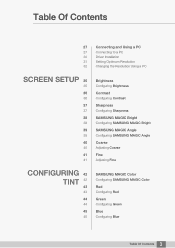
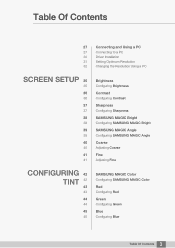
...
Connecting to a PC
30
Driver Installation
31
Setting Optimum Resolution
32
Changing the Resolution Using a PC
SCREEN SETUP 35
35
36
36
37
37
38
38
39
39
40
40
41
41
Brightness
Configuring Brightness
Contrast
Configuring Contrast
Sharpness
Configuring Sharpness
SAMSUNG MAGIC Bright
Configuring SAMSUNG MAGIC Bright
SAMSUNG MAGIC Angle
Configuring SAMSUNG MAGIC Angle
Coarse
Adjusting Coarse...
User Manual Ver.1.0 (English) - Page 4
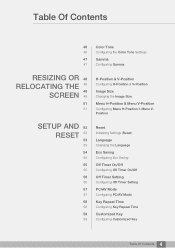
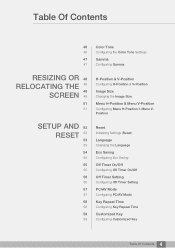
...
Image Size
Changing the Image Size
Menu H-Position & Menu V-Position
Configuring Menu H-Position & Menu VPosition
SETUP AND 52 RESET 52
53
53
54
54
55
55
56
56
57
57
58
58
59
59
Reset
Initializing Settings (Reset)
Language
Changing the Language
Eco Saving
Configuring Eco Saving
Off Timer On/Off
Configuring...
User Manual Ver.1.0 (English) - Page 18
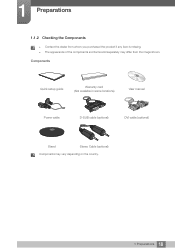
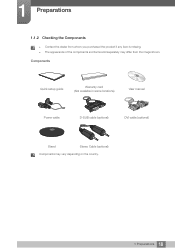
z The appearance of the components and items sold separately may vary depending on the country.
18 1 Preparations Components
Quick setup guide
Warranty card (Not available in some locations)
User manual
Power cable
D-SUB cable (optional)
DVI cable (optional)
Stand
Stereo Cable (optional)
Components may differ from whom you purchased the product if any item...
User Manual Ver.1.0 (English) - Page 29
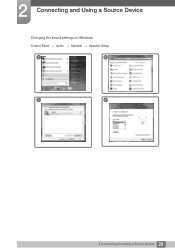
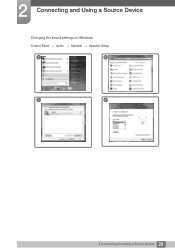
2 Connecting and Using a Source Device
Changing the sound settings on Windows
Control Panel ª Audio ª Speaker ª Speaker Setup
1
2
3
4
29 2 Connecting and Using a Source Device
User Manual Ver.1.0 (English) - Page 30
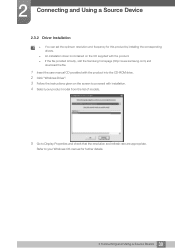
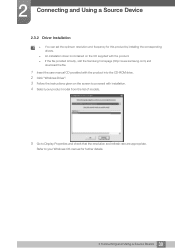
... installation driver is faulty, visit the Samsung homepage (http://www.samsung.com) and
download the file.
1 Insert the user manual CD provided with the product into the CD-ROM drive. 2 Click "Windows Driver". 3 Follow the instructions given on the CD supplied with installation. 4 Select your product model from the list of models.
5 Go to your Windows OS manual for this product by installing...
User Manual Ver.1.0 (English) - Page 35
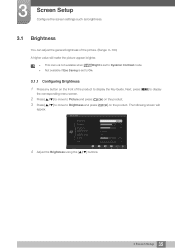
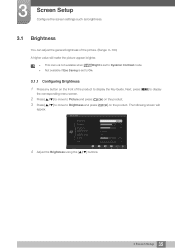
...Contrast
Sharpness
SAMSUNG
MAGIC
Bright
SAMSUNG
MAGIC
Angle
Coarse
Fine
Custom
Off
4 Adjust the Brightness using the [
] buttons.
AUTO
35 3 Screen Setup z This menu is not available when MSAAMSGUINCGBright is set to display the Key Guide.
The following screen will make the picture appear brighter. z Not available if Eco Saving is set to On...
User Manual Ver.1.0 (English) - Page 38
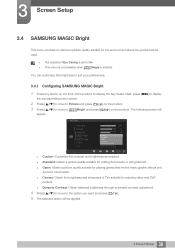
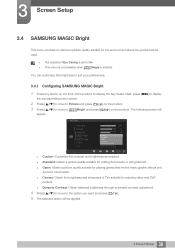
...environment where the product will be applied.
38 3 Screen Setup 3 Screen Setup
3.4 SAMSUNG MAGIC Bright
This menu provides an optimum picture quality suitable ... the Key Guide. z This menu is not available when MSAAMSGUINCGAngle is set to the option you want and press [
].
5 The selected option will
PICTURE
Brightness
Contrast
Sharpness
SAMSUNG
MAGIC
Bright
SAMSUNG
MAGIC
Angle
...
User Manual Ver.1.0 (English) - Page 39
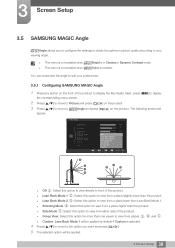
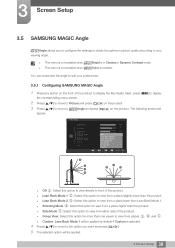
...Mode 1. z Custom: Lean Back Mode 1 will be applied.
39 3 Screen Setup z This menu is not available when MSAAMSGUINCGBright is in front of the product.
... you to configure the settings to obtain the optimum picture quality according to display the Key Guide.
The following screen will
PICTURE
Brightness
Contrast
Sharpness
SAMSUNG
MAGIC
Bright
SAMSUNG
MAGIC
Angle
Coarse
Fine
...
User Manual Ver.1.0 (English) - Page 53
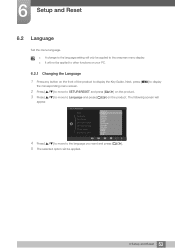
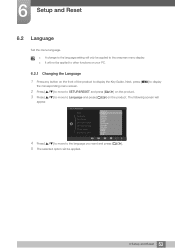
...ࢿOUVWNXLJXrV
6YHQVND
ᣣ37&ᧄUN⺆oH
AUTO
4 Press [
] to move to display the Key Guide. The following screen will not be applied.
53 6 Setup and Reset z A change to the language setting will only be applied to the language you want and press [
].
5 The selected option will be applied to...
User Manual Ver.1.0 (English) - Page 57
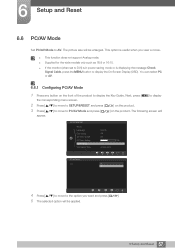
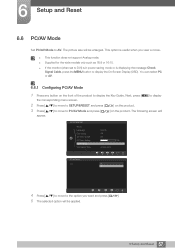
... not support Analog mode. The following screen will be enlarged.
Next, press [MENU] to display
the corresponding menu screen.
2 Press [
] to move to SETUP&RESET and press [
] on the product.
3 Press [
] to move to display the Key Guide. z Supplied for the wide models only such as 16:9 or 16:10.
z If the monitor (when set to...
User Manual Ver.1.0 (English) - Page 62
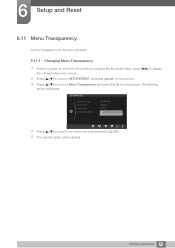
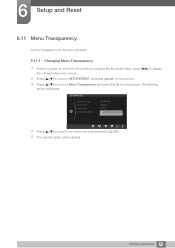
...Set the transparency for the menu windows:
6.11.1 Changing Menu Transparency
1 Press any button on the product.
SETUP&RESET
&XVWRPL]HG.H\ $XWR6RXUFH 'LVSOD\7LPH 0HQX7UDQVSDUHQF\
: Eco Saving : Manual ...following
screen will be applied.
62 6 Setup and Reset Next, press [MENU] to display
the corresponding menu screen.
2 Press [
] to move to SETUP&RESET and press [
] on the ...
User Manual Ver.1.0 (English) - Page 71
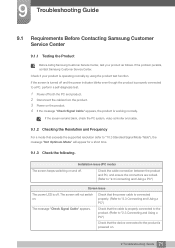
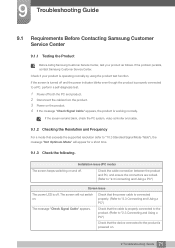
...the product is properly connected to a PC, perform a self-diagnosis test.
1 Power off both the PC and product. 2 Disconnect the cables...problem persists, contact Samsung Customer Service Center. Installation issue (PC mode)
The screen keeps switching on .
71 9 Troubleshooting Guide Check that exceeds the supported resolution (refer to "2.3 Connecting and Using a PC")
Screen issue
The power LED...
User Manual Ver.1.0 (English) - Page 75
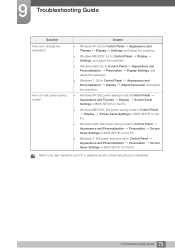
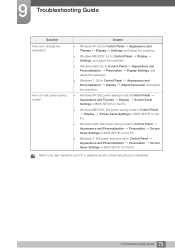
...or BIOS SETUP on the
PC.
How do I change the resolution?
z Windows XP: Set power-saving mode in Control Panel Display Screen Saver Settings or BIOS SETUP on the PC. z Windows ME/2000: Set power-saving mode in Control Panel Appearance and Themes Display Screen Saver Settings or BIOS SETUP on adjustment.
75 9 Troubleshooting Guide 9 Troubleshooting Guide
Question How can I set power...
User Manual Ver.1.0 (English) - Page 80
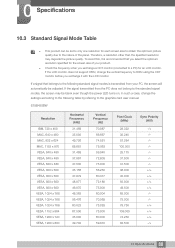
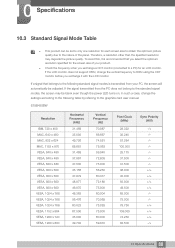
... product.
If the LCD monitor does not support 85Hz, change the settings according to the following standard...monitor. 10 Specifications
10.3 Standard Signal Mode Table
z This product can be set to only one resolution for each screen size to obtain the optimum picture quality due to the nature of your PC, the screen will automatically be blank even though the power LED turns on. S19B420BW...
User Manual Ver.1.0 (English) - Page 89
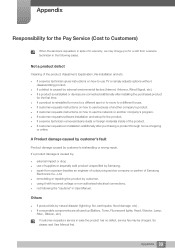
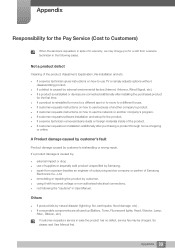
... from a person besides an engineer of outsourcing service company or partner of Samsung
Electronics Co., Ltd. z remodeling or repairing the product by ;
So please read User Manual first.
89 Appendix
z using it with incorrect voltage or non-authorised electrical connectionsU z not following cases. z If a service technician gives instructions on how to use TV or simply adjusts...
Samsung S19B420BW Reviews
Do you have an experience with the Samsung S19B420BW that you would like to share?
Earn 750 points for your review!
We have not received any reviews for Samsung yet.
Earn 750 points for your review!
