Samsung 211MP Support and Manuals
Get Help and Manuals for this Samsung item
This item is in your list!

View All Support Options Below
Free Samsung 211MP manuals!
Problems with Samsung 211MP?
Ask a Question
Free Samsung 211MP manuals!
Problems with Samsung 211MP?
Ask a Question
Popular Samsung 211MP Manual Pages
Owners Instructions - Page 2
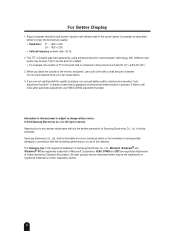
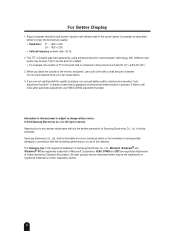
...resolution and screen injection rate (refresh rate) in display screen that is contained in this product are not satisfied with the quality of picture, you clean the outside of the monitor ... color pixels may be liable for errors contained herein or for incidental or consequential damages in any manner whatsoever without notice. © 2002 Samsung Electronics Co., Ltd. Reproduction in ...
Owners Instructions - Page 3
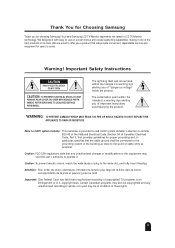
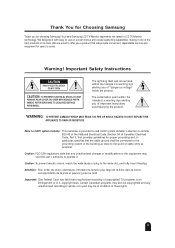
....
Warning!
Thank You for Choosing Samsung
Thank you of important instructions accompanying the product. The lightning flash and arrow head within the triangle is a warning sign alerting you for choosing Samsung! The exclamation point within the triangle is a warning sign alerting you a product that will provide convenient, dependable service and enjoyment for proper grounding and...
Owners Instructions - Page 6
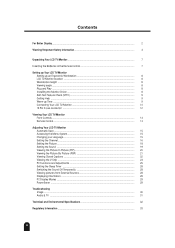
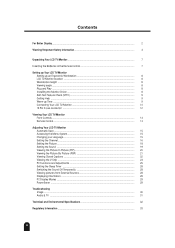
Important Safety Information ...
3
Unpacking Your LCD TV/Monitor...
7
Inserting the Batteries in the Remote Control
7
Setting up Your LCD TV/Monitor
Setting up an Ergonomic Workstation
8
LCD TV/Monitor location ...
8
Workstation height ...
8
Viewing angle ...
8
Plug and Play ...
8
Installing the Monitor Driver ...
8
Self-Test Feature Check (STFC)...
9
Getting Help ...
9
Warm-up...
Owners Instructions - Page 8
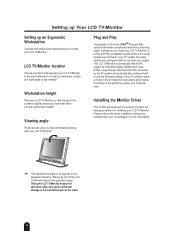
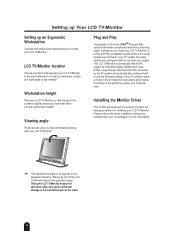
... the mechanical part of the new VESA® Plug and Play solution eliminates complicated and time consuming setup.
This LCD TV/Monitor automatically tells the PC system its Extended Display Identification Data (EDID), using Display Data Channel (DDC) protocols, so the PC system can easily identify and configure itself to the driver installation instructions included with...
Owners Instructions - Page 15
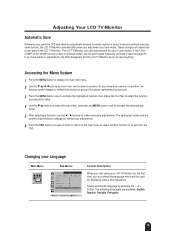
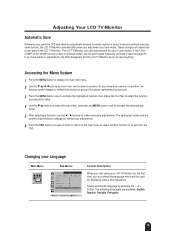
... or to exit from one for displaying menus and indications. or + button. It has 13 for 211MP (15 for 241MP) factory preset or preload modes, one icon to another, the
function name changes ...and allow an adjustment window to make necessary adjustments. The setting bar moves and the
numeric value indicator changes to reflect your LCD TV/Monitor for the first time, you must select the language ...
Owners Instructions - Page 16


...on the remote control. when you scan through the
LNA
: Off
stored channels, those you must specify the type of signal source that you do not specifically
choose to .... Move
Select Exit
➣ You can exclude the channels of your LCD TV/Monitor.
Adjusting Your LCD TV/Monitor
Setting the Channel
Main Menu
Sub-Menus
Function Descriptions
Channel
Ant/CATV Auto Program Fine Tune...
Owners Instructions - Page 17
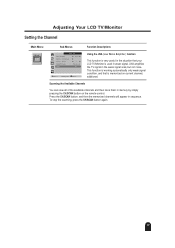
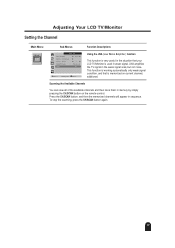
..., press the CH.SCAN button again.
17 This function is working automatically only weak signal condition, and that your LCD TV/Monitor is memorized on the remote control. Adjusting Your LCD TV/Monitor
Setting the Channel
Main Menu
Sub-Menus
Function Descriptions
Channel
Ant/CATV Auto Program Fine Tune
è ¨ Ant Ã...
Owners Instructions - Page 18
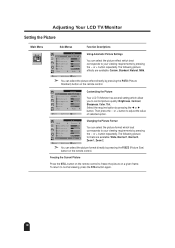
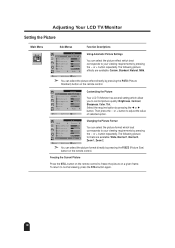
...
Tint Size
Ã
¨ Wide
Move
Select Exit
Customizing the Picture
Your LCD TV/Monitor has several setting which allow you to adjust the value of selected option. or + button repeatedly. Mode...
Press the STILL button on the remote control to your viewing requirements by pressing the œ or √ button. Adjusting Your LCD TV/Monitor
Setting the Picture
Main Menu
Sub-Menus...
Owners Instructions - Page 19
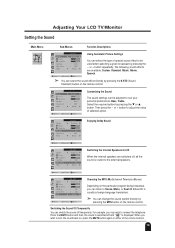
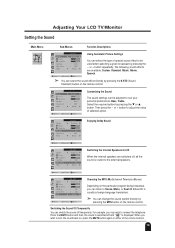
... the sound back on the remote control. button. or + button repeatedly. Switching the Sound Off Temporarily
You can be used when watching a given broadcast by
pressing the MTS button on , press the MUTE button again or either of the volume buttons.
19 Adjusting Your LCD TV/Monitor
Setting the Sound
Main Menu
Sub...
Owners Instructions - Page 20
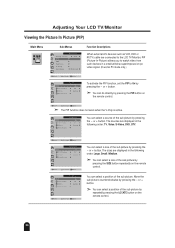
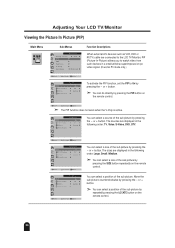
...button repeatedly on the remote control. You can select a position of the sub picture by pressing the PIP button on
the remote control. The sources ... can select a position of the sub picture by pressing the - Adjusting Your LCD TV/Monitor
Viewing the Picture In Picture (PIP)
Main Menu
Sub-Menus
Function
à ¨ Sleep...set the PIP to On by
repeatedly pressing the LOCATE button on the...
Owners Instructions - Page 21
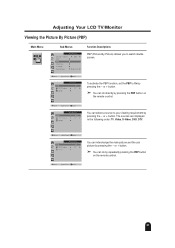
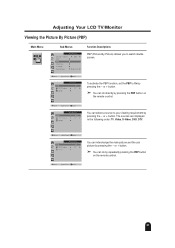
... pressing the PBP button
on
the remote control.
To activate the PBP function, set the PBP to On by pressing ...the - Move
Select Exit
21 Move
Select Exit
Function
PBP TV/Video Swap
à : ¨
¨ On
TV
You can do by pressing the -
or + button.
➣ You can select a source to watch double screen. Adjusting Your LCD TV/Monitor...
Owners Instructions - Page 22
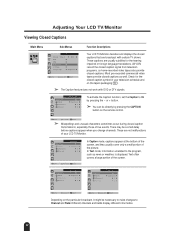
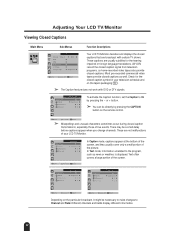
...caption symbol in your LCD TV/Monitor.
Caption Mode Channel Field
Function :...your television schedule and on the remote control. Check for the hearing...to Channel and Field. Adjusting Your LCD TV/Monitor
Viewing Closed Captions
Main Menu
Sub-Menus
Function ...168; Language
Off English
Move
Select Exit
Your LCD TV/Monitor decodes and displays the closed captions that are broadcast with...
Owners Instructions - Page 23
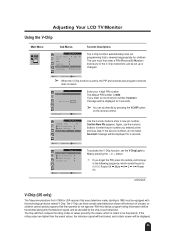
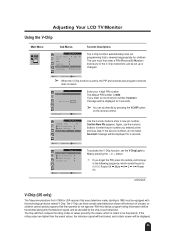
... directly by pressing the V.CHIP button
on the remote control. The user must be equipped with the ...set the V-Chip Lock to enter the pin number you enter an incorrect pin number, Incorrect message will then compare the rating codes...
Move
Select Exit
To activate the V-Chip function, set up or changed. Adjusting Your LCD TV/Monitor
Using the V-Chip
Main Menu
Sub-Menus
Function
...
Owners Instructions - Page 30
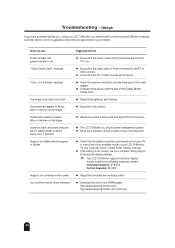
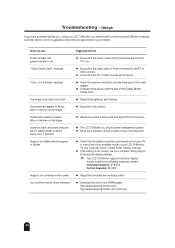
...Settings. x If the setting is using your problem. x Ensure that the display resolution and frequency from WWW pages: http://www.samsung-monitor.com http://www.samsungmonitor.com (USA Only)
30 Troubleshooting - Before contacting customer service... may be able to change the display settings.
➣ Your LCD TV/Monitor supports multiscan display
functions within the following frequency ...
Owners Instructions - Page 32
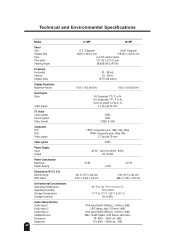
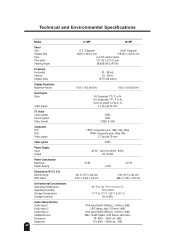
... Specifications
Model
Panel Size Display Size Type Pixel pitch Viewing Angle
Frequency Horizontal Vertical Display color
Display Resolution ...Power Saving
Dimensions (W X D X H) Monitor body With stand
Environmental Considerations Operating Temperature Operating ... Audio Input 2 Audio Input 3 Headphone out Frequency Response 32
211MP
241MP
21.3" Diagonal
24.06" Diagonal
432(H) x 324(V) mm...
Samsung 211MP Reviews
Do you have an experience with the Samsung 211MP that you would like to share?
Earn 750 points for your review!
We have not received any reviews for Samsung yet.
Earn 750 points for your review!
