Samsung 910V Support and Manuals
Get Help and Manuals for this Samsung item
This item is in your list!
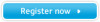
View All Support Options Below
Free Samsung 910V manuals!
Problems with Samsung 910V?
Ask a Question
Free Samsung 910V manuals!
Problems with Samsung 910V?
Ask a Question
Popular Samsung 910V Manual Pages
User Manual (user Manual) (ver.1.0) (English) - Page 4


...'s manual.
Leave a space for ventilation between the product and the wall. Clean
When cleaning the monitor case or the surface of the TFT-LCD, wipe with a slightly moistened, soft fabric. Set down... . Do not drop the monitor when moving it. Place the monitor on a flat and stable surface.
z Installation by unqualified ...
User Manual (user Manual) (ver.1.0) (English) - Page 7


...mode to energy save or set a screensaver to moving the monitor. z Sitting too close to the monitor on the monitor. z Failure to a fire or an electric shock. z This may cause undesirable picture quality. 17 inch - 1280 X 1024
Keep a proper distance between your eyes and the monitor screen. Adjust the resolution... for the model. If you...z Always contact the Service Center if foreign substances...
User Manual (user Manual) (ver.1.0) (English) - Page 8


SyncMaster 710V/910V/712V
Please make sure the following items are missing, contact your monitor. Unpacking Monitor
Manual
Monitor
Bottom
Hanger
Quick Setup Guide
Warranty Card
User's Guide, Monitor Dirver, Natural Color software, MagicTune™
software CD If any items are included with your dealer.
User Manual (user Manual) (ver.1.0) (English) - Page 11
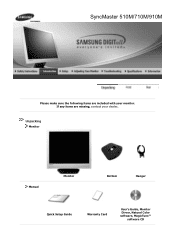
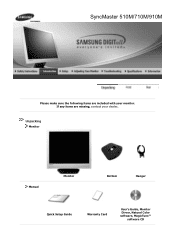
If any items are included with your dealer. Unpacking Monitor
Manual
Monitor
Bottom
Hanger
Quick Setup Guide
Warranty Card
User's Guide, Monitor Dirver, Natural Color software, MagicTune™
software CD SyncMaster 510M/710M/910M
Please make sure the following items are missing, contact your monitor.
User Manual (user Manual) (ver.1.0) (English) - Page 19


Click "Display" icon and choose the "Settings" tab then click "Advanced..". 4. Click "Update Driver.." Select "Don't search ,I will.." and select "Install from a list or.." 3. Click the "Properties" button on the "Monitor" tab and select "Driver" tab. 5. then click "Next" button. 6. then click "Next" and then click "Have disk".
User Manual (user Manual) (ver.1.0) (English) - Page 21


...Click the "Finish" button then the "Close" button. Click "Start" , "Setting" , "Control Panel". 2. Double click "Display" icon. 3. Specify A:\(D:\driver) then click "OK" button. 10. Choose "OK" button on "Update Driver.." Click "Start" , "Setting" , "Control Panel". 2. Choose "Monitor". Please stop installation
Case2: If the "Properties" button is completed. Click the "Browse" button...
User Manual (user Manual) (ver.1.0) (English) - Page 37


... Optimum Mode" "Recommanded mode 1280 x 1024 60Hz" on the screen? Symptom
No images on the monitor. Can you see if you do need assistance, please call the phone number on the warranty card, the phone number on Check the signal cable connection. Adjust the maximum resolution and frequency that the monitor can remedy any problems...
User Manual (user Manual) (ver.1.0) (English) - Page 38


...been set properly? Have you adjusted the resolution or frequency to activate the monitor and restore the image on the keyboard or move the mouse to the monitor?
when checking the Display Timing on the monitor blinking at the video card. (Refer to the Driver Installation Instructions.
See the video card manual to the Driver Installation Instructions. Install the monitor driver...
User Manual (user Manual) (ver.1.0) (English) - Page 39


... video card support can I clean the outer case/LCD Panel?
* Contact the video card manufacturer for details.)
Windows ME/XP/2000 : Set the resolution at BIOS-SETUP of the computer or the screen saver. (Refer to check whether your computer and the monitor. 2.
If problems repeatedly occur, contact an authorized service center. Answer Frequency can I set at the...
User Manual (user Manual) (ver.1.0) (English) - Page 40


...check the computer for trouble. Warning Messages If...mode not supported, etc. Turn off your computer and the monitor. then turn on the screen or an "Not Optimum Mode" "Recommanded mode 1280 x 1024 60Hz" message comes up, disconnect the cable from the PC. The message may influence the quality and other features of the boxes to appear indicates a problem... problem, and then contact a service ...
User Manual (user Manual) (ver.1.0) (English) - Page 42


... operates with VESA DPMS functionality. Dot Acceptable
TFT LCD panel manufactured by switching your computer. Note: Design and specifications are 3,932,160.
For energy conservation, turn your computer to set up this product. Use a software utility installed on the keyboard. As an ENERGY STAR® Partner, SAMSUNG has determined that is EPA ENERGY STAR® compliant...
User Manual (user Manual) (ver.1.0) (English) - Page 45


... TFT LCD pixels that this feature. In most cases, monitor installation will provide the best operating conditions and monitor settings. State Power Indicator Power Consumption
Normal Operation Green
Less than 38W
Power saving mode EPA/ENERGY 2000
Green, Blinking (Off-mode)
Less than 1W
Power Switch off
Black (at 120V) Less than 38W
Dimensions (WxDxH)/ Weight...
User Manual (user Manual) (ver.1.0) (English) - Page 48


... product are subject to change without uneasiness. Note: Design and specifications are 2,359,296. This system saves energy by using advanced semiconductor technology with precision of black pixels could be installed on your computer. State Power Indicator Power Consumption
Normal Operation Green
Less than 34W
Power saving mode EPA/ENERGY 2000
Green, Blinking (Off...
User Manual (user Manual) (ver.1.0) (English) - Page 51


Dot Acceptable
TFT LCD panel manufactured by switching your computer to set up this product. Note: Design and specifications are 3,932,160. Use a software utility installed on your monitor into a low-power mode when it has not been used for a certain amount of time. But the pixels of RED, GREEN, BLUE and WHITE color seem to be...
User Manual (user Manual) (ver.1.0) (English) - Page 54


... Green
Less than 38W
Power saving mode EPA/ENERGY 2000
Green, Blinking (Off-mode)
Less than 1W
Power Switch off
Black (at 120V) Less than 38W
Dimensions (WxDxH)/ Weight
428.0 X 61.8 X 380.... Note: Design and specifications are 3,932,160.
In most cases, monitor installation will provide the best operating conditions and monitor settings. z For example, the number of TFT LCD pixels...
Samsung 910V Reviews
Do you have an experience with the Samsung 910V that you would like to share?
Earn 750 points for your review!
We have not received any reviews for Samsung yet.
Earn 750 points for your review!
