Samsung 151BM Support and Manuals
Get Help and Manuals for this Samsung item
This item is in your list!
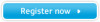
View All Support Options Below
Free Samsung 151BM manuals!
Problems with Samsung 151BM?
Ask a Question
Free Samsung 151BM manuals!
Problems with Samsung 151BM?
Ask a Question
Samsung 151BM Videos
Popular Samsung 151BM Manual Pages
User Manual (user Manual) (English) - Page 2
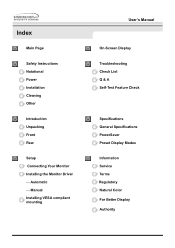
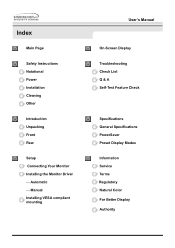
...Safety Instructions Notational Power Installation Cleaning Other
Introduction Unpacking Front Rear
Setup Connecting Your Monitor Installing the Monitor Driver - Automatic - Manual Installing VESA compliant mounting
User's Manual
On-Screen Display
Troubleshooting Check List Q & A Self-Test Feature Check
Specifications General Specifications PowerSaver Preset Display Modes
Information Service Terms...
User Manual (user Manual) (English) - Page 15
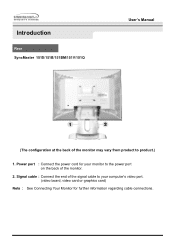
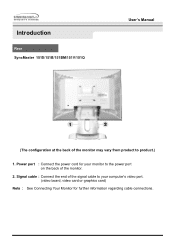
Signal cable : Connect the end of the monitor.
2. Introduction
Rear SyncMaster 151S/151B/151BM/151V/151Q
User's Manual
(The configuration at the back of the monitor may vary from product to the power port on the back of the signal cable to your computer's video port. (video board, video card or ...
User Manual (user Manual) (English) - Page 18
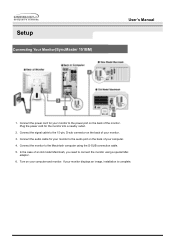
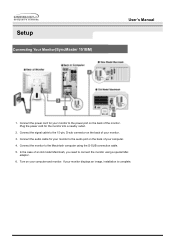
... back of an old model Macintosh, you need to the Macintosh computer using a special Mac
adaptor. 6. In the case of your computer and monitor. Connect the signal cable to the power port on your computer. 4. Turn on the back of your monitor displays an image, installation is complete. Setup
Connecting Your Monitor(SyncMaster 151BM)
User's Manual
1. Connect the audio...
User Manual (user Manual) (English) - Page 23
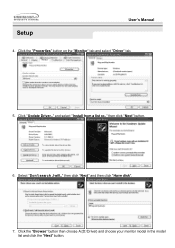
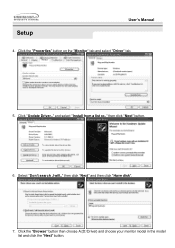
...'s Manual
4. and select "Install from a list or.." Click the "Properties" button on the "Monitor" tab and select "Driver" tab.
5. Select "Don't search ,I will.." then click "Next" and then click "Have disk".
7. Click the "Browse" button then choose A:(D:\Driver) and choose your monitor model in the model list and click the "Next" button. then click "Next" button.
6. Click "Update...
User Manual (user Manual) (English) - Page 25
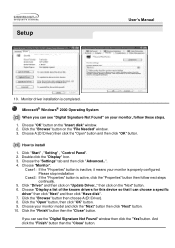
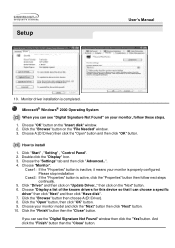
...
5. If you can choose a specific
driver" then click "Next" and then click "Have disk". 7.
How to install
1. Choose the "Settings" tab and then click "Advanced..". 4. Click the "Browse" button then choose A:(D:\Driver). 8. And click the "Finish" button then the "Close" button.
Choose "OK" button on "Update Driver.." Choose "Monitor".
Setup
User's Manual
10. Click "Start...
User Manual (user Manual) (English) - Page 28
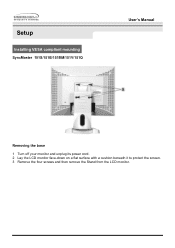
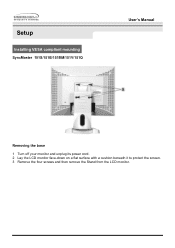
Setup
Installing VESA compliant mounting SyncMaster 151S/151B/151BM/151V/151Q
User's Manual
Removing the base
1 Turn off your monitor and unplug its power cord. 2 Lay the LCD monitor face-down on a flat surface with a cushion beneath it to protect the screen. 3 Remove the four screws and then remove the Stand from the LCD monitor.
User Manual (user Manual) (English) - Page 35
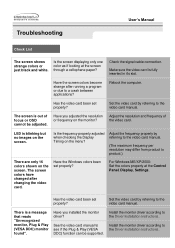
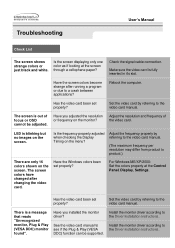
... to the video card manual.
(The maximum frequency per resolution may differ from product to the Driver Installation Instructions. Have the Windows colors been set properly?
Reboot the computer.
The screen is blinking but no images on the screen. Adjust the resolution and frequency of focus or OSD cannot be supported.
Install the monitor driver according to product.)
There...
User Manual (user Manual) (ver.1.0) (English) - Page 1
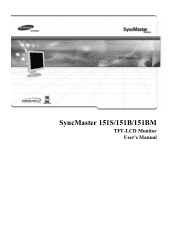
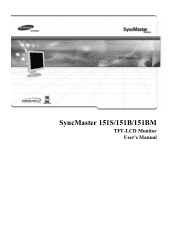
SyncMaster 151S/151B/151BM
TFT-LCD Monitor User's Manual
User Manual (user Manual) (ver.1.0) (English) - Page 2
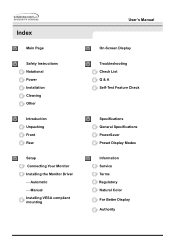
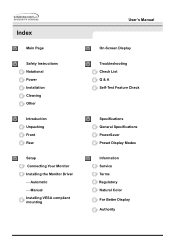
...
Troubleshooting Check List Q & A Self-Test Feature Check
Specifications General Specifications PowerSaver Preset Display Modes
Information Service Terms Regulatory Natural Color For Better Display Authority Automatic - Index
Main Page
Safety Instructions Notational Power Installation Cleaning Other
Introduction Unpacking Front Rear
Setup Connecting Your Monitor Installing the Monitor Driver...
User Manual (user Manual) (ver.1.0) (English) - Page 15
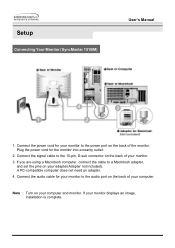
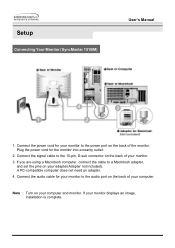
... to the power port on your computer and monitor. Connect the audio cable for your monitor to the audio port on the back of your monitor to a Macintosh adapter,
and set the pins on the back of your monitor displays an image, installation is complete. Setup
Connecting Your Monitor (SyncMaster 151BM)
User's Manual
1. Plug the power cord for your computer. A PC...
User Manual (user Manual) (ver.1.0) (English) - Page 19
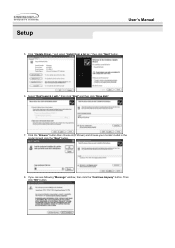
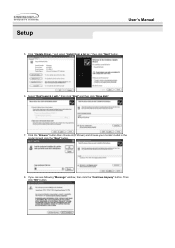
... button. Click "Update Driver.." then click "Next" button.
6. Select "Don't search ,I will.." and select "Install from a list or.." Setup
User's Manual
5. then click "Next" and then click "Have disk".
7. Click the "Browse" button then choose A:(D:\Driver) and choose your monitor model in the model list and click the "Next" button.
8. If you can see following "Message" window, then click...
User Manual (user Manual) (ver.1.0) (English) - Page 20
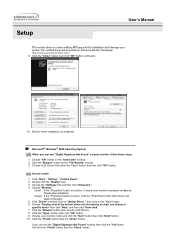
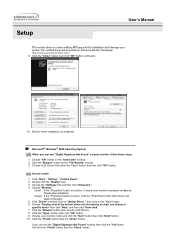
...this installation don't damage your system.The certified driver will be posted on Samsung Monitor Homepage http://www.samsung-monitor.com/.
9.
Double click the "Display" Icon. 3. Click the "Browse" button then choose A:(D:\Driver). 8.
Setup
User's Manual
This monitor driver is under certifying MS logo,and this device so that I can see the "Digital Signature Not Found" window then...
User Manual (user Manual) (ver.1.0) (English) - Page 28
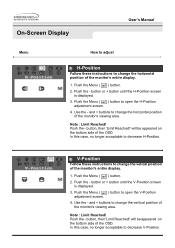
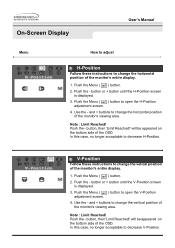
... acceptable to decrease H-Position. Note : Limit Reached! On-Screen Display
User's Manual
Menu
How to adjust
H-Position
Follow these instructions to change the horizontal position of the monitor's entire display.
1. Use the - V-Position
Follow these instructions to change the vetical position of the monitor's entire display.
1. button or + button until the H-Position screen
is...
User Manual (user Manual) (ver.1.0) (English) - Page 37
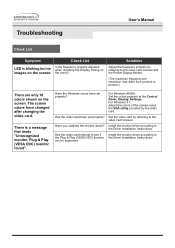
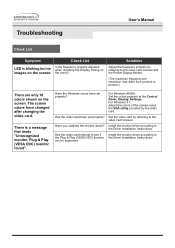
... have changed after changing the video card. Has the video card been set properly? Install the monitor driver according to the Driver Installation Instructions. Have the Windows colors been set properly?
Install the monitor driver according to the Driver Installation Instructions. Troubleshooting
User's Manual
Check List
Symptom
Check List
LED is a message that reads "Unrecognized...
User Manual (user Manual) (ver.1.0) (English) - Page 39
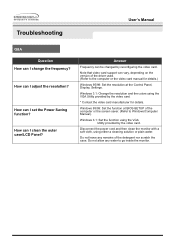
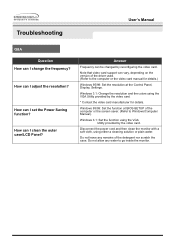
... of the driver used. (Refer to the computer or the video card manual for details.
How can I clean the outer case/LCD Panel? How can I change the frequency? Windows 3.1: Change the resolution and the colors using the VGA Utility provided by reconfiguring the video card. Troubleshooting
User's Manual
Q&A Question
How can I adjust the resolution? Windows 95/98: Set the function...
Samsung 151BM Reviews
Do you have an experience with the Samsung 151BM that you would like to share?
Earn 750 points for your review!
We have not received any reviews for Samsung yet.
Earn 750 points for your review!

