Samsung 400BX Support and Manuals
Get Help and Manuals for this Samsung item
This item is in your list!

View All Support Options Below
Free Samsung 400BX manuals!
Problems with Samsung 400BX?
Ask a Question
Free Samsung 400BX manuals!
Problems with Samsung 400BX?
Ask a Question
Popular Samsung 400BX Manual Pages
User Manual - Page 1
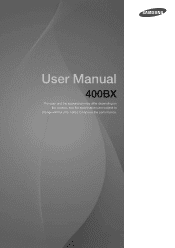
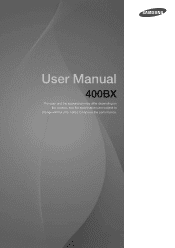
User Manual
400BX
The color and the appearance may differ depending on the product, and the specifications are subject to
change without prior notice to improve the performance.
User Manual - Page 3
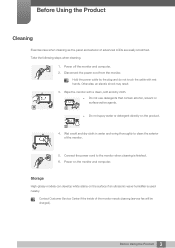
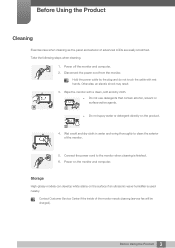
... and do not touch the cable with a clean, soft and dry cloth. Storage
High-glossy models can develop white stains on the product.
4. Power off the monitor and computer. 2.
Contact Customer Service Center if the inside of advanced LCDs are easily scratched.
Before Using the Product
Cleaning
Exercise care when cleaning as the panel...
User Manual - Page 8
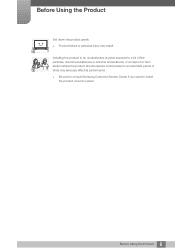
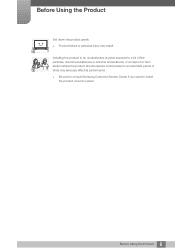
... or extreme temperatures, or an airport or train
SAMSUNG station where the product should operate continuously for an extended period of
! Installing the product in an unusual place (a place exposed to install the product at such a place.
8 Before Using the Product Before Using the Product
Set down the product gently
z Product failure or personal...
User Manual - Page 18
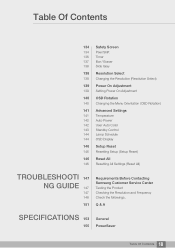
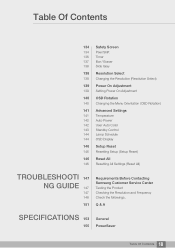
... Power 142 User Auto Color 143 Standby Control 144 Lamp Schedule 144 OSD Display
146 Setup Reset
146 Resetting Setup (Setup Reset)
146 Reset All
146 Resetting All Settings (Reset All)
TROUBLESHOOTI 147 NG GUIDE 147
147 148
151
Requirements Before Contacting Samsung Customer Service Center
Testing the Product Checking the Resolution and Frequency Check the followings.
Q & A
SPECIFICATIONS 153...
User Manual - Page 26
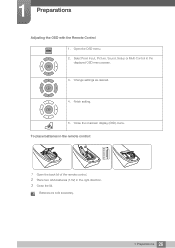
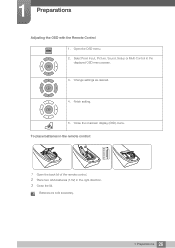
..., Picture, Sound, Setup or Multi Control in the right direction. 3 Close the lid.
Batteries are sold separately.
26 1 Preparations EXIT
To place batteries in the remote control:
1 Open the back lid of the remote control. 2 Place two AAA batteries (1.5V) in the displayed OSD menu screen.
3. MENU
2. Change settings as desired.
4.
Open...
User Manual - Page 41
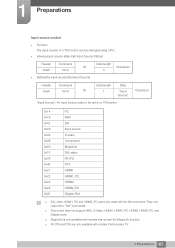
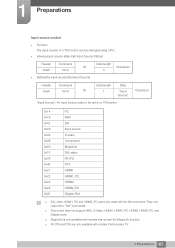
... Input Source Status)
Header
Command
Data length
ID
Checksum
0xAA
0x14
0
z Setting the input source (Set Input Source)
Header
Command
Data length
Data
0xAA
0x14
ID
1
"Input
Checksum
Source"
"Input Source": An input source code to "Get" commands.
† This model does not support BNC, S-Video, HDMI1, HDMI1_PC, HDMI2, HDMI2_PC, and Display ports.
† MagicInfo...
User Manual - Page 52
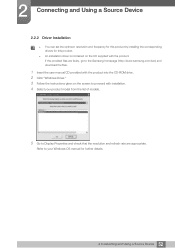
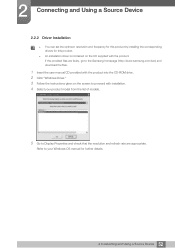
... (http://www.samsung.com/sec) and download the files.
1 Insert the user manual CD provided with the product into the CD-ROM drive. 2 Click "Windows Driver." 3 Follow the instructions given on the CD supplied with installation. 4 Select your product model from the list of models.
5 Go to your Windows OS manual for this product by installing the corresponding drivers for further...
User Manual - Page 92
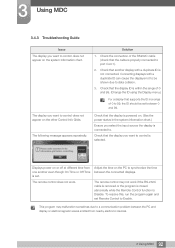
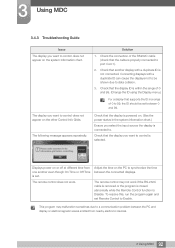
... display that supports the ID in the system information chart.)
Ensure you select the input source the display is set Remote Control ...remote control may malfunction sometimes due to a communication problem between the connected displays. Adjust the time on ... to be set between 0 and 99. Connecting displays with a duplicate ID is selected. 3 Using MDC
3.4.3 Troubleshooting Guide
Issue The...
User Manual - Page 129
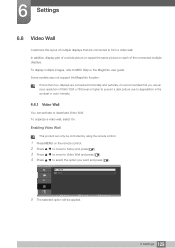
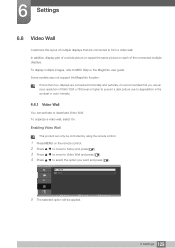
... the connected multiple displays.
Enabling Video Wall
This product can activate or deactivate Video Wall. R e t u r n
129 6 Settings Some models may not support the MagicInfo function. To display multiple images, refer to MDC Help or the MagicInfo user guide.
To organize a video wall, select On. If more than four displays are connected to form a video wall...
User Manual - Page 137
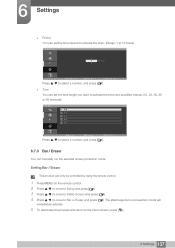
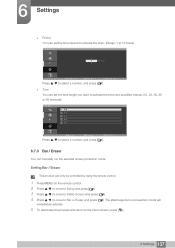
...Setup and press [ ]. 3 Press / to move to Safety Screen and press [ ]. 4 Press / to move to Bar or Eraser and press [ ].
Setting Bar / Eraser
This product can set... at a specified interval. (10, 20, 30, 40 or 50 seconds)
T i m e 1 0 2 0 3 0 4 0 5 0
Press /
M o v e
E n t e r
to the menu screen, press [ ].
137 6 Settings
z Time You can set the time interval to activate the timer. (Range:...
User Manual - Page 147
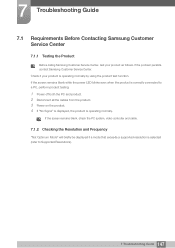
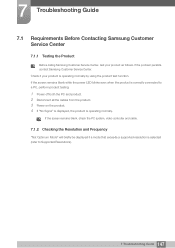
If the problem persists, contact Samsung Customer Service Center. Check if your product as follows.
If the screen remains blank, check the PC system, video controller and cable.
7.1.2 Checking the Resolution and Frequency
"Not Optimum Mode" will briefly be displayed if a mode that exceeds a supported resolution is operating normally. 7 Troubleshooting Guide
7.1 Requirements Before Contacting...
User Manual - Page 152
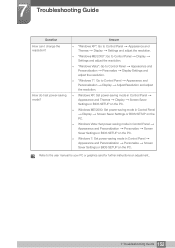
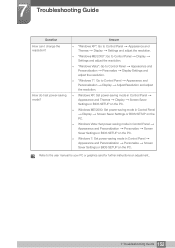
... the resolution. Refer to the user manual for your PC or graphics card for further instructions on the
PC. Answer
z "Windows XP": Go to Control Panel ĺ Appearance and Personalization ĺ Display ĺ Adjust Resolution and adjust
the resolution. 7 Troubleshooting Guide
Question How can I set power-saving mode? z Windows Vista: Set power-saving mode in Control Panel...
User Manual - Page 153
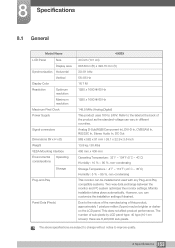
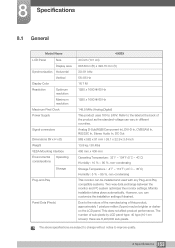
...: 32 F ~ 104 F (0 C ~ 40 C) Humidity : 10 % ~ 80 %, non-condensing
Storage Temperature : -4 F ~ 113 F (-20 C ~ 45 C) Humidity : 5 % ~ 95 %, non-condensing This monitor can vary in different countries.
However, you can customize the installation settings if desired. The above specifications are 6,220,800 sub-pixels. 8 Specifications
8.1 General
Model Name
LCD Panel
Size
Display area...
User Manual - Page 156
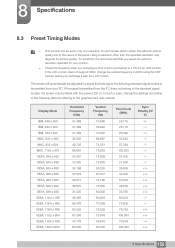
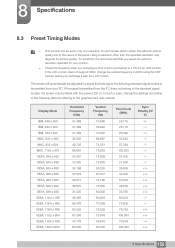
...LCD monitor does not support 85Hz, change the settings according to the following standard signal modes is recommended that belongs to the following table by referring to 60Hz using the CDT monitor... when you select the optimum resolution specified for an LCD monitor. In such a case, change the vertical frequency to the graphics card user manual. To avoid this, it with the power LED on...
User Manual - Page 165


... Scroll Effect: A black bar moves horizontally. Appendix
† The best way to protect the monitor from afterimage burn-in is switching the power off or setting the PC or system to run a screen saver when not in use. FLIGHT
Horizontal bar
OZ348...Screen Bar Effect: Two black bars move vertically and horizontally. Appendix 165
Also, Warranty service may be limited depending on instruction guide.
Samsung 400BX Reviews
Do you have an experience with the Samsung 400BX that you would like to share?
Earn 750 points for your review!
We have not received any reviews for Samsung yet.
Earn 750 points for your review!
