Samsung MultiXpress CLX-9256 Support and Manuals
Get Help and Manuals for this Samsung item
This item is in your list!

View All Support Options Below
Free Samsung MultiXpress CLX-9256 manuals!
Problems with Samsung MultiXpress CLX-9256?
Ask a Question
Free Samsung MultiXpress CLX-9256 manuals!
Problems with Samsung MultiXpress CLX-9256?
Ask a Question
Popular Samsung MultiXpress CLX-9256 Manual Pages
User Manual Ver.1.03 (English) - Page 22


... guide provides you can get help, support, machine drivers, manuals, and order information from the Samsung website. (www.samsung.com) You can download useful software from the following resources, either as a print-out or on the printer driver and instructions for setting up the printing options (see the User Guide). This help information on screen. This
software is for network models...
User Manual Ver.1.03 (English) - Page 65
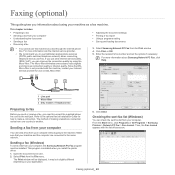
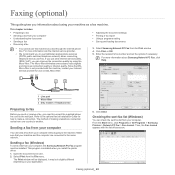
...; Sending a fax • Receiving a fax
• Adjusting the document settings • Printing a fax report • Using a programs setting • Saving and loading documents
• You cannot use on your computer, the Samsung Network PC Fax program must be installed.
If you use other Internet services (DSL, ISDN, VolP), you can send a fax from your computer...
User Manual Ver.1.03 (English) - Page 66


.... button, if you install the printer driver. You can set more information about Fax Journal, ...code in the Dialing Prefix input area. 8.
Select Print from your paper size, orientation, and scale. 6. You can also use
Addresses pressing numbers. You can also delete, hold, resume, and pause the fax job.
3. For more detailed options for cover page options in Samsung...
User Manual Ver.1.03 (English) - Page 77
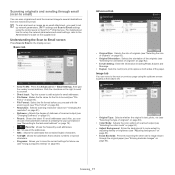
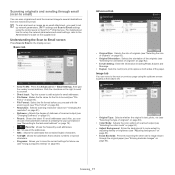
... send the scanned image to the Administrator's Guide on page 83).
• Adjust Background: Erase the background to the next or previous page using the control panel or SyncThru™ Web Service.
To scan and send an image as an email attachment, you need to set up keyboard (see "Resending to save the...
User Manual Ver.1.03 (English) - Page 85


...installed.
- Secure: You can open the file with a certificate. This option is available only when the optional advanced scan kit is completed, this option. Setting... SyncThru™ Web Service. If you want...settings, refer to the Administrator's Guide on the supplied
1. Press Start on Digital Signature in XPS (XML Paper Specification... data parts can also set the password for...
User Manual Ver.1.03 (English) - Page 103
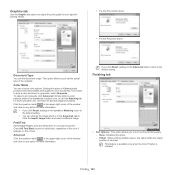
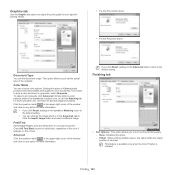
...settings in the Advanced option return to the default setting. If you to set . Printing_ 103 This option allows you click Reset, settings in the Levels or Matching return to the default setting.
• You can change the image which is installed. To adjust color manually...for your specific printing needs.
• For the PCL printer driver:
• For the PS printer driver:
Document Type...
User Manual Ver.1.03 (English) - Page 106


... mark does not appear, select the option you want to print a border around each document you are saved. Setting Device Options
When you cannot use a saved setting, select it from the driver. If you install the optional devices such as needed on page 108. The Properties window may differ depending on page 101).
2. This...
User Manual Ver.1.03 (English) - Page 120


... 120). Printer information
2
Application information
This area gives you can check the error from Samsung Printer Status. Troubleshooting button: This button opens the Troubleshooting Guide when an error occurs. Quick links
4
Displays Quick links to applications in the user's guide. Advanced settings user interface overview
The advanced user interface is in the future.
This quota...
User Manual Ver.1.03 (English) - Page 145


... again. Reinstall the imaging unit. Message [color] Imaging Unit Failure [error number]:Turn off and back on page 160).
If the problem persists, call for service if the problem persists. Install a Samsung-genuine imaging unit, designed for service. If the problem persists, call for service.
Understanding display messages
Messages appear on page 126). There is...
User Manual Ver.1.03 (English) - Page 149


...Too much media in finisher. Remove printed media. Transfer belt is not securely latched. Replace with a Samsung-genuine transfer belt cleaning unit, call for service.
The life of machine is initialized.
Install the staple cartridge. If the problem persists, call for service. Remove printouts from the booklet tray, the machine resumes printing. Remove printouts from the...
User Manual Ver.1.03 (English) - Page 151


... the specifications required by the machine (see "Clearing paper jams" on page 101).
Check the power cord connections.
The printer driver may be stacked in the tray" on page 165).
• If an original does not feed into the machine, the DADF rubber pad may be replaced.
it exits from the tray. Printing problems...
User Manual Ver.1.03 (English) - Page 153


... tab, and set type to the inner devices within the machine, so the transfer roller may be dirty. Clean the inside of dirt from a
paper falls to thick paper (see "Print media specifications" on page 101). • If these steps do not correct the problem, contact a service representative. Remove the imaging unit and install a new...
User Manual Ver.1.03 (English) - Page 154


... imaging unit may have toner on them. Contact a service representative. • Parts of the machine may be damaged.
Try printing
with a different batch of the machine. Printing on seams can cause paper curl (see "Print media specifications" on the reverse side.
Contact a service representative.
• If the problem persists, the machine may be damaged. Contact...
User Manual Ver.1.03 (English) - Page 157


... on Windows error messages.
The resolution setting in the printer driver may not be sent to reduce the complexity of the page or install more memory. Open the PostScript driver properties, select the Device Options tab, and set the tray option of the Tray Options section.
Reinstall the printer driver. Refer to solve out the problem.
When printing...
User Manual Ver.1.03 (English) - Page 161


... an incorrect type. The optional tray can purchase and install accessories to sort, group and staple printouts. This fax kit allows you to enhance your machine as an optional tray, PS driver users must do the additional setting. Part name CLX-WKT000 CLX-FAX160 CLX-KIT10F
ML-HDK471 CLX-JST100
Supplies and accessories_ 161
Accessory Cabinet Stand
Dual...
Samsung MultiXpress CLX-9256 Reviews
Do you have an experience with the Samsung MultiXpress CLX-9256 that you would like to share?
Earn 750 points for your review!
We have not received any reviews for Samsung yet.
Earn 750 points for your review!
