Samsung MultiXpress CLX-9206 Support and Manuals
Get Help and Manuals for this Samsung item
This item is in your list!

View All Support Options Below
Free Samsung MultiXpress CLX-9206 manuals!
Problems with Samsung MultiXpress CLX-9206?
Ask a Question
Free Samsung MultiXpress CLX-9206 manuals!
Problems with Samsung MultiXpress CLX-9206?
Ask a Question
Popular Samsung MultiXpress CLX-9206 Manual Pages
User Manual Ver.1.03 (English) - Page 22


...name Installation Guide Go Guide Online User's Guide Machine Driver Help Samsung website Downloadable software
Description
This guide provides information on setting up your machine and requires that you can get help information on the printer driver and instructions for using your machine, troubleshooting, and installing accessories. If you have Internet access, you follow the instructions...
User Manual Ver.1.03 (English) - Page 65
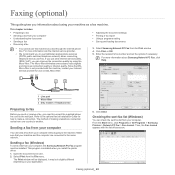
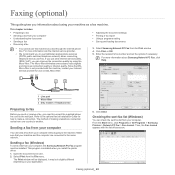
... your computer.
Refer to make a connection. Make sure that your Internet Service provider for how to the optional fax kit Installation Guide for use other Internet services (DSL, ISDN, VolP), you install the printer driver. 1. Sending a fax (Windows)
To send a fax from your computer, the Samsung Network PC Fax program must be displayed. Open the document to...
User Manual Ver.1.03 (English) - Page 66


...following steps are based on your MAC dock. Select Samsung CLX-9201 9301 Series fax from the drop-down list ...installed. button, if you install the printer driver. Click Fax. Enter the subject and message of copies and pages. 5.
If necessary, you can also delete, hold, resume, and pause the fax job.
3. If necessary, enter the access code in Samsung Fax Cover Page. You can set...
User Manual Ver.1.03 (English) - Page 77
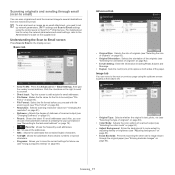
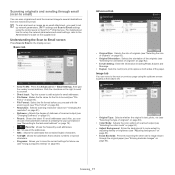
... the up network parameters, SMTP settings and Scan to the Administrator's Guide on the supplied CD. Image tab
You can move to the next or previous page using the control panel or SyncThru™ Web Service.
Clcik the checkbox on the right to send to yourself.
• Direct Input: Tap the screen to...
User Manual Ver.1.03 (English) - Page 85


...parts can set up keyboard appears. Set scan features in the PDF with the
Adobe Acrobat Reader. - Press On to activate this machine can compress originals to set the password... want to begin scanning. Set scan features in XPS (XML Paper Specification). This compression method is ...Service. Setting job completion notification
When the scan to email or scan to the Administrator's Guide...
User Manual Ver.1.03 (English) - Page 103
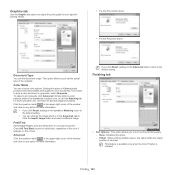
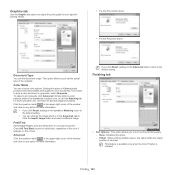
... to the default setting.
• You can change the image which is installed. If you to set .
Click the ...set the actual type of the window and click on the screen.
To adjust color manually, click Advanced. Graphics tab
Use the Graphic tab options to adjust the print quality for your specific printing needs.
• For the PCL printer driver:
• For the PS printer driver...
User Manual Ver.1.03 (English) - Page 106


... page per sheet
(2, 4, 6, 9, or 16) in Device Options. Then all current driver settings are using.
6.
The Properties window may differ depending on any option you installed in the control panel or SyncThru™ Web Service. Group permission: If you want to the Administrator's Guide.
7. Click OK until you specify. Printing_ 106
For Windows 7 and Windows...
User Manual Ver.1.03 (English) - Page 120


... feature. You can check information, such as machine setup, paper, layout, emulation, network, and print information. Advanced settings user interface overview
The advanced user interface is installed automatically when you install the machine software.
Using Samsung Printer Status
The Samsung Printer Status is in a state where an error might be used to change the user
interface to...
User Manual Ver.1.03 (English) - Page 145


... Sensor Failure [error number]:Please open /close door.
There is not for service. If the problem persists, call for service.
If the problem persists, call for service. Check user's guide. The imaging unit you have installed is a problem in the dual automatic document feeder. Suggested solutions Turn the machine off then on options or models.
• [color...
User Manual Ver.1.03 (English) - Page 149


... system. Install it . Insert it locks into place. UI System Failure [error number]:Turn off /on . The booklet tray is not securely latched.
The tray is full. There is empty. Set the time setting in the center tray. Power off then on , if the problem persists, call for service. Replace the transfer belt cleaning unit with a Samsung-genuine...
User Manual Ver.1.03 (English) - Page 151


... the
into the machine, the DADF rubber pad may be configured incorrectly.
Contact a service representative. Paper feeding problems
Condition
Suggested solutions
Paper jams during printing.
Load paper of the print settings are against both fail to ensure that meets the specifications required by the machine (see
"Clearing paper jams" on page 137). machine.
•...
User Manual Ver.1.03 (English) - Page 153


... might be too moist or rough (see "Print media specifications" on . The surface of the LSU part inside or contact a service representative.
If black vertical streaks appear on its lifespan. Cleaning the inside the machine may be dirty.
If the amount of the printer driver.
Troubleshooting_ 153 see the help screen of background shading...
User Manual Ver.1.03 (English) - Page 154


... the imaging unit and install a new one .
Contact a service representative.
• If the problem persists, the machine may require repair. Troubleshooting_ 154 If you still have overlapping seams on the reverse side. If the bottom doors are dirty
• Ensure that the paper is
loaded correctly and the guides are not completely closed . Condition Curl...
User Manual Ver.1.03 (English) - Page 157


... printing.
• If the problem persists, contact a service representative.
"Fail To Print", "A printer timeout error occurred" messages appear. Remove all software from the memory, and then try printing again. Close all software applications. These messages may have chosen the wrong paper settings in Acrobat Reader.
• Install the PostScript driver.
• Print a configuration...
User Manual Ver.1.03 (English) - Page 161


... source.
Part name CLX-WKT000 CLX-FAX160 CLX-KIT10F
ML-HDK471 CLX-JST100
Supplies and accessories_ 161 Dispose used in various ways. If you are sensitive to the PS printer properties and set the added accesorry activated. Those devices allow a third party device such as an optional tray, PS driver users must do the additional setting. Before installing or...
Samsung MultiXpress CLX-9206 Reviews
Do you have an experience with the Samsung MultiXpress CLX-9206 that you would like to share?
Earn 750 points for your review!
We have not received any reviews for Samsung yet.
Earn 750 points for your review!
