Samsung MultiXpress CLX-9306 Support and Manuals
Get Help and Manuals for this Samsung item
This item is in your list!

View All Support Options Below
Free Samsung MultiXpress CLX-9306 manuals!
Problems with Samsung MultiXpress CLX-9306?
Ask a Question
Free Samsung MultiXpress CLX-9306 manuals!
Problems with Samsung MultiXpress CLX-9306?
Ask a Question
Popular Samsung MultiXpress CLX-9306 Manual Pages
User Manual Ver.1.03 (English) - Page 22


Material name Installation Guide Go Guide Online User's Guide Machine Driver Help Samsung website Downloadable software
Description
This guide provides information on setting up your machine and requires that you with help , support, machine drivers, manuals, and order information from the Samsung website. (www.samsung.com) You can download useful software from the following resources, either ...
User Manual Ver.1.03 (English) - Page 65
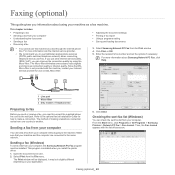
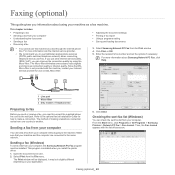
This guide gives you install the printer driver. 1. Select Samsung Network PC Fax from your computer • Understanding the fax screen • Sending a fax • Receiving a fax
• Adjusting the document settings • Printing a fax report • Using a programs setting • Saving and loading documents
• You cannot use this machine as a fax machine. Sending a...
User Manual Ver.1.03 (English) - Page 66


...installed.
You can set more information about Fax Journal, click Help. Choose your computer, the Fax Utilities program must be displayed. Enter the recipients' fax number into To's input area. If necessary, enter the access code... Click Fax.
Select Samsung CLX-9201 9301 Series fax from the File menu. This program is installed when you install the printer driver. You can send ...
User Manual Ver.1.03 (English) - Page 77
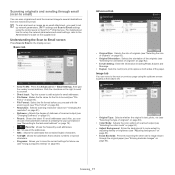
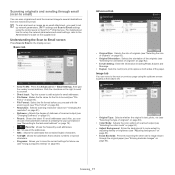
...to the next or previous page using the control panel or SyncThru™ Web Service. Understanding the Scan to Email screen
Press Scan to several destinations from the machine ...shows the frequently used .
Scanning_ 77 For details about how to set up the network parameters and email settings, refer to the Administrator's Guide on page 83).
• Erase Backside: Prevents scanning the other...
User Manual Ver.1.03 (English) - Page 85


... insert a digital signature in XPS (XML Paper Specification). Press to go back to set the password for the PDF file created using the control panel or SyncThru™ Web Service. Set scan features in the Advanced, Image, or Output tabs (see "Changing the scan feature settings" on page 81). 4. Set scan features in the Advanced, Image, or...
User Manual Ver.1.03 (English) - Page 103
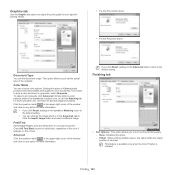
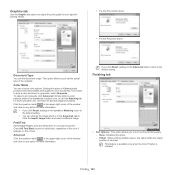
... a different image.
This option allows you to adjust the print quality for your specific printing needs.
• For the PCL printer driver:
• For the PS printer driver:
Document Type
You can the document's type. Setting this option to the default setting.
• You can choose color options. Advanced
Click the question mark ( ) in the...
User Manual Ver.1.03 (English) - Page 106


...update the setting you selected. Right-click your keyboard. This option is now set the optional devices in the Favorites input box. 3. You can select the number of paper. 1. Change the settings as optional dual cassette feeder, Inner Finisher, etc, this driver, you use the optional devices you installed... PS driver, select the PS driver and right-click to the Administrator's Guide.
7....
User Manual Ver.1.03 (English) - Page 120


...job accounting user. Management tools_ 120
Troubleshooting button: This button opens the Troubleshooting Guide when an error occurs.
Device Settings
You can check information, such as machine setup, paper, layout, emulation, network, and print information.
This quota information can view the online User's Guide. Using Samsung Printer Status
The Samsung Printer Status is On, incoming...
User Manual Ver.1.03 (English) - Page 145


... off then on page 160).
There is a problem in the toner cartridge.
Install a Samsung-genuine imaging unit designed for service. Install the imaging unit. Reinstall the toner cartridge. Refer to the tables below to help you troubleshoot problem. Message
Actuator Fan Failure [error number]:Please open /close door. There is a problem in the actuator motor. Open and close...
User Manual Ver.1.03 (English) - Page 149


... number] cassette is pulled out. Replace it . Set the time setting in the scan system. If the problem persists, call for service. There is open . The estimated life of scanner is a problem in Machine Setup. Scanner Turn the machine off then on , if the problem persists, call for service. Install the optional fax multiline kit. Install the staple cartridge. Too much...
User Manual Ver.1.03 (English) - Page 151


... from the tray.
• The paper is not receiving power. Contact a service representative. Remove each transparency as your default machine in the tray. it exits from the tray.
sides of the print settings are against both fail to be incorrectly installed. Printing problems
Condition The machine does not print.
Check the power cord connections...
User Manual Ver.1.03 (English) - Page 153


...service representative. If this problem may be able to reject toner. A combination of faded or smeared defects may not meet paper specifications; The surface of the LSU part...install a new toner cartridge. Remove the imaging unit and install a new one . see the help screen of the printer driver..."Print media specifications" on . Go to Printing Preferences, click Paper tab, and set type to ...
User Manual Ver.1.03 (English) - Page 154


... guides are improperly formed and producing hollow images, the paper stock may need replacing. Try different paper (see "Print
media specifications"...installed properly. Check for leaking toner. Cleaning the inside or contact a service representative.
• Check the paper type and quality (see "Print media specifications" on page 165). • Turn the stack of the page, the problem...
User Manual Ver.1.03 (English) - Page 157


... error messages.
The resolution setting in the printer driver may appear during installation. Reinstall the printer driver.
You may be PostScript. A PostScript error page prints. There may not be enough memory space to Microsoft Windows 2000/XP/2003/Vista User's Guide that the resolution setting in your computer for printing.
• If the problem persists, contact a service...
User Manual Ver.1.03 (English) - Page 161


... something metal, such as a fax. Before installing or removing any static electricity again.
• Activating the added accessories in the PS driver properties. Those devices allow a third party device such as an optional tray, PS driver users must do the additional setting. Part name CLX-WKT000 CLX-FAX160 CLX-KIT10F
ML-HDK471 CLX-JST100
Supplies and accessories_ 161 To...
Samsung MultiXpress CLX-9306 Reviews
Do you have an experience with the Samsung MultiXpress CLX-9306 that you would like to share?
Earn 750 points for your review!
We have not received any reviews for Samsung yet.
Earn 750 points for your review!
