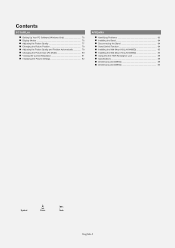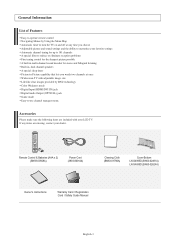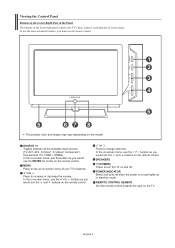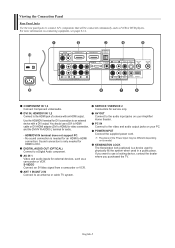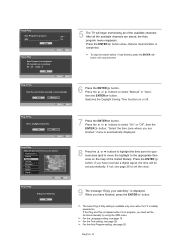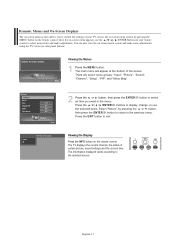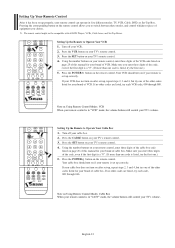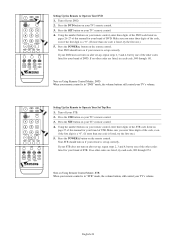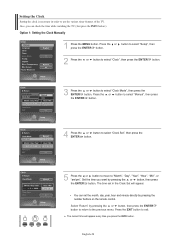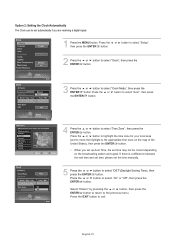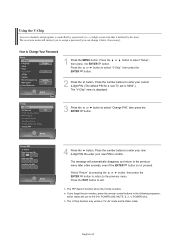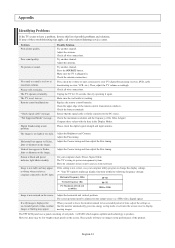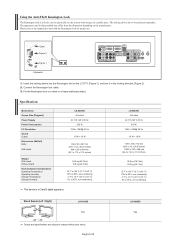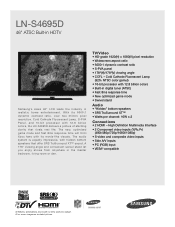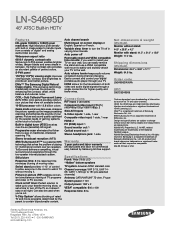Samsung LNS4695DX Support and Manuals
Get Help and Manuals for this Samsung item

View All Support Options Below
Free Samsung LNS4695DX manuals!
Problems with Samsung LNS4695DX?
Ask a Question
Free Samsung LNS4695DX manuals!
Problems with Samsung LNS4695DX?
Ask a Question
Most Recent Samsung LNS4695DX Questions
How Do I Reset This Tv With Out A Remote And Picture
(Posted by ajbadboy378 3 years ago)
Samsung Tv No Sound
samsung tv model LNS4695DX has no sound, sometimes unplugging the tv for several hours sound will re...
samsung tv model LNS4695DX has no sound, sometimes unplugging the tv for several hours sound will re...
(Posted by tbrowning43046 8 years ago)
Samsung LNS4695DX Videos
Popular Samsung LNS4695DX Manual Pages
Samsung LNS4695DX Reviews
We have not received any reviews for Samsung yet.