Samsung J5205 Support and Manuals
Get Help and Manuals for this Samsung item
This item is in your list!

View All Support Options Below
Free Samsung J5205 manuals!
Problems with Samsung J5205?
Ask a Question
Free Samsung J5205 manuals!
Problems with Samsung J5205?
Ask a Question
Popular Samsung J5205 Manual Pages
User Manual - Page 3


... a Samsung Account 32 Creating a Samsung Account 34 Signing in to a Samsung Account 35 Linking Your Samsung Account to External Service
Accounts 36 Changing and Adding Information to the Panel Screen 31 Resetting Smart Hub's First Screen
Using Smart Hub with Soccer Mode 73 Enabling Soccer Mode
TV-Viewing Support Features 74 Showing Captions 76 Enabling the Audio Guide for...
User Manual - Page 4


...-CEC)
Updating the TV's Software 97 Update now 97 Online 98 Manually, Using a USB Flash Drive 99 Enabling Automatic Software Updates
Protecting the TV from Hacking and malicious code 99 Checking the TV and Connected Storage Media 100 Automatically Scanning when the TV is Powered On 100 Automatically Adding malicious code to the Blocked List
Using Other Functions 101 Setting Up a Password 101...
User Manual - Page 21
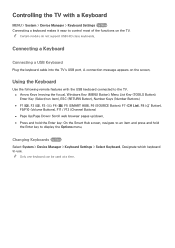
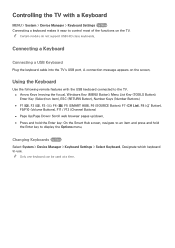
A connection message appears on the TV. "" Only one keyboard can be used at a time. "" Certain models do not support USB HID class keyboards.
Designate which keyboard to display the Options menu. Using the Keyboard
Use the following remote features with a Keyboard
MENU > System > Device Manager > Keyboard Settings Try Now Connecting a keyboard makes it easy to control...
User Manual - Page 27


... to connect to the internet.
2. Network Settings
Select your Internet Service Provider (ISP).
Network type Connect
Wired
You can connect your TV to the network. Change Network
IP Settings
Retry
Close Connecting to a Wired Internet Network Manually
MENU > Network > Network Settings With networks that require a static IP address, you will need to enter the IP address...
User Manual - Page 30


...'t appear in the list, select Add Network, and
enter the network's SSID (name) manually.
3. Connecting to a Wireless Internet Network Manually
MENU > Network > Network Settings
With networks that appears, enter the password. "" Refer to view additional characters.
-- Network Settings
Select your Internet Service Provider (ISP). Select the 123#& key to the "Dynamic versus Static IP Addresses...
User Manual - Page 41


... On or Off Select Sign me in automatically. Navigate to your Samsung Account. Enter your password, and then selec Done. Deleting a Samsung Account from the TV
MENU > Smart Hub > Samsung Account > Remove Accounts from TV Navigate to the signed in account is deleted from TV. The account and password information for any external accounts linked to Smart Hub...
User Manual - Page 54


... is an app that support Push Notification Settings.
On the Push Notification screen, select the apps you watch TV.
1. The messages are watching the programs. Navigate to Smart Hub > Apps Settings and set Push
Notification to On.
2. These apps provide services for . Using Other App Features and Functions
MENU > Smart Hub > Apps Settings Try Now You can...
User Manual - Page 93


...in specific geographical areas. "" This function is set to Standard. "" Sound effects can only be used if the Sound Mode is not available on certain models in...Support Functions
Selecting Speakers
MENU > Sound > Speaker Settings > TV Sound Output TV Sound Output lets you are listening to audio through the TV's speakers and the speakers of a home theater or receiver connected to the TV...
User Manual - Page 97


... on automatically at the same time. See "Setting the Clock Manually" for time setting instructions.
●● Volume Specify the volume the TV will access when it .
●● Time Set the time that the TV turns on .
●● Antenna If you have set the Source to TV, select a broadcast signal source, Air or Cable.
●● Channel...
User Manual - Page 98


... may not work with certain battery-powered
USB devices, MP3 players, or PMPs because the TV may take too long to the right... it.
●● Time
Set the time that the TV turns off automatically at a specific time. If you have folders with...TV by selecting the photo field. If you select Manual, you can set .
●● Setup
Select Off, Once, Everyday, Mon~Fri, Sat~Sun, or Manual...
User Manual - Page 99


..., the TV will automatically turn off to prevent burnt-in after -images on the screen if left on certain models in applicable models) while Eco Sensor is not available on the screen for longer than usual.
●● No Signal Power Off Try Now Select a time from the list. Cell Light setting (in specific geographical areas...
User Manual - Page 105


....
Automatically Scanning when the TV is Powered On
MENU > System > Smart Security > Settings > Auto Scan Navigate to System > Smart Security > Settings and then set Move to Isolated List automatically to function.
1. This result window displays all the malicious code you want to quarantine or allow it to On. You can also relocate codes
from this list to...
User Manual - Page 109
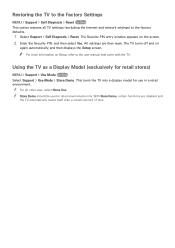
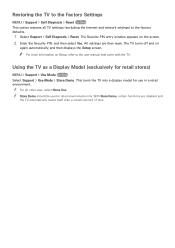
... all TV settings (excluding the Internet and network settings) to the user manual that came with the TV. "" Store Demo should be used in a retail environment. "" For more information on Setup, refer to the factory defaults.
1. This turns the TV into a display model for retail stores)
MENU > Support > Use Mode Try Now Select Support > Use Mode > Store Demo. All settings are...
User Manual - Page 111


... appears. "" It is only available when you
leave an entry blank, or write incorrect information, the support request may need to get service support from a Samsung call center phone number, your TV's model number, your TV's software version, the Smart Hub info, and other information you can select up window appears. 2. "" It is only available when connected...
User Manual - Page 113
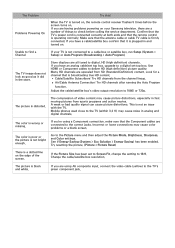
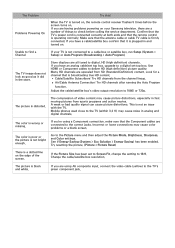
... box, upgrade to a digital set to Screen Fit, change the setting to find a Channel
If your Samsung television, there are having problems powering on . Try resetting the picture. (Picture > Picture Reset)
There is plugged in analog and digital channels. The picture is not an issue with the TV. The Problem Problems Powering On
Try this!
Store displays are using a Component...
Samsung J5205 Reviews
Do you have an experience with the Samsung J5205 that you would like to share?
Earn 750 points for your review!
We have not received any reviews for Samsung yet.
Earn 750 points for your review!
