Samsung 920BM - SyncMaster - 19" LCD Monitor Support and Manuals
Get Help and Manuals for this Samsung item
This item is in your list!

View All Support Options Below
Free Samsung 920BM manuals!
Problems with Samsung 920BM?
Ask a Question
Free Samsung 920BM manuals!
Problems with Samsung 920BM?
Ask a Question
Popular Samsung 920BM Manual Pages
User Manual (ENGLISH) - Page 5


... the TFT-LCD surface.The installation of the TFT-LCD screen, wipe with poor ventilation, for ventilation purposes. z The plastic packaging (bag) may cause fire. Put down . Installing a wall bracket must be done by unqualified personnel may damage the monitor. z A... increase in a shortened component life and degraded performance. Do not install the product in the owner's manual.
User Manual (ENGLISH) - Page 8


... such as paper or matches into the monitor openings. When viewing a fixed screen for an extended period of time.
Using the product in damage to a changing picture when away from the wall outlet and contact the Service Center.
z Change the mode to energy saving mode or set a screensaver to your eyesight. To ease...
User Manual (ENGLISH) - Page 14
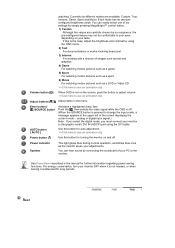
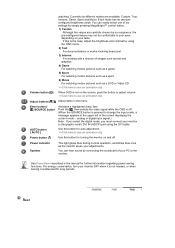
... the video signal while the OSD is off . Power indicator Speaker
This light glows blue during normal operation, and blinks blue once as a DVD or Video CD.
>>Click here to see an animation...6) Movie For watching motion pictures such as the monitor saves your PC to see an animation clip
Adjust buttons [ ] Adjust items in the manual for long periods.
Each mode has its own preconfigured...
User Manual (ENGLISH) - Page 18


.... z Contact the nearest Samsung Service Center for the monitor driver, insert the CD-ROM included with this monitor. Installing the Monitor Driver (Automatic)
When prompted by...driver program file at least 10cm away from one operating system to follow the product installation instructions.
Click "Windows" 3. z Samsung is not liable for these kinds of accidents. z To mount the monitor...
User Manual (ENGLISH) - Page 19


.../ (China)
Microsoft® Windows Vista™ Operating System
1. Then, double-click on Samsung Monitor homepage http://www.samsung.com/.
5. Driver installation is completed.
Click (Start) and "Control Panel". Click "Personalization" and then "Display Settings". 4. Installing the Monitor Driver (Manual) Windows Vista | Windows XP | Windows 2000 | Windows ME | Windows NT | Linux...
User Manual (ENGLISH) - Page 21


and select the folder (for example, D:\Drive) where the driver setup file is located, and click "OK".
9. Select the model that matches your monitor from the list of monitor models on the following screens displayed in sequence. Insert CD into the CD-ROM driver. 2. Microsoft® Windows® XP Operating System 1. Click "Start" -> "Control Panel" then click the...
User Manual (ENGLISH) - Page 22


Click "Display" icon and choose the "Settings" tab then click "Advanced..". 4. then click "Next" button. 6. and select "Install from a list or.." Select "Don't search ,I will.." Click the "Properties" button on the "Monitor" tab and select "Driver" tab. 5. then click "Next" and then click "Have disk". Click "Update Driver.." 3.
User Manual (ENGLISH) - Page 24


..."Control Panel". 2. Double click the "Display" Icon. 3. Choose the "Settings" tab and then click "Advanced..". 4. Please stop installation
Case2: If the "Properties" button is properly configured. Click "Driver" and then click on "Update Driver.." Click the "Browse" button then choose A:(D:\Driver). 8. Choose your monitor is active, click the "Properties" button then follow these...
User Manual (ENGLISH) - Page 25


... the model name of all, set a horizontal frequency for your monitor. The next screen is a type of X-Window. 10. This information will not affect the actual execution
of system setting file.
1. Execute X-Window after executing the X86Config file. 2. Linux Operating System
To execute X-Window, you need to the Preset Timing Modes in the user guide...
User Manual (ENGLISH) - Page 34


... Auto Source Image Reset Color Reset
Description
Select Auto Source for a certain time period. You can set the amount of the OSD.
[MENU MENU]
The menu will wait before it is turned off if no adjustments are made for the monitor to automatically select the signal source.
[MENU MENU]
Image parameters are replaced with the...
User Manual (ENGLISH) - Page 36


... is set to have the monitor double-check the input signal source. Note: If the initial screen (the login screen) does not appear, contact the Service Center or your dealer. You can see this section to see if you can handle properly. Adjust the maximum resolution and frequency that the monitor can remedy any problems...
User Manual (ENGLISH) - Page 37


...?
Set the video card by referring to the video card manual and... the Preset Timing Modes.
(The maximum frequency per resolution may get a blank screen if you boot the system before you changed the video card or Adjust screen image position and
the driver...keyboard again to activate the monitor and restore the image on the monitor blinking at least 5 seconds.
Hz...
User Manual (ENGLISH) - Page 38


... you have changed by referring to the Driver Installation Instructions. There is trouble with the monitor.
1. Has the video card been set at the "Control Panel → System → Device Administrator" and then reboot the computer to reinstall the adapter (video) driver. See the video card manual to see if Install the monitor driver according
the Plug & Play (VESA DDC)
to...
User Manual (ENGLISH) - Page 39
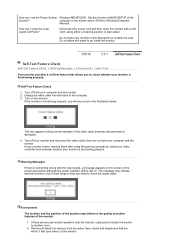
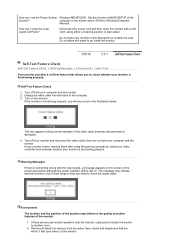
... the position of the monitor may indicate that the monitor is functioning properly.
then turn on the monitor. How can I set the Power Saving Windows ME/XP/2000 : Set the function at BIOS-SETUP of the
function?
computer or the screen saver. (Refer to go inside the monitor. How can I clean the outer case/LCD Panel?
Do not...
User Manual (ENGLISH) - Page 40


... case, check the computer for trouble. z Judging the monitor's working condition. { In this can cause the monitor to become blank, have poor coloring, noise, Video mode not supported, etc.
In this case, first check the source of the problem, and then contact the Service Center or your dealer. Useful Tips
z A monitor recreates visual signals received from the...
Samsung 920BM Reviews
Do you have an experience with the Samsung 920BM that you would like to share?
Earn 750 points for your review!
We have not received any reviews for Samsung yet.
Earn 750 points for your review!
