Samsung 193P - SyncMaster - 19" LCD Monitor Support and Manuals
Get Help and Manuals for this Samsung item
This item is in your list!

View All Support Options Below
Free Samsung 193P manuals!
Problems with Samsung 193P?
Ask a Question
Free Samsung 193P manuals!
Problems with Samsung 193P?
Ask a Question
Most Recent Samsung 193P Questions
Regarding Power Input Dc Connector
I want to know that which point of dc adopter is positive and which one is negative
I want to know that which point of dc adopter is positive and which one is negative
(Posted by mehboobashraf 12 years ago)
Popular Samsung 193P Manual Pages
User Manual (user Manual) (English) - Page 2
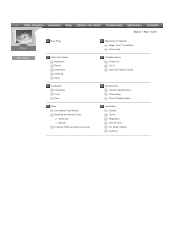
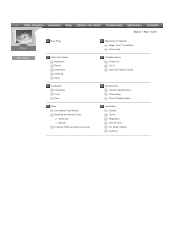
... Instructions Notational Power Installation Cleaning Other
Introduction Unpacking Front Rear
Setup Connecting Your Monitor Installing the Monitor Driver Automatic Manual Installing VESA compliant mounting
English > Main > Index
Adjusting your Monitor Magic Tune™ Installation How to use
Troubleshooting Check List Q & A Self-Test Feature Check
Specifications General Specifications PowerSaver...
User Manual (user Manual) (English) - Page 13
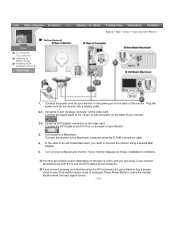
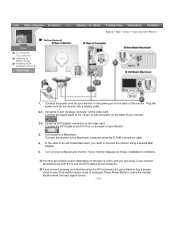
... of an old model Macintosh, you need to the power port on your monitor displays an image, installation is set to one computer. Setup-General
Connecting Your Monitor
Installing the Monitor Driver Installing VESA compliant mounting
English > Main > Setup > Connecting Your Monitor
1. Connect the power cord for the monitor into a nearby outlet.
2-1. Plug the power cord for your monitor to...
User Manual (user Manual) (English) - Page 14
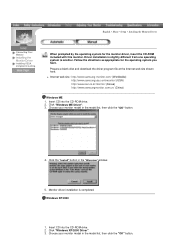
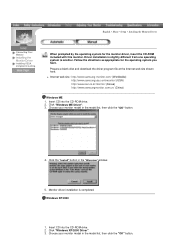
... button. Follow the directions as appropriate for the monitor driver, insert the CD-ROM included with this monitor.
Click the "Install" button in the model list, then click the "OK" button.
4. Windows XP/2000
1. Monitor driver installation is slightly different from one operating system to another. Prepare a blank disk and download the driver program file at the Internet web site shown...
User Manual (user Manual) (English) - Page 16
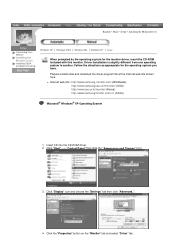
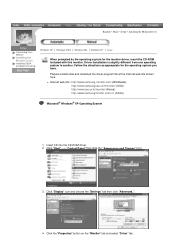
...another. Click "Start" -> "Control Panel" then click the "Appearance and Themes" Icon.
3. Prepare a blank disk and download the driver program file at the Internet web site shown here. English > Main > Setup > Installing the Monitor Driver
Connecting Your Monitor
Installing the Monitor Driver
Installing VESA compliant mounting
Windows XP | Windows 2000 | Windows Me | Windows NT | Linux
When...
User Manual (user Manual) (English) - Page 18
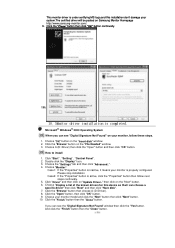
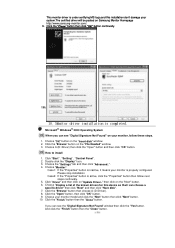
... the "Yes"button. Click "Start" , "Setting" , "Control Panel". 2. Case1: If the "Properties" button is inactive, it means your monitor model and click the "Next" button then click "Next" button. 10. And click the "Finish" button then the "Close" button. Microsoft® Windows® 2000 Operating System When you can choose a
specific driver" then click "Next" and then click...
User Manual (user Manual) (English) - Page 20
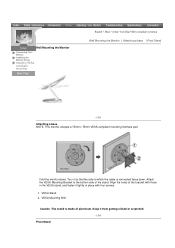
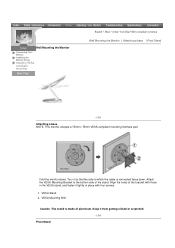
...down. Keep it tightly in place with four screws. 1. Wall Mounting the Monitor
Connecting Your Monitor Installing the Monitor Driver
Installing VESA compliant mounting
English > Main > Setup > Installing VESA compliant mounting Wall Mounting the Monitor | Attaching a base | Pivot Stand
Attaching a base NOTE: This monitor accepts a 75mm x 75mm VESA-compliant mounting interface pad. Pivot Stand
User Manual (user Manual) (English) - Page 37
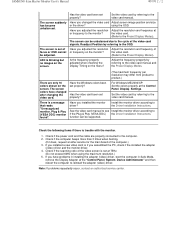
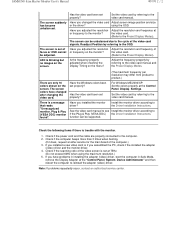
... on the monitor? See the video card manual to see Install the monitor driver according to the computer. 2. Check if the power cord and the cable are only 16 colors shown on the menu? Check if the scanning ratio of the video screen is set properly? If you adjusted the resolution Adjust the resolution and frequency at the "Control Panel, System, Device...
User Manual (user Manual) (ver.1.0) (English) - Page 2
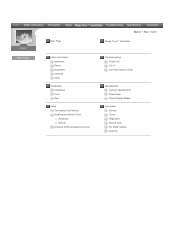
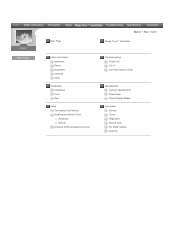
Main Page
Safety Instructions Notational Power Installation Cleaning Other
Introduction Unpacking Front Rear
Setup Connecting Your Monitor Installing the Monitor Driver Automatic Manual Installing VESA compliant mounting
English > Main > Index
Magic Tune™ Installation
Troubleshooting Check List Q & A Self-Test Feature Check
Specifications General Specifications PowerSaver Preset Display ...
User Manual (user Manual) (ver.1.0) (English) - Page 13
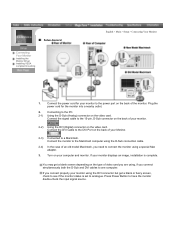
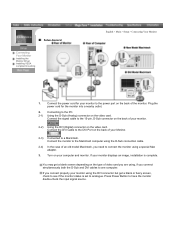
...Sub connector on the video card. Connect the monitor to the Macintosh computer using the D-Sub connection cable.
2-4) In the case of your monitor displays an image, installation is set to have the monitor double-check the input signal source. Turn on the video card.
Setup-General
Connecting Your Monitor
Installing the Monitor Driver Installing VESA compliant mounting
English > Main...
User Manual (user Manual) (ver.1.0) (English) - Page 14
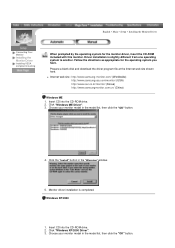
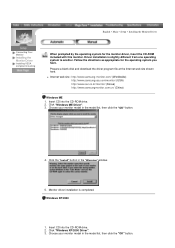
... in the "Warning" window.
5. Windows XP/2000
1. Monitor driver installation is slightly different from one operating system to another. Click "Windows XP/2000 Driver". 3. Insert CD into the CD-ROM drive. 2. Follow the directions as appropriate for the monitor driver, insert the CD-ROM included with this monitor. z Internet web site : http://www.samsung-monitor.com/ (Worldwide) http...
User Manual (user Manual) (ver.1.0) (English) - Page 16
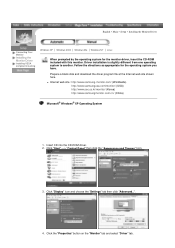
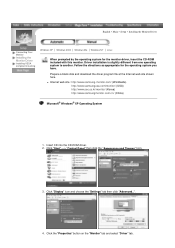
...web site : http://www.samsung-monitor.com/ (Worldwide) http://www.samsungusa.com/monitor/ (USA) http://www.sec.co.kr/monitor/ (Korea) http://www.samsungmonitor.com.cn/ (China)
Microsoft® Windows® XP Operating System
1. Insert CD into the CD-ROM driver. 2. Click "Start" -> "Control Panel" then click the "Appearance and Themes" Icon.
3. Driver installation is slightly different from one...
User Manual (user Manual) (ver.1.0) (English) - Page 18


... the "Change" button in the "Monitor Type" area. 6.
Microsoft® Windows® 2000 Operating System When you can choose a
specific driver" then click "Next" and then click "Have disk". 7. Choose A:(D:\Driver) then click the "Open" button and then click "OK" button. How to install 1. Click "Start" , "Setting" , "Control Panel". 2. Please stop installation
Case2: If the "Properties" button...
User Manual (user Manual) (ver.1.0) (English) - Page 20
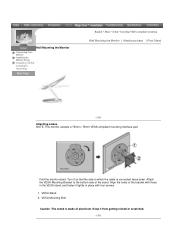
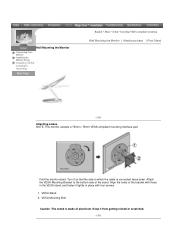
... the cable is made of aluminum. VESA Stand 2. Wall Mounting the Monitor
Connecting Your Monitor Installing the Monitor Driver
Installing VESA compliant mounting
English > Main > Setup > Installing VESA compliant mounting Wall Mounting the Monitor | Attaching a base | Pivot Stand
Attaching a base NOTE: This monitor accepts a 75mm x 75mm VESA-compliant mounting interface pad. Keep it tightly...
User Manual (user Manual) (ver.1.0) (English) - Page 22
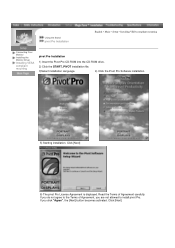
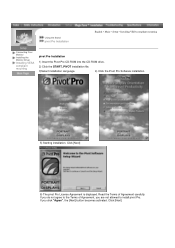
... Pro Installation
English > Main > Setup > Installing VESA compliant mounting
Connecting Your Monitor Installing the Monitor Driver
Installing VESA compliant mounting
pivot Pro Installation
1) Insert the Pivot Pro CD-ROM into the CD-ROM drive.
2) Click the START_PIVOT installation file.
3)Select installation Language.
4) Click the Pivot Pro Software installation.
5) Starting installation.
User Manual (user Manual) (ver.1.0) (English) - Page 30
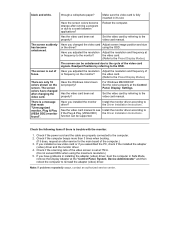
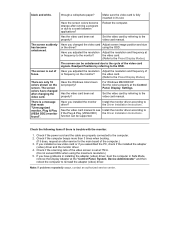
....
(Refer to if the Plug & Play (VESA DDC) the Driver Installation Instructions.
The screen colors have problems in installing the adapter (video) driver, boot the computer in it does, request an after running a program or due to the Preset Display Modes). Have the Windows colors been set at the "Control Panel, System, Device Administrator" and then reboot the computer to the...
Samsung 193P Reviews
Do you have an experience with the Samsung 193P that you would like to share?
Earn 750 points for your review!
We have not received any reviews for Samsung yet.
Earn 750 points for your review!
