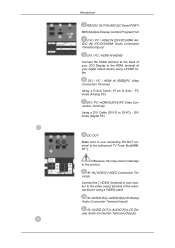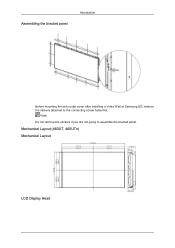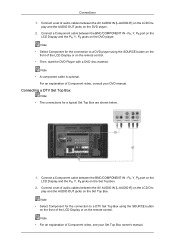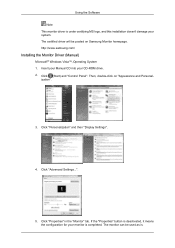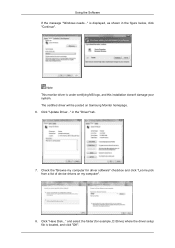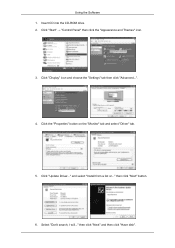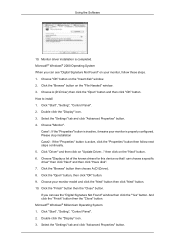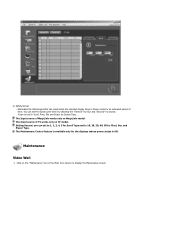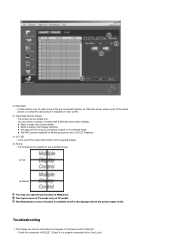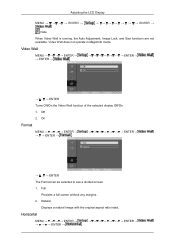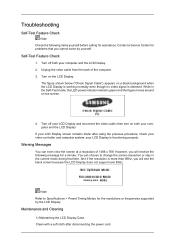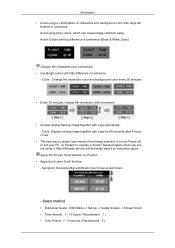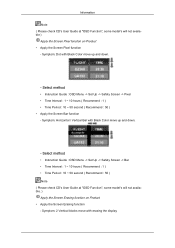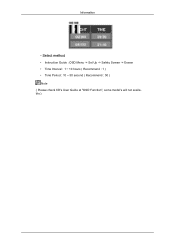Samsung 460UT Support and Manuals
Get Help and Manuals for this Samsung item

View All Support Options Below
Free Samsung 460UT manuals!
Problems with Samsung 460UT?
Ask a Question
Free Samsung 460UT manuals!
Problems with Samsung 460UT?
Ask a Question
Samsung 460UT Videos
Popular Samsung 460UT Manual Pages
Samsung 460UT Reviews
We have not received any reviews for Samsung yet.