Samsung S20C300BL Support and Manuals
Get Help and Manuals for this Samsung item
This item is in your list!

View All Support Options Below
Free Samsung S20C300BL manuals!
Problems with Samsung S20C300BL?
Ask a Question
Free Samsung S20C300BL manuals!
Problems with Samsung S20C300BL?
Ask a Question
Popular Samsung S20C300BL Manual Pages
User Manual Ver.1.0 (English) - Page 3


... Using an HDMI-DVI Cable (S22C300H / S24C300HL) Driver Installation Setting Optimum Resolution Changing the Resolution Using a PC
Brightness
Configuring Brightness
Contrast
Configuring Contrast
Sharpness
Configuring Sharpness
SAMSUNG MAGIC Bright
Configuring SAMSUNG MAGIC Bright
SAMSUNG MAGIC Angle
Configuring SAMSUNG MAGIC Angle
SAMSUNG MAGIC Upscale
Configuring SAMSUNG MAGIC Upscale
Image...
User Manual Ver.1.0 (English) - Page 29


... AUTO Function Key Guide
Description
Confirm a menu selection. Turn the screen on the function or product model. Refer to automatically adjust the screen settings.
Changing the resolution in Display Properties ...Analog/HDMI). Pressing the [
] button when the OSD menu is displayed, press the corresponding button again. If you power on the product is pressed, the Function Key Guide ...
User Manual Ver.1.0 (English) - Page 43
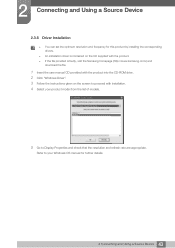
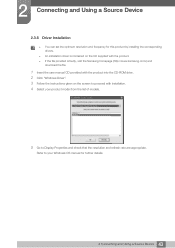
... the Samsung homepage (http://www.samsung.com/) and
download the file.
1 Insert the user manual CD provided with the product into the CD-ROM drive. 2 Click "Windows Driver". 3 Follow the instructions given on the screen to proceed with installation. 4 Select your product model from the list of models.
5 Go to Display Properties and check that the resolution and refresh...
User Manual Ver.1.0 (English) - Page 44


... information message about setting optimum resolution will appear if you want and press [
].
2 To hide the information message, press [MENU].
If the optimum resolution is not selected, the message will appear up to three times for this monitor is turned off and on again.
The optimum resolution can also be selected in Control...
User Manual Ver.1.0 (English) - Page 56
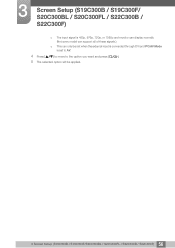
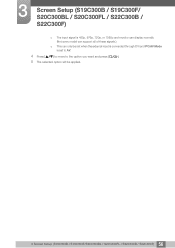
3 Screen Setup (S19C300B / S19C300F/ S20C300BL / S20C300FL / S22C300B / S22C300F)
The input signal is 480p, 576p, 720p, or 1080p and monitor can display normally (Not every model can support all of these signals.).
This can only be set when the external input is connected through DVI and PC/AV Mode is set to AV.
4 Press [
] to move to...
User Manual Ver.1.0 (English) - Page 78
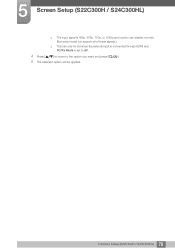
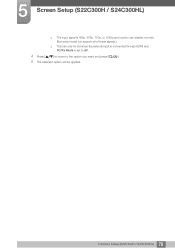
5 Screen Setup (S22C300H / S24C300HL)
The input signal is 480p, 576p, 720p, or 1080p and monitor can display normally (Not every model can support all of these signals.).
This can only be set when the external input is connected through HDMI and PC/AV Mode is set to AV.
4 Press [
] to move to the option you want...
User Manual Ver.1.0 (English) - Page 96
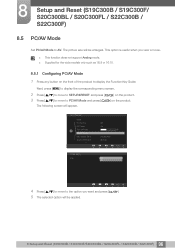
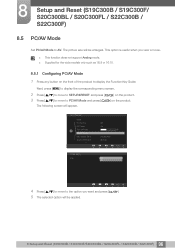
... you view a movie.
This function does not support Analog mode. Supplied for the wide models only such as 16:9 or 16:10.
8.5.1 Configuring PC/AV Mode
1 Press any button on the product. 8 Setup and Reset (S19C300B / S19C300F/ S20C300BL / S20C300FL / S22C300B / S22C300F)
8.5 PC/AV Mode
Set PC/AV Mode to PC/AV Mode and...
User Manual Ver.1.0 (English) - Page 110
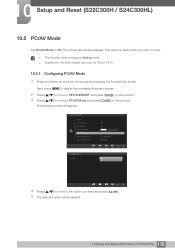
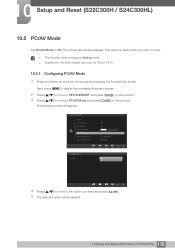
... screen.
2 Press [ 3 Press [
] to move to SETUP&RESET and press [ ] to move to AV. 10 Setup and Reset (S22C300H / S24C300HL)
10.5 PC/AV Mode
Set PC/AV Mode to the option you view a movie.
This function does not support Analog mode. Supplied for the wide models only such as 16:9 or 16:10...
User Manual Ver.1.0 (English) - Page 114
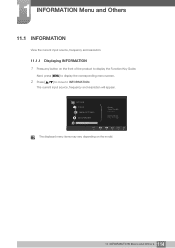
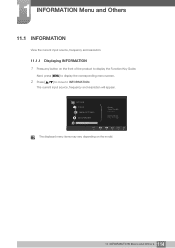
The current input source, frequency and resolution will appear.
PICTURE COLOR
MENU SETTINGS
SETUP&RESET
INFORMATION EXIT
EXIT ࣏ࢽ
Analog **kHz ...to display the Function Key Guide. 11 INFORMATION Menu and Others
11.1 INFORMATION
View the current input source, frequency and resolution.
11.1.1 Displaying INFORMATION
1 Press any button on the model.
114 11 INFORMATION Menu ...
User Manual Ver.1.0 (English) - Page 120


....
(Refer to "2.3 Connecting and Using a PC")
Screen issue
The power LED is connected properly.
(Refer to "14.9 Standard Signal Mode Table"), the message Not Optimum Mode will not switch on and off. If the problem persists, contact Samsung Customer Service Center.
Check that exceeds the supported resolution (refer to "2.3 Connecting and Using a PC")
120 13 Troubleshooting Guide
User Manual Ver.1.0 (English) - Page 123
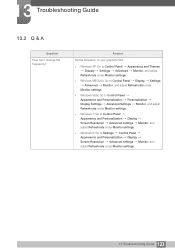
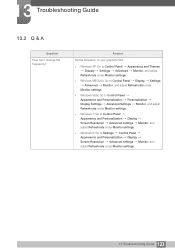
... Appearance and Personalization Display Screen Resolution Advanced settings Monitor, and adjust Refresh rate under Monitor settings.
Windows 8: Go to Settings Control Panel Appearance and Personalization Display Screen Resolution Advanced settings Monitor, and adjust Refresh rate under Monitor settings.
123 13 Troubleshooting Guide 13 Troubleshooting Guide
13.2 Q & A
Question How can...
User Manual Ver.1.0 (English) - Page 124
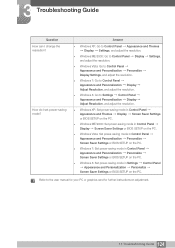
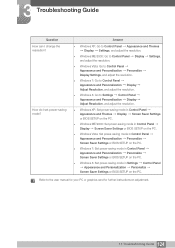
... Control Panel Appearance and Personalization Personalize
Screen Saver Settings or BIOS SETUP on adjustment.
124 13 Troubleshooting Guide Answer
Windows XP: Go to Control Panel Appearance and Themes Display Settings, and adjust the resolution.
Windows ME/2000: Go to Control Panel Display Settings, and adjust the resolution.
Windows Vista: Go to Control Panel Appearance...
User Manual Ver.1.0 (English) - Page 125


...Inches / 5.1 lbs
125 14 Specifications 14 Specifications
14.1 General (S19C300B / S19C300N)
Model Name
S19C300B
S19C300N
Panel
Size Display area
Pixel Pitch
Synchronization Horizontal Frequency
Vertical Frequency
Display Color
Resolution
Optimum Resolution
Maximum Resolution
Input Signal, Terminated
18.5 Inches... (Analog, Digital)
85 MHz (Analog)
This product supports 100-240 V.
User Manual Ver.1.0 (English) - Page 135
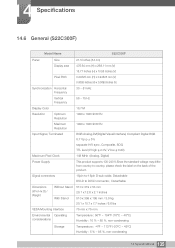
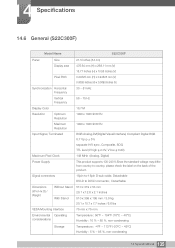
... Clock
148 MHz (Analog, Digital)
Power Supply
This product supports 100-240 V.Since the standard voltage may differ from country to DVI-D connector, Detachable
Dimensions (W x H x D) / Weight
Without Stand 510 x 319 x 53 mm
20.1 x 12.6 x 2.1 Inches
With Stand
510 x 398 x 195 mm / 3.0 kg
20.1 x 15.7 x 7.7 inches / 6.6 lbs
VESA Mounting Interface
75 mm x 75 mm
Environmental Operating...
User Manual Ver.1.0 (English) - Page 141


... nature of your PC, the screen will automatically be adjusted.
14 Specifications
14.9 Standard Signal Mode Table
This product can be set to only one resolution for an LCD monitor. Therefore, a resolution other than the specified resolution may be blank even though the power LED turns on. If the signal transmitted from your product.
Check...
Samsung S20C300BL Reviews
Do you have an experience with the Samsung S20C300BL that you would like to share?
Earn 750 points for your review!
We have not received any reviews for Samsung yet.
Earn 750 points for your review!
