Samsung S27E510C Support and Manuals
Get Help and Manuals for this Samsung item
This item is in your list!

View All Support Options Below
Free Samsung S27E510C manuals!
Problems with Samsung S27E510C?
Ask a Question
Free Samsung S27E510C manuals!
Problems with Samsung S27E510C?
Ask a Question
Popular Samsung S27E510C Manual Pages
User Manual - Page 16


...sound too loud may result.
Before Using the Product
Do not hold the monitor upside-down or move it by holding the stand. The product may cause it will be relieved.
! Rest ...as it to fall and break or cause a personal injury.
Exercise caution when adjusting the product angle or stand height.
Otherwise, children's fingers or hands may become hot. Do not use . ...
User Manual - Page 27


... floor. Samsung is not liable for these kinds of the screws may result in the table
below. Before attaching the wall mount to follow the product installation instructions.
Do not mount the product at more than plaster board, please contact your wall mount on . Unit: mm (inches)
Model name S27E510C
VESA screw hole specs (A * B) in...
User Manual - Page 32


... file provided is faulty, visit the Samsung homepage (http://www.samsung.com/) and
download the file.
1 Insert the user manual CD provided with the product into the CD-ROM drive. 2 Click "Windows Driver". 3 Follow the instructions given on the screen to proceed with installation. 4 Select your product model from the list of models.
5 Go to Display Properties and...
User Manual - Page 34


...contrast adjustment.
34 3 Screen Setup
3
Screen Setup
Configure the screen settings such as required. Standard: Obtain a picture quality suitable for editing documents or using Internet. Cinema: Obtain the brightness and sharpness of each function is enabled. The functions available on the monitor may vary depending on the model. Refer to MSAAMSGUINCGBright...
User Manual - Page 45


...Setup
3.7 HDMI Black Level
If a DVD player or set-top box is only available in HDMI mode.
The functions available on the monitor... actual product.
3.7.1 Configuring the HDMI Black Level Settings
1 When the Function Key Guide appears, select [ ] by adjusting the black ...appear. HDMI Black Level may occur, depending on the model.
If this mode to reduce the black level and increase...
User Manual - Page 46


... the default settings, and it was tested by moving the JOG button UP.
The functions available on the monitor may vary depending on the model.
3 Screen Setup
3.8 Eye Saver Mode
Set to an ... eye relaxation. Refer to the actual product.
3.8.1 Configuring Eye Saver Mode
1 When the Function Key Guide appears, select [ ] by TÜV Rheinland and certified as it will decrease, and it met the...
User Manual - Page 48


...Guide appears, select [ ] by moving the JOG button UP.
The following screen will be applied.
48 3 Screen Setup...Setup
3.10 Response Time
Accelerate the panel response rate to make video appear more vivid and natural.
It is best to set Response Time to Standard or Faster when you are not viewing a movie. The functions available on the monitor may vary depending on the model...
User Manual - Page 50


... Screen Setup
In ... The input signal is 480p, 576p, 720p, or 1080p and monitor can display normally
(Not every model can support all of 4:3. Suitable for videos and standard broadcasts. 16:9: Display...may not be supported depending on screen.
4:3: Display the picture with the original aspect ratio without cutting off.
Changing the screen size is set to AV.
...
User Manual - Page 51


... screen will be applied.
51 3 Screen Setup
When a 480P or
576P or 720P or 1080P signal is set to adjust horizontal position in AV Mode....model.
V-Position: Move the screen up or down .
This menu is available in Analog mode only. This menu is only available when Image Size is input in AV mode and the monitor...Guide appears, select [ ] by moving the JOG button UP.
User Manual - Page 61


... be applied.
61 5 Setup and Reset Refer to the actual product.
5.3.1 Configuring PC/AV Mode
1 When the Function Key Guide appears, select [ ] by
PC/AV Mode
HDMI
PC
AV
Select the PC/AV mode for the wide models only such as 16:9 or 16:10. If the monitor (when set to HDMI) is in...
User Manual - Page 62


... and press the JOG button. 5 The selected option will appear. The following screen will be
detected.
5 Setup and Reset
5.4 Source Detection
You can activate Source Detection. Refer to Source Detection controlling the JOG button UP/DOWN and press the JOG button. The functions available on the monitor may vary depending on the model.
User Manual - Page 75
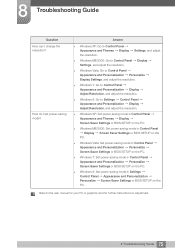
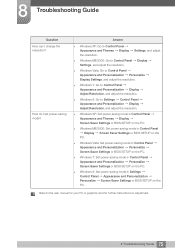
... Personalize Display Settings, and adjust the resolution.
Windows 7: Go to Control Panel Appearance and Personalization Display Adjust Resolution, and adjust the resolution.
Windows 8: Go to the user manual for your PC or graphics card for further instructions on the PC. How do I change the resolution? 8 Troubleshooting Guide
Question How can I set power-saving...
User Manual - Page 76
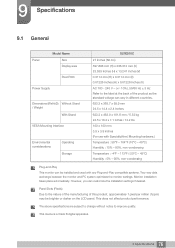
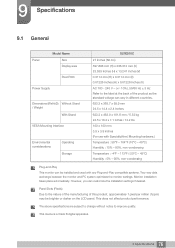
... data exchange between the monitor and PC system optimizes the monitor settings.
This device is a Class B digital apparatus.
76 9 Specifications 9 Specifications
9.1 General
Panel
Model Name Size Display area
Pixel Pitch
Power Supply
Dimensions (WxHxD) Without Stand / Weight
With Stand
VESA Mounting Interface
Environmental considerations
Operating Storage
S27E510C
27 Inches (68 cm...
User Manual - Page 79
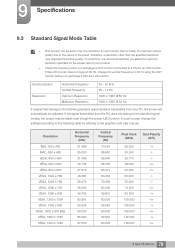
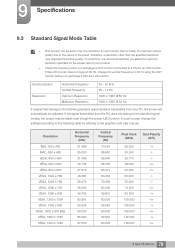
...monitor does not support 85 Hz, change the settings according to the following standard signal modes is recommended that belongs to the following table by referring to the graphics card user manual. To avoid this, it with the LCD monitor. 9 Specifications
9.3 Standard Signal Mode Table
This product can be set...to 60 Hz using the CDT monitor before you exchange it is ...
User Manual - Page 89


... by Samsung. repair from a service technician in the following the "cautions" in User Manual.
Appendix
Responsibility for the Pay Service (Cost to Customers)
When the service is requested, in spite of in warranty, we may be charged. Not a product defect
Cleaning of the product, Adjustment, Explanation, Re-installation and etc. If a service technician gives instructions...
Samsung S27E510C Reviews
Do you have an experience with the Samsung S27E510C that you would like to share?
Earn 750 points for your review!
We have not received any reviews for Samsung yet.
Earn 750 points for your review!
