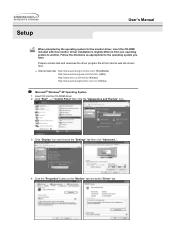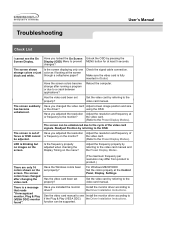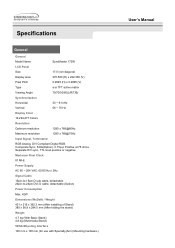Samsung 172W Support and Manuals
Get Help and Manuals for this Samsung item
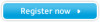
View All Support Options Below
Free Samsung 172W manuals!
Problems with Samsung 172W?
Ask a Question
Free Samsung 172W manuals!
Problems with Samsung 172W?
Ask a Question
Most Recent Samsung 172W Questions
Color Non-regulatory
adjust the bright, aperture, chroma, contrast, (knob) set an arbitrary value when you turn on the mo...
adjust the bright, aperture, chroma, contrast, (knob) set an arbitrary value when you turn on the mo...
(Posted by sunny75606 8 years ago)
Popular Samsung 172W Manual Pages
Samsung 172W Reviews
We have not received any reviews for Samsung yet.