Ricoh MP C401 Support and Manuals
Get Help and Manuals for this Ricoh item
This item is in your list!

View All Support Options Below
Free Ricoh MP C401 manuals!
Problems with Ricoh MP C401?
Ask a Question
Free Ricoh MP C401 manuals!
Problems with Ricoh MP C401?
Ask a Question
Most Recent Ricoh MP C401 Questions
I Have Some Fodlers Stored On To The Fax And I Would Like To Remove Them
(Posted by harrisl05 9 years ago)
Popular Ricoh MP C401 Manual Pages
User Guide - Page 3


... Receiving Faxes via the Internet 20 Sending and Receiving Faxes by Using the Machine without Fax Unit Installed 21 Using the Facsimile and the Scanner in a Network Environment 22 Embedding Text Information in the Manuals...7
Model-Specific Information...8 Names of the Machine's Control Panel (When Using the Smart Operation Panel)...34 Changing the Display...
User Guide - Page 23


... Fax (IP-Fax Reception). CJQ612
• To use the remote fax function, install the fax connection unit on reports.
• You can send to G3 facsimiles connected to submachines.
• For details, see "Network Settings Requirements", Connecting the Machine/ System Settings. See "Types of for sending faxes is as same as that of...
User Guide - Page 28
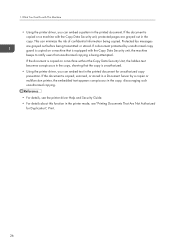
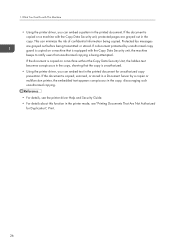
...becomes conspicuous in the copy, showing that unauthorized copying is unauthorized.
• Using the printer driver, you can embed a pattern in the copy. Protected fax messages are grayed out in the...the copy is being attempted. This can embed text in the printer mode, see the printer driver Help and Security Guide. • For details about this function in the printed document for ...
User Guide - Page 97


... screen, and then click [Run SETUP.EXE]. 3. Configure the user code, default printer, and shared printer as an Administrators group member.
1. Select an interface language, and then click [OK]. 4. Select the machine model you want to restart your computer, restart it by following the instructions that is required to install the drivers. When you are prompted to...
User Guide - Page 159


... "When Messages Appear", Troubleshooting.
Press [Check] in the [Check Status] screen is correctly set. Then check the displayed message, and take appropriate action. For details about loading paper, see "Loading Paper", Paper Specifications and Adding Paper. A function which has the status "Error Occurred" in the function which the error has occurred. A network error has occurred. For...
User Guide - Page 175


...; Check that the correct User Name and Password are listed in [Fax Email Account] of e-mail address, see "File Transfer", Connecting the Machine/ System Settings.
• For details about settings of [System Settings]. For details about network problems, contact your administrator.
173
"Check whether there are any network problems."
[15-02]
Cannot log in [POP3 / IMAP4...
User Guide - Page 177


...Guide. The remote fax function does not support User Code Authentication. Disable the User Code Authentication on the main machine has failed.
Messages Displayed When You Use the Facsimile Function
• Settings... you do this , see "Parameter Settings", Fax. If you to set "Display" by configuring the appropriate User Parameter.
settings." Check remote machine's auth.
For ...
User Guide - Page 181


... driver settings are correct, and then load paper of the size selected in the printer driver into the input tray. For details about how to change the paper size, see "Changing the Paper Size", Paper Specifications and Adding Paper.
• Select the tray manually to select the tray manually, or cancel a print job, see "If an Error...
User Guide - Page 184


.... Troubleshooting
Message
Causes
Solutions
"Error occurred while processing an Unauthorized Copy Prevention job. The resolution is set the...supported.
Job cancelled."
"You reach the usage limit. For details about print volume use limitation, see Security Guide. If the message appears again, contact your service representative. Solutions
Enter the correct classification code...
User Guide - Page 199


..., press [Scanned Files Status]."
When data cannot be a mixed network, or network settings were changed ." File name cannot be changed during WSD scanner transmission. "Selected file is...disk.
Insufficient memory in use . For details about network error, contact your administrator. You cannot change the password.
Messages Displayed When You Use the Scanner Function
Message
...
User Guide - Page 204


... occurred in the scanner." "Insufficient memory. Check whether the scanning settings made with the application exceed the setting range of the machine. 10. "Error has occurred in ADF."
For details about jammed paper, see "Removing Jammed Paper", Troubleshooting.
• When a misfeed occurs, replace the jammed originals.
• Check whether the originals are suitable to the...
User Guide - Page 214


...'s device certificate is a problem with the device certificate or user certificate, a new certificate must be installed.
The machine cannot perform For details about the correct login user name and login password, see
authentication. Causes
Solutions
The entered login user name or login password is invalid. Security Guide.
212
Troubleshooting
Message
Causes
Solutions
"XXX...
Getting Started Guide - Page 8


...For enhanced security, we recommend that you first make the following settings: • Install the Device Certificate. • Enable SSL (Secure Sockets Layer) Encryption. • Change the user name and password of the administrator. 1.
Driver Installation Guide Describes how to read this manual for originals.
Scan Describes how to prevent unauthorized use of the...
Getting Started Guide - Page 9


...Yes
Read This First
Yes
Start Guide
Yes
Easy Search
No
Getting Started
No
Paper Specifications and
No
Adding Paper
Convenient Functions
No
Maintenance and Specifications
No
HTML Manuals Provided
No No No Yes *1 Yes *1 Yes *1
Manuals displayed on an IT security certification system (hereafter CC Certification), from http://support-download.com/services/ device/ccmanual/mp_c401/en...
Getting Started Guide - Page 29


..., for repair or warranty information, please contact Ricoh Americas Corporation Customer Support Department at 1-800-FASTFIX. If requested, this product is part of the product identifier that may not cause harmful interference, and (2) This device must be connected to determine the number of your right to maintain uninterrupted service. 7. See installation instructions for...
Ricoh MP C401 Reviews
Do you have an experience with the Ricoh MP C401 that you would like to share?
Earn 750 points for your review!
We have not received any reviews for Ricoh yet.
Earn 750 points for your review!
